Today we will be covering a very interesting and important point. How to Generate File required for E-TDS Quarterly returns using your Greytrix TDS for Sage Accpac ERP.
Lets first see the check points before we start the process to generate the file for TDS return.
1. PINCODE should be valid in Accpac company profile
2. PIN CODE should be valid in Responsible person screen [e.g. 400071 ].
3. Telephone number and mobile number should be valid in Responsible person screen (e.g. 02267687800).
4. Responsible person email should be valid (@ and . are compulsory)
5. Pan card number of party should be valid
6. PAN TAN, Tel no and email in TDS OPTIONS screen should be valid
7. All documents should be posted in Remittance screen, and Challan number, Challan date, BSR code should be provided for all remitted transaction.
Once you have ticked all, next step would be to download TDS Validation utility from below link and install it on your system.
See the below screen, how to install the validation utility:
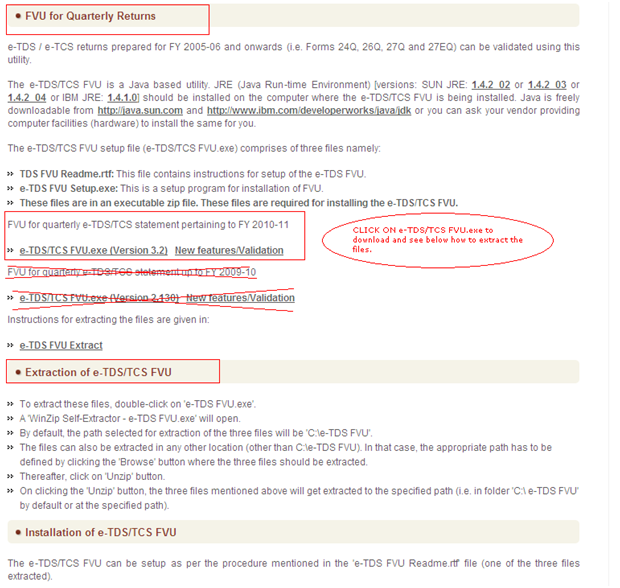
Once you successfully installed the software follow these steps:
a. Go to directory path where you have installed e-TDS validation utility[e.g. D:\TDS_FVU_3.2]
b. Click on “TDS_FVU.bat” you will see the below screen
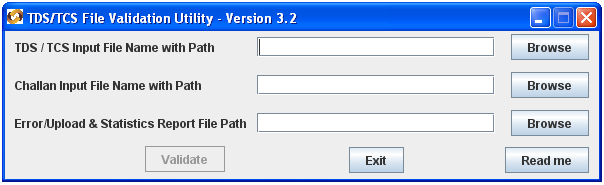
c. TDS / TCS Input File
I. Specify the name (with the .txt extension) of the input file (including the path) i.e. the name of the e-TDS/TCS statement prepared as per file format to be validated by the FVU.
II. Input filename should not be more than 12 characters (including the .txt extension) and should not contain any special characters e.g. : , \ / etc.,. Extension of Input file should be in small case. For example Filename can be FORM26EQ.txt
d. Challan Input File
I. Specify the name (with the .csi extension) of the input file (including the path) i.e. the name of the challan file downloaded from Challan Status Inquiry for the verification of challan in TDS/TCS statement
II. Input filename should not be more than 25 characters (including the .csi extension) and should not contain any special characters e.g.: \ / etc.,.
For example Filename can be MUMM11111A040909.csi
e. Error/Upload & Statistics Report File
Specify the path where either an ‘error’ or ‘upload & statistics report files’ generated by the FVU on completion of validation should be saved. The path can be same as the input file path or different. Do not specify any filename, only provide the path.
f. Click on validate button.
– Related Posts –
1) Give your Accountants Break from the Tedious TDS
2) Greytrix TDS for Sage ACCPAC ERP now with Manual TDS Entry
3) Handling Tax Deducted At Source (TDS) on Rent Paid in Sage ACCPAC ERP
Sage 300 ERP – Tips, Tricks and Components
Greytrix is one of the oldest Sage Development Partner of two decades and Reseller of Sage 300 ERP (formerly known as Sage Accpac ERP) and has been awarded "Sage Partner of the Year" multiple times for rendering quality services for Sage product lines both as developers and resellers. Greytrix has accumulated hundreds of man years of experience in Sage 300 ERP. In these blogs, Greytrix will endeavour to share its knowledge with regards to implementation, training, customisation, components, current technology trends and help users to understand in depth techno – functional aspects of Sage 300 ERP! Contact our team at accpac@greytrix.com
Greytrix is one of the oldest Sage Development Partner of two decades and Reseller of Sage 300 ERP (formerly known as Sage Accpac ERP) and has been awarded "Sage Partner of the Year" multiple times for rendering quality services for Sage product lines both as developers and resellers. Greytrix has accumulated hundreds of man years of experience in Sage 300 ERP. In these blogs, Greytrix will endeavour to share its knowledge with regards to implementation, training, customisation, components, current technology trends and help users to understand in depth techno – functional aspects of Sage 300 ERP! Contact our team at accpac@greytrix.com
Iconic One Theme | Powered by Wordpress