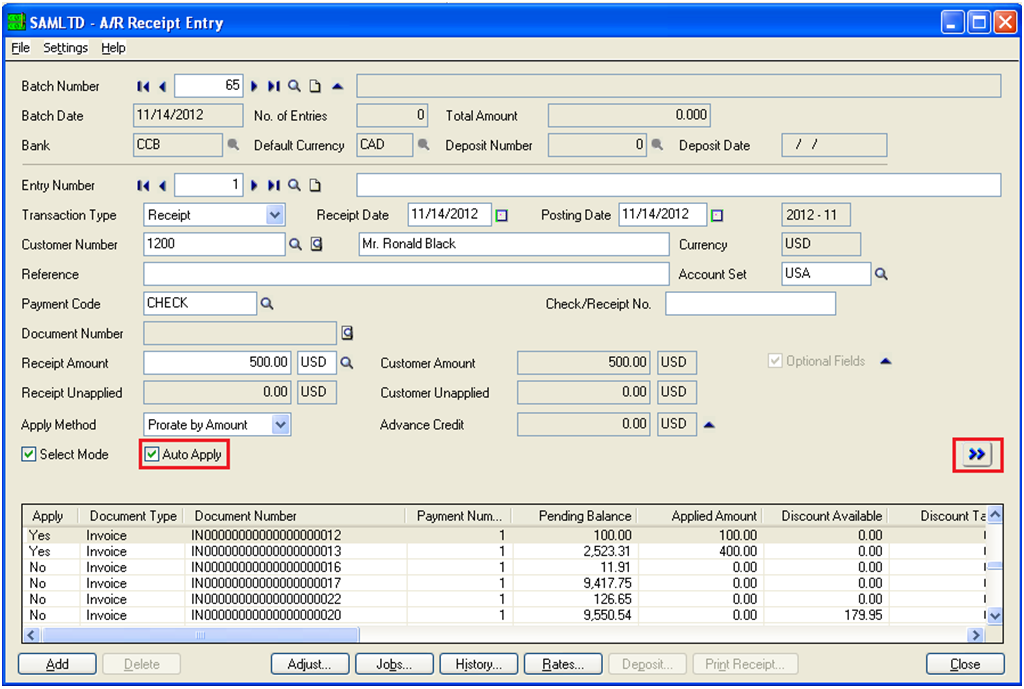While creating Receipt Entry in Sage 300 ERP (formerly known as Sage Accpac ERP) user needs to select each document individually against which receipt would be prepared.
Sometimes, user may also require applying Single receipt for number of outstanding transactions at once. In such cases, Auto Apply option in AR Receipt Entry UI can be used to facilitate auto-receipt processing based on AR due date of posted documents.
Note: This feature will only work if user wants to create receipts for document starting with earliest due date.
Follow below mentioned steps to use Auto Apply option:
1. Navigate to AR Receipt Entry UI and enter Customer Information and receipt amount
2. Select Auto Apply check box and click on Go button
3. Accounts Receivable automatically applies receipt amount to outstanding invoices, debit notes, and interest charges for customer, starting with documents earliest due date.
4. In 1st line if an amount is left over, it gets applied to the document due next, and so on, until the amount is fully applied.
5. While applying credit notes, prepayments, partially applied receipts, and unapplied cash transactions against the current receipt, change their Apply status to Yes in grid before clicking on Go button.
This way Auto Apply option can be used to automatically apply receipt amount to a range of outstanding transactions starting from the document with earliest due date.