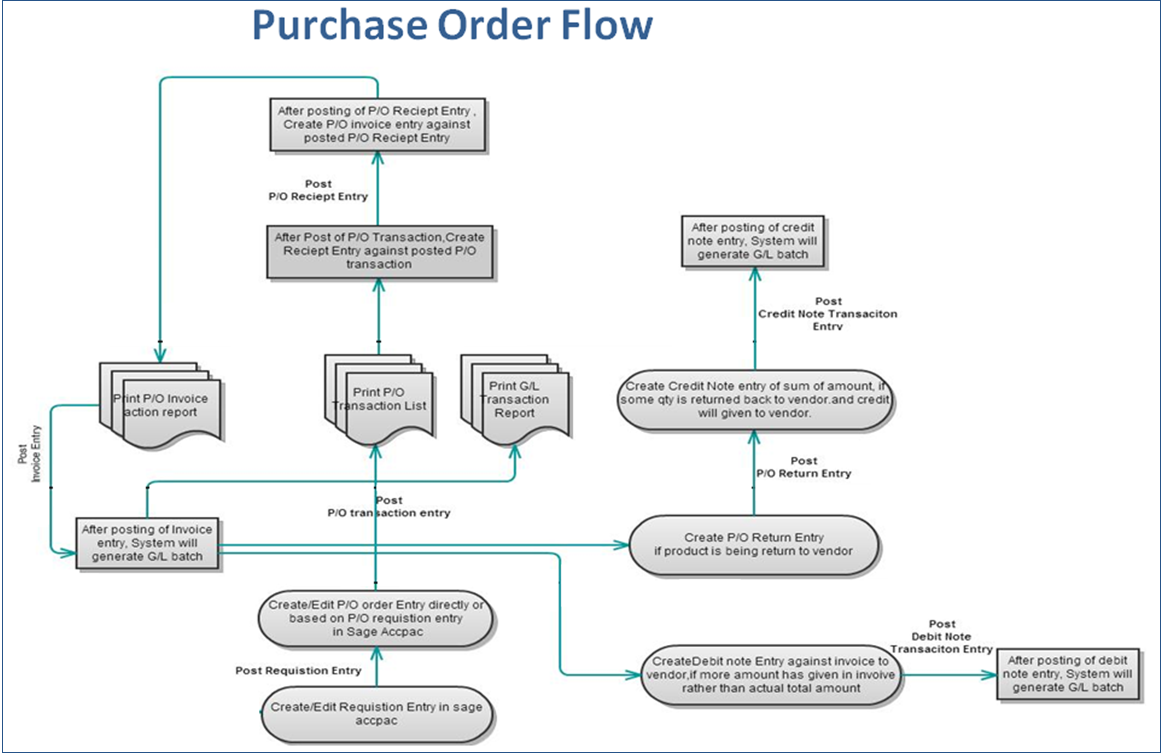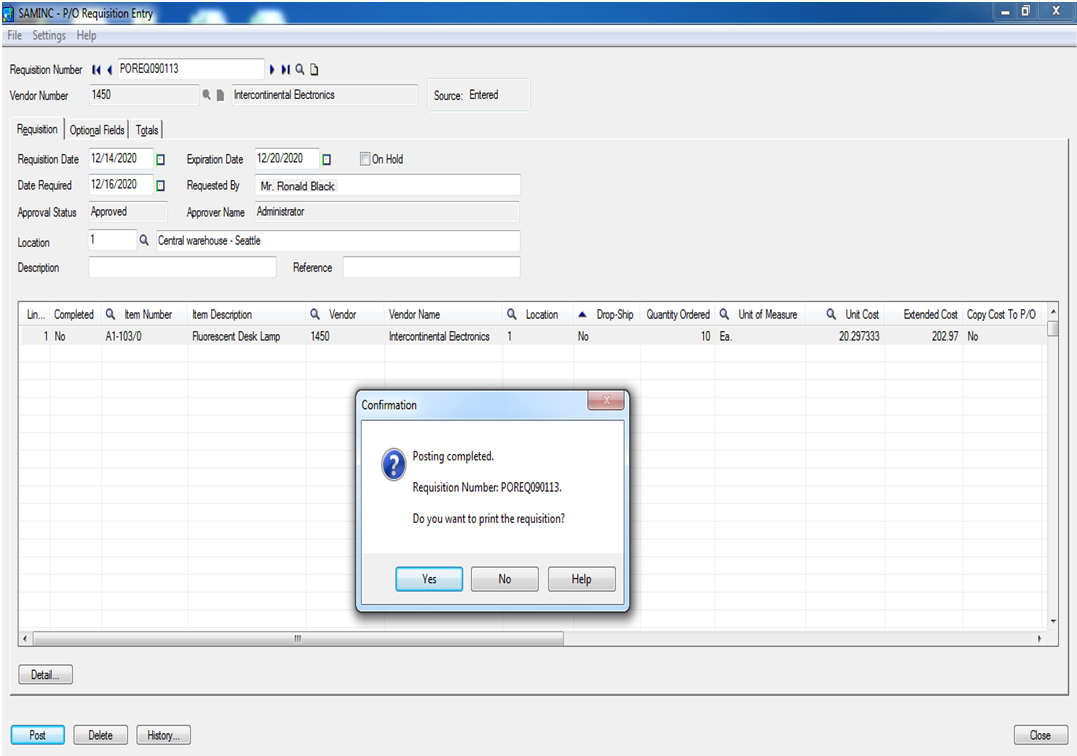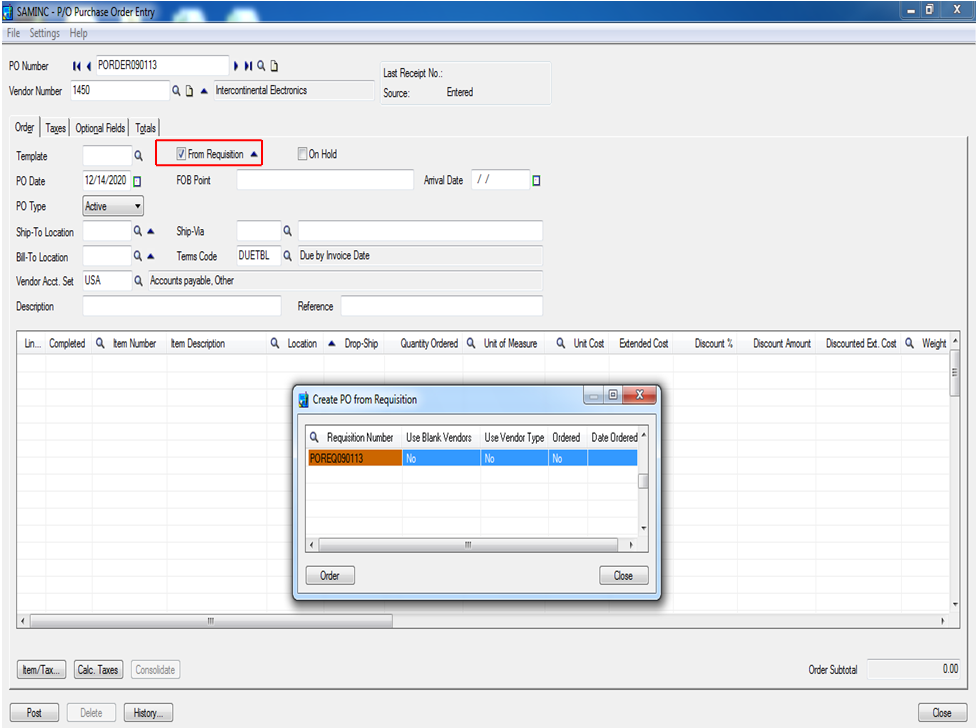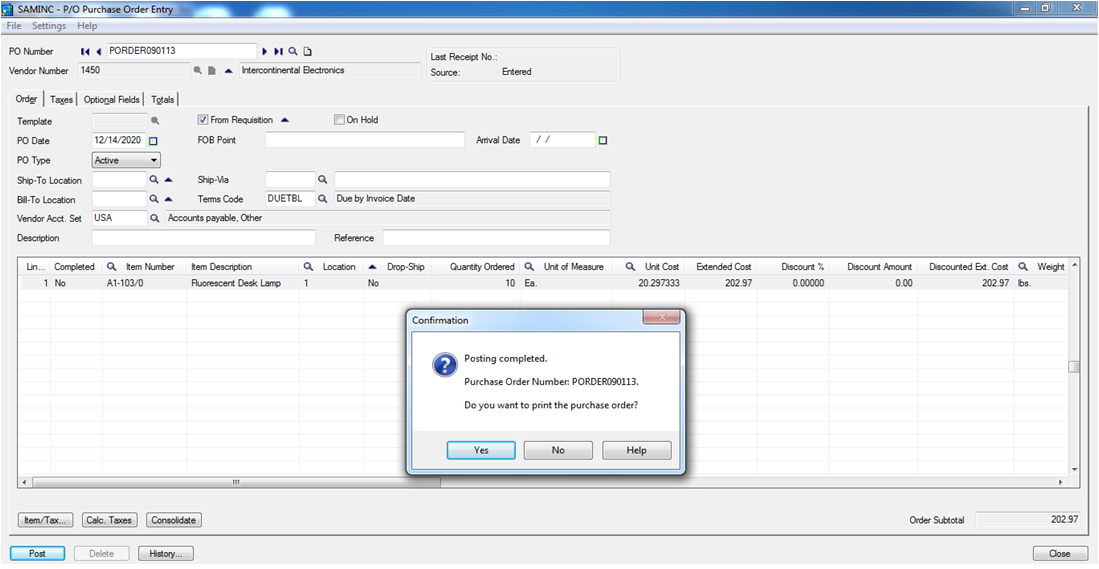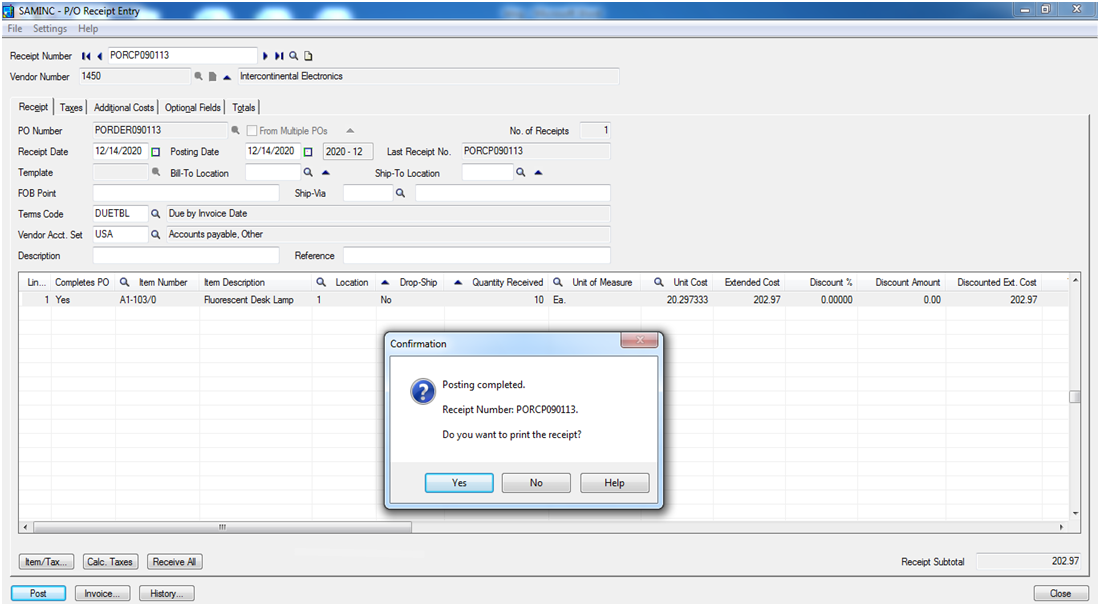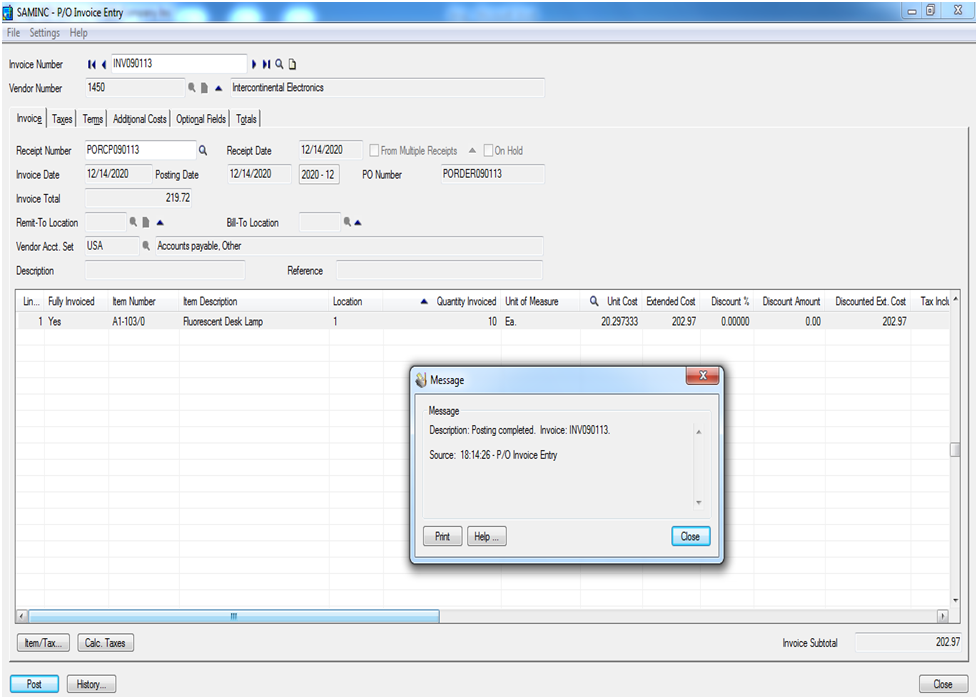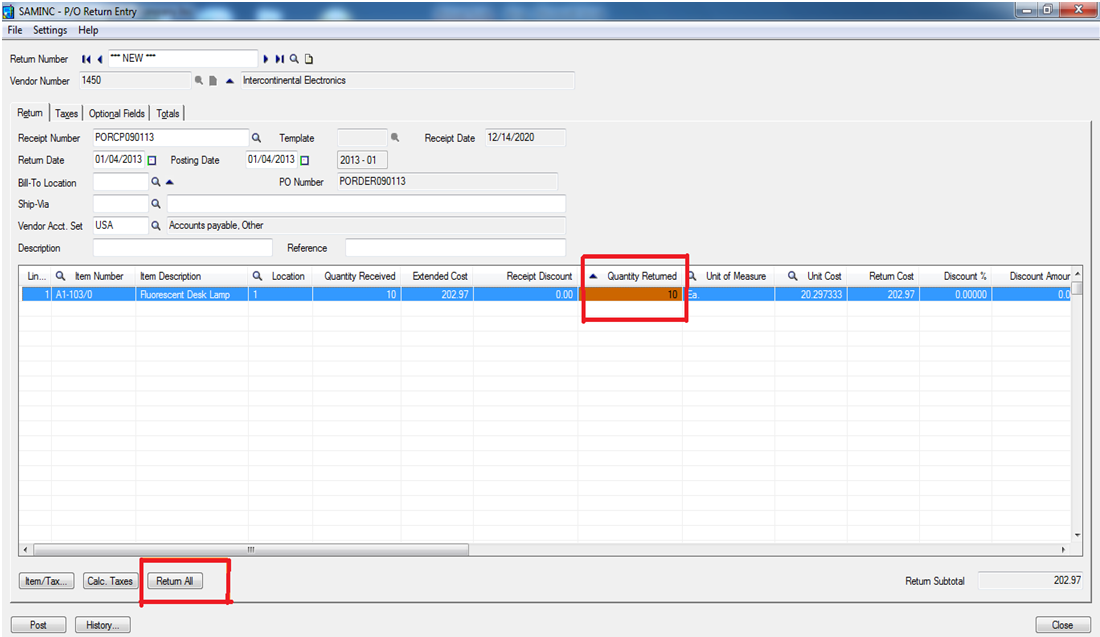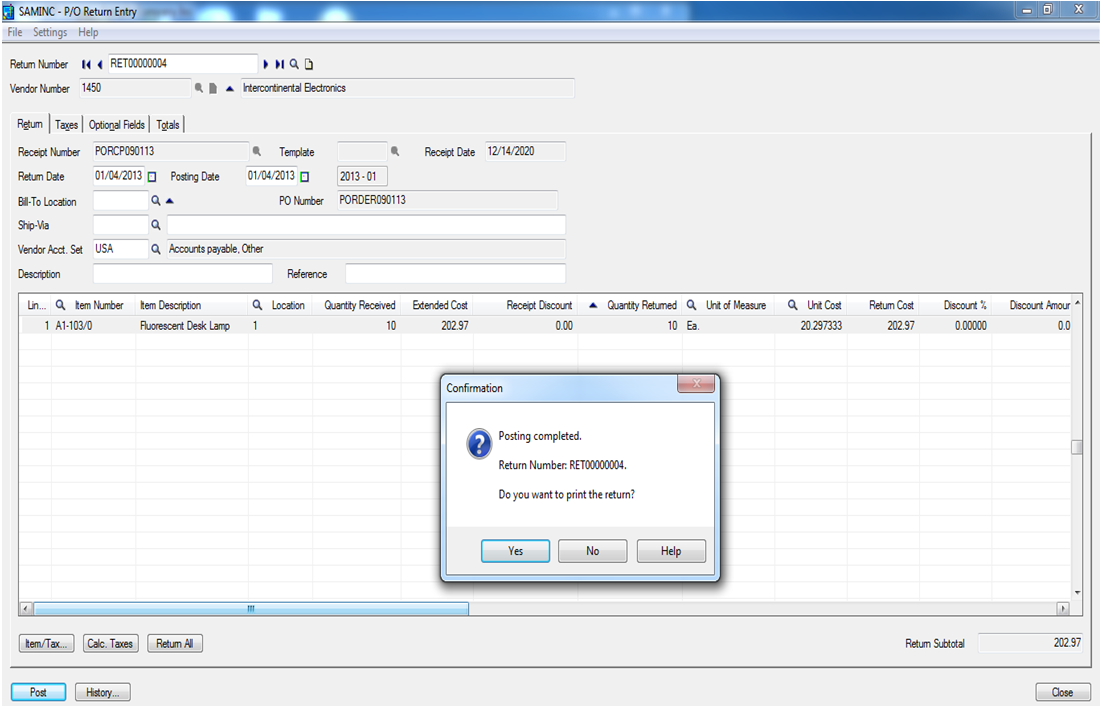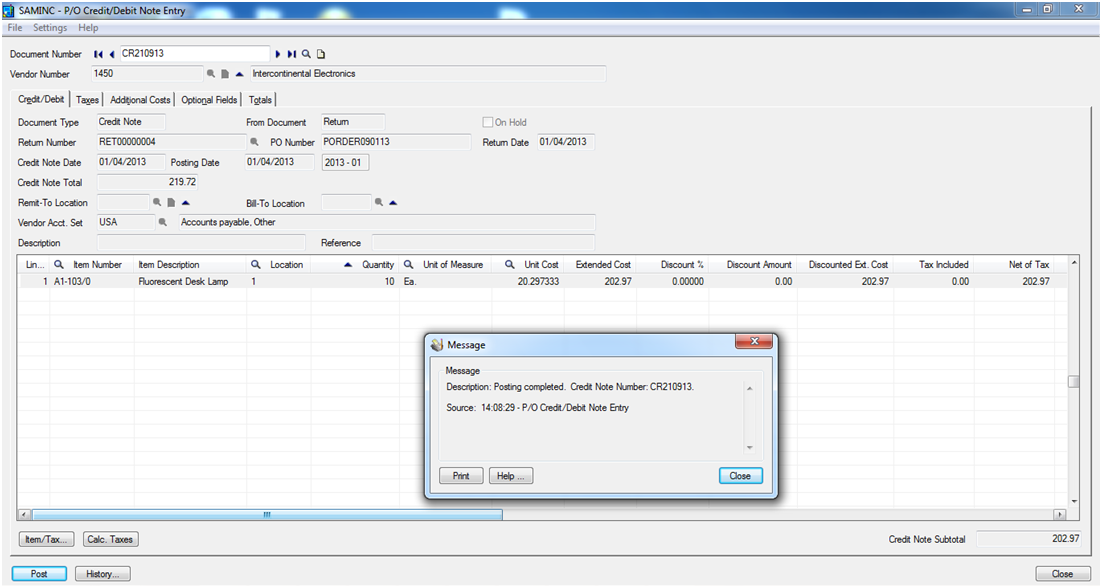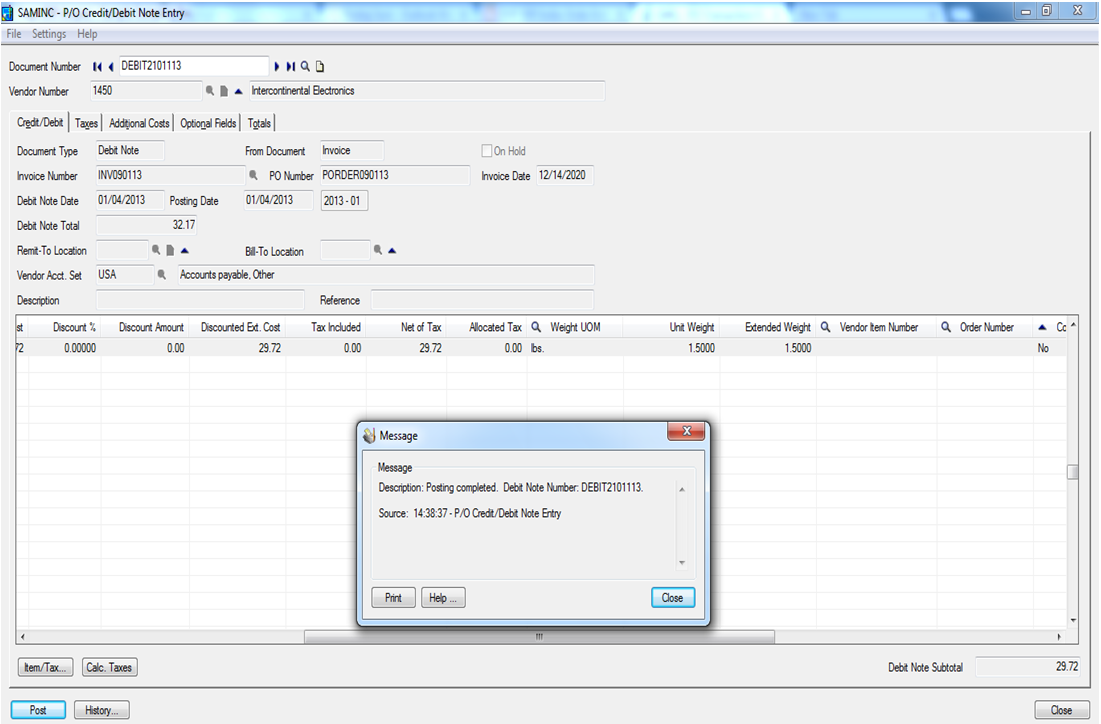In Sage 300 ERP (formerly Sage Accpac ERP), Purchase Orders automates Issuing, Managing Purchase Orders and Receiving Inventory Items. When Accounts Payable is combined with Inventory Control and Order Entry, Purchase Orders provides a comprehensive, Integrated Purchasing System.
After posting P/O Receipts, the system automatically updates Inventory and Invoices for received items. Invoices can then be automatically transferred to Accounts Payable. Purchase orders can be automatically created for items on sales orders in Order Entry and could be shipped from vendor to customer. A printable Shippable Back orders report helps to identify orders that can be completed.
Click here for Purchase Process Module | Sage 300 Add-ons | Greytrix
Key Features
- Risk of received items being allocated to another Sales Order eliminated.
- Restricts users to commit quantity more than Sales Order.
- Commits the received quantity as per the Sales Order.
Let’s discuss Purchase flow in detail with an Example; Say we want to Purchase 10“Fluorescent Desk Lamp” for office use, thus we would require creating Requisition Entry in Sage 300 ERP.
- PO Requisition Entry: Purchase Requisition is a document, which is raised by any department of an organization when they want to purchase an item. Item can be used for internal consumption or for Company production. Purchase requisition document contains item no., item description, qty., vendor etc.
Based on Purchase requisition, authorized person or dept. will make a purchase order.
Hence to create Purchase Requisition in Sage 300 ERP, navigate to Sage 300 >> Purchase Order >>PO Transaction >> Requisition Entry and select Vendor Number, Requisition Date, Date Required, Expiration Date, item no, quantity ordered etc.
In this example, we have taken item no “A1-103/0 (Fluorescent Desk Lamp)”, ordered quantity “10”, vendor “1450”, requested by “Mr. Ronald Black”.
Based on PO requisition, we can create Purchase Order after posting P/O Requisition Entry.
- P/O Purchase Order Entry: Purchase order (PO) is a commercial document issued by Buyer to Seller. PO Entry includes details like vendor Info, item no & description, ordered quantity, unit cost, etc. We can either create purchase order directly or based on PO requisition.
To Create purchase Order Entry, navigate to Sage 300 >>Purchase Order >>PO Transaction >>Purchase Order Entry and select Vendor Number, PO date, Item No., Location, Quantity ordered, unit cost etc. to create PO Entry directly from PO Screen.
As we have already created a Requisition entry“POREQ090113” in the above example, we would be using the same for creating Purchase Order. Hence, we would click on “From Requisition” checkbox and system will automatically populate data from PO requisition selected.
After Posting Purchase Order Entry, we can create Purchase Receipt Entry.
- P/O Receipt Entry: A Receipt Entry is a written acknowledgment that shows the Total Number of goods Received [A receipt records the purchase of goods or service].
To Create P/O Receipt Entry, navigate to Sage 300 >> Purchase Order >>PO Transaction >>Receipt Entry and select Vendor Number and PO Number. After selecting PO Number, the system will automatically populate data like Item Number, Item Description, location etc. from Purchase Order.
Here, if we want to receive all the quantity at once, then we would click on “Receive All” button, this system will automatically set full quantity in quantity received column.
Note: If we want to receive partial quantity, then we can enter partial quantity in quantity received column.
- PO Invoice Entry: PO Invoice is a commercial document issued by Vendor to its Buyer, it includes PO Receipt Number, PO Number, Invoice date, Invoice total, Item No, and Quantity invoiced Unit cost etc.
To Create P/O Invoice Entry, Navigate to Sage 300 >>Purchase Order >>PO Transaction >> Invoice Entry and Select Receipt Number (In our case “PORCP090113”) and system automatically populates data in P/O Invoice screen.
Note: We can create Invoice of Partial Quantity by entering partial qty. in column “Quantity Invoiced”.
Once Invoice is confirmed, we can Post Invoice Entry and can create Payment entry by A/P payment entry.
Say once we received the Items that we had Ordered; but there are some items, which were damaged. Thus now we want to return them to a vendor, as a result, we would require creating a Return Entry for the same in Sage 300 ERP.
- PO Return Entry: Return Entry is a document, which is used by buyers to returns goods to its vendor in case, the received item/goods are expired, damaged or received qty. is more than ordered qty.
To Create P/O Return Entry in Sage 300 ERP, navigate to Sage 300 >> Purchase Order >>PO Transaction >>Return Entry and select Receipt number, system will automatically populate all the data filled i.e. Vendor Number “1450”, Item Number “A1-103/0”, item description, item unit cost etc.
Note: If User wants to return Partial Quantity then fill in the quantity to be returned in “Quantity Retuned” field or can return all by clicking on “Return All” button.
After data is filled click on Post button to post the transaction. Thus a Return Entry would get generated.
- PO Credit Note/Debit Note Entry:
Credit Note: Credit note is a document, which is used in case of some quantity is returned back to a vendor. Credit Note will be created with reference to P/O return Entry
To Create Credit Note Entry, navigate to Purchase Order>>P/O Transactions>>Credit/Debit Note Entry and select Return Number (in our case “RET0000004”). After selecting Return Number, the system will populate vendor number”1450”, item number “A1-103/0”, item description, unit cost etc. Now click on post and system will create credit note.
Debit Note: Debit note is raised in a number of cases as given below;
- If excess Material received in qty.
- If excess rate charged by the party.
- If anything which is not mentioned in the purchase order is charged by a party in invoice like Freight / Loading – Unloading expense etc.
To Create Debit Note Entry, navigate to Purchase Order>>P/O Transactions>>Credit/Debit Note Entry. In below example, we have created debit note “DEBIT210113” against invoice “IN090113”, of amount 29.72. Post this transaction after creating debit note against invoice “INV090113”.
Hope this blog provides insight into how P/O operates and helps Users make accurate entries in P/O Module. It provides detailed information about day-to-day and periodic operations of Purchase Orders. It would also help users, who are new to the system and can use this blog as a PO guide.
About Us
Greytrix a globally recognized Premier Sage Gold Development Partner is a one-stop solution provider for Sage ERP and Sage CRM needs. Being recognized and rewarded for multi-man years of experience, we bring complete end-to-end assistance for your technical consultations, product customizations, data migration, system integrations, third party add-on development and implementation expertise.
Greytrix offers unique GUMU™ integrated solutions of Sage 300 with Sage CRM, Salesforce.com and Magento eCommerce along with Sage 300 Migration from Sage 50 US, Sage 50 CA, Sage PRO, QuickBooks, Sage Business Vision and Sage Business Works. We also offer best-in-class Sage 300 customization and development services and integration service for applications such as POS | WMS | Payroll | Shipping System | Business Intelligence | eCommerce for Sage 300 ERP and in Sage 300c development services we offer services such as upgrades of older codes and screens to new web screens, newer integrations using sdata and web services to Sage business partners, end users and Sage PSG worldwide. Greytrix offers over 20+ Sage 300 productivity-enhancing utilities that we can help you with such as GreyMatrix, Document Attachment, Document Numbering, Auto-Bank Reconciliation, Purchase Approval System, Three way PO matching, Bill of Lading and VAT for Middle East.
For more details on Sage 300 and 300c Services, please contact us at accpac@greytrix.com. We will be glad to assist you.