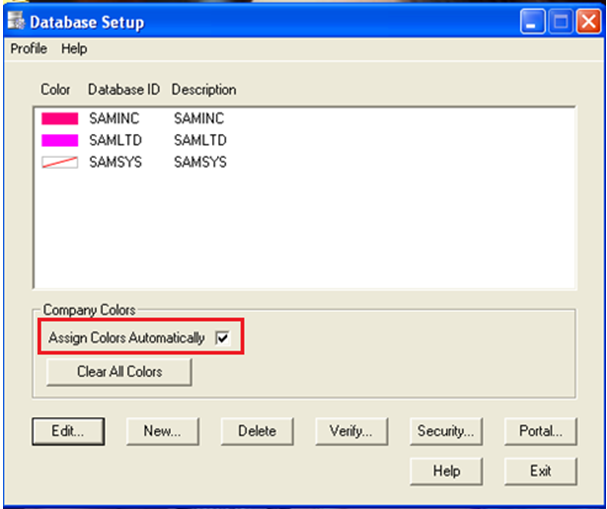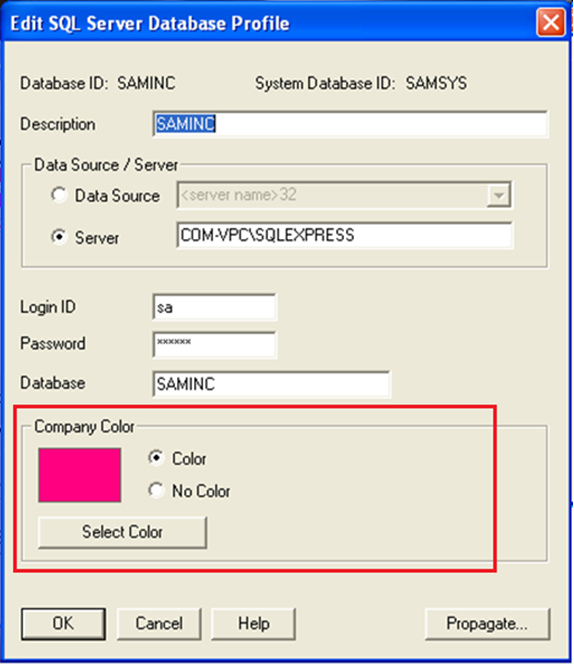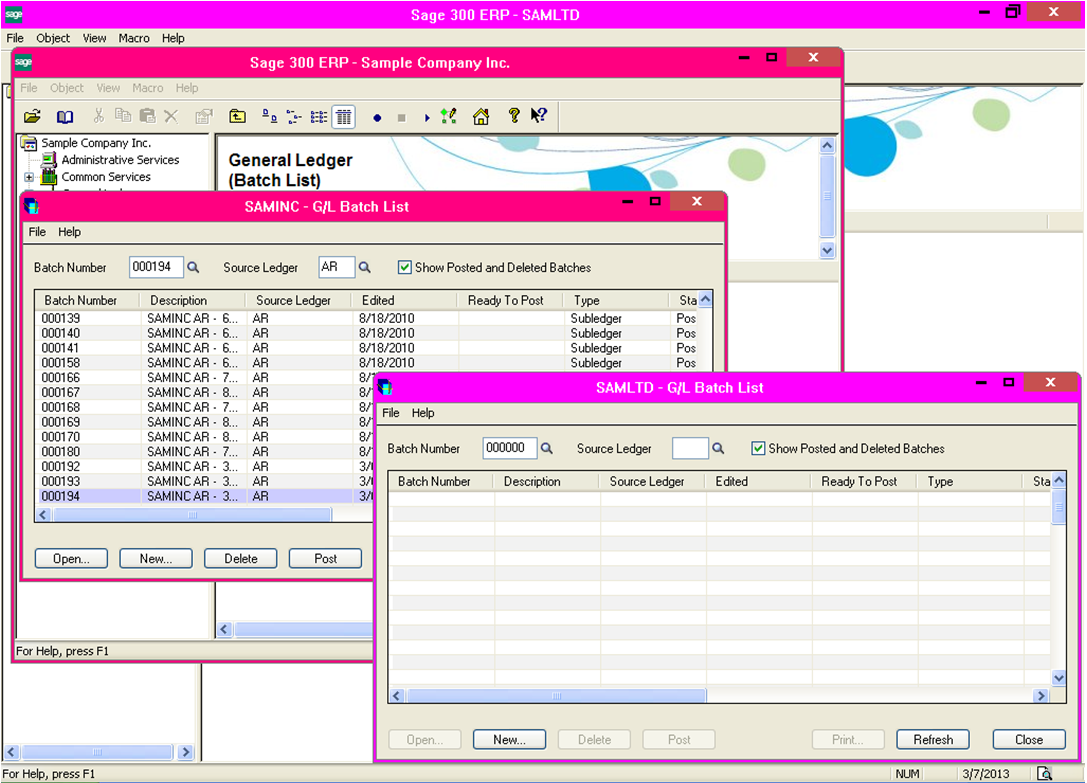Sage 300 ERP (formerly Sage Accpac ERP) introduced a new feature, wherein user can assign different color to every company in Sage 300 and can easily identify multi session opened for different companies in single screen.
Note: Before starting to use this functionality, it is recommended to install PU1.
In this blog, we would discuss how Sage 300 ERP allows choosing different colors for different databases, thus every company in Sage 300 ERP has different color screens.
Importance of using colored screens: Users’ have tendency to store data in different databases. Frequently, they compare data and copy it from one company to other. This habit of using multiple screens for performing task is a probability of occurring error.
However, coloring feature is helpful as it helps in identifying different databases screen and thus can be easily identified.
Following are the steps to set color code:
1. Navigate to Start menu >> Sage >> Sage 300 ERP >> Database Setup
2. If User wants to change color for databases, then they can check “Assign Colors Automatically” check box.
3. Users can also set colors manually. To change color, user needs to select a company and then click on Edit button.
4. User can select color of his/her own choice for different databases.
5. Users can select No Color option, if they want to set color automatically for Sage 300 screen.
Once finished doing these settings open different companies. Users would be able to easily identify different companies from different colored screen in Sage 300 ERP.
In this simple and easy way, users can set colors to different databases and can copy data from one company to other at faster rate, making fewer mistakes and saving time.
Note: Users can only assign colors for system databases and not for system companies.