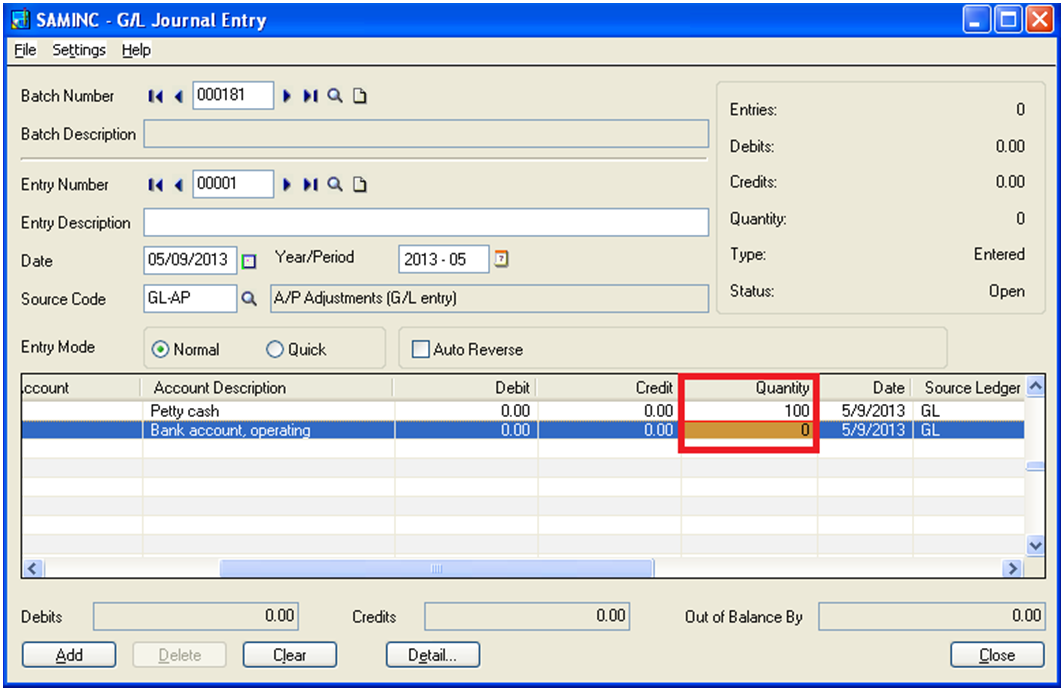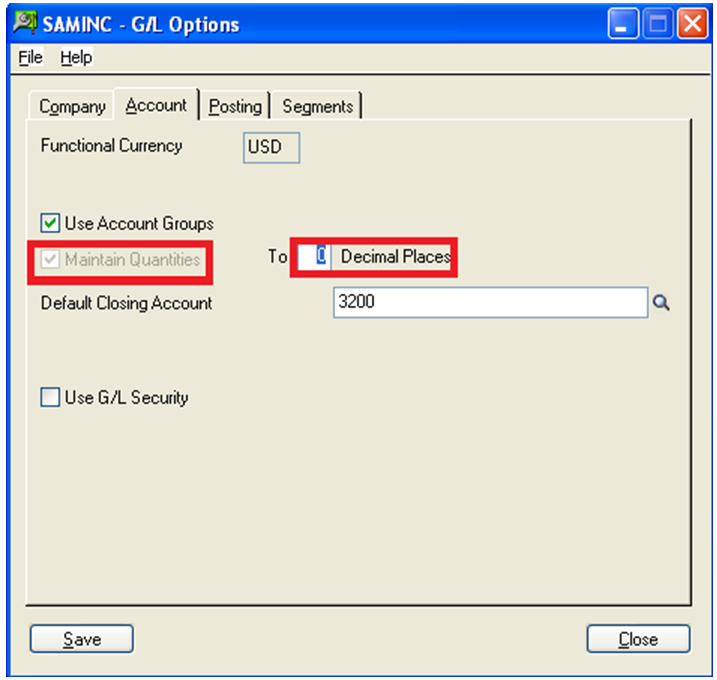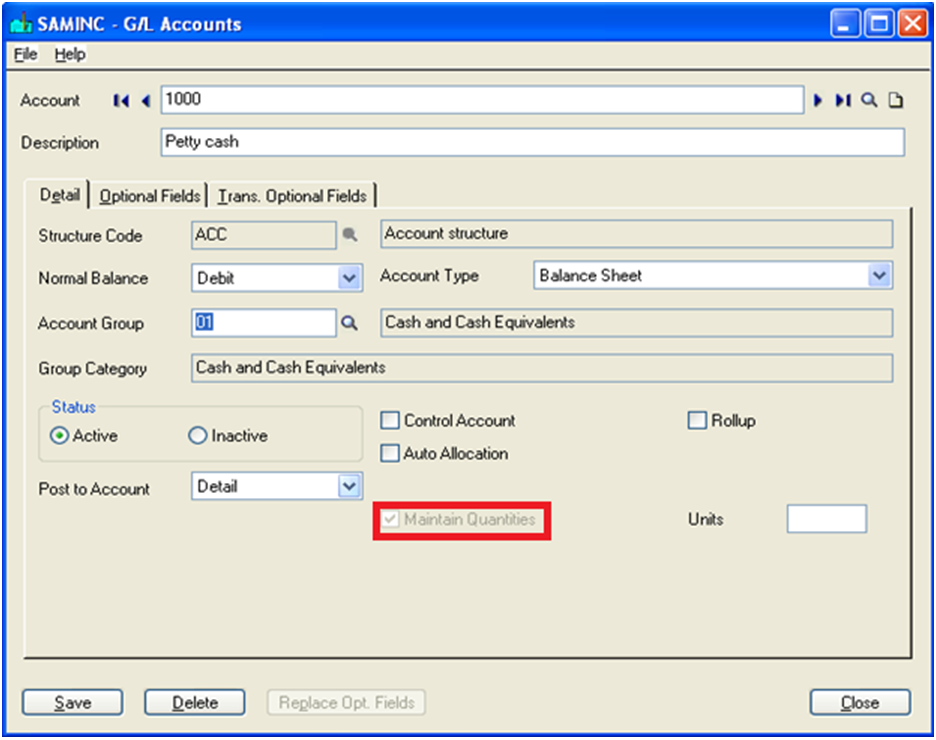In Sage 300 ERP (formerly Sage Accpac ERP), GL Journal Entry provides a simple way of managing transactions from all module like AP, AR, OE, PO etc. It lets user keep statistical as well as financial information for accounts.
Whenever user sold or purchase goods and generate invoice for the particular transaction in Sales/Purchase Order module, the same in turn get reflected in General Ledger. General Ledger saves the transaction amount based on account no instead of item no., qty etc. as in SO/PO. Here, it may happen that user want to include number of quantity against the specific GL account to indicate the number of units purchased or sold in Sales/Purchase Order module.
Also Read: Material Requirement Planning in Sage 300 ERP
To do the same you can follow below mentioned steps:
Select “Maintain Quantities option” in 2 different places as mentioned below.
1. Account Tab of G/L Option: Turn on the Maintain Quantity option and enter no of Decimal places as shown above. If user wants, then he/she can only increase the no of decimal places (up to 3).
Note: Once this option is checked, it cannot be turned off again.
2. Detail Tab of G/L Account: Once Maintain Quantity option is checked in G/L Option, go to Detail tab of G/L Accounts and Select Maintain Quantities.
You can also assign unit of measure to those account for which you need to enter quantity.
Once the above two options are checked, user will be able to enter value in quantity field of GL Journal Entry against the particular GL Account.
This way “Maintain Quantity option” helps user to indicate no of units sold or purchased against a Specific Account No.