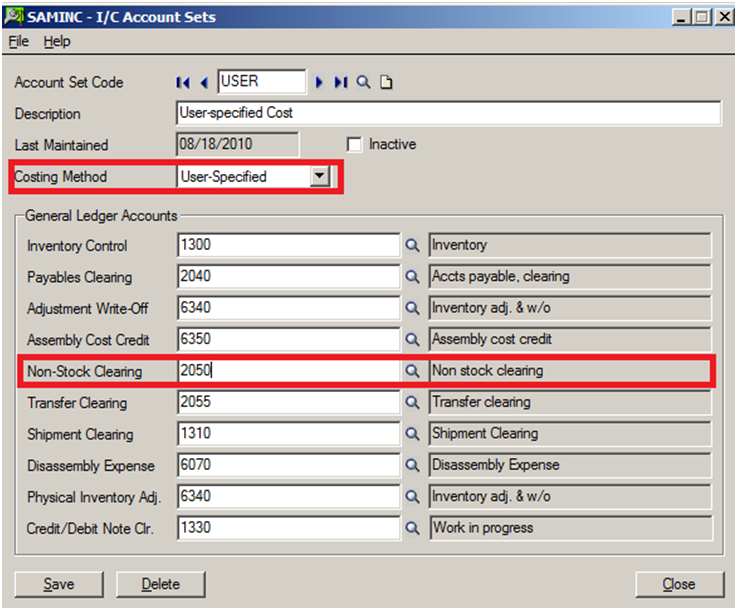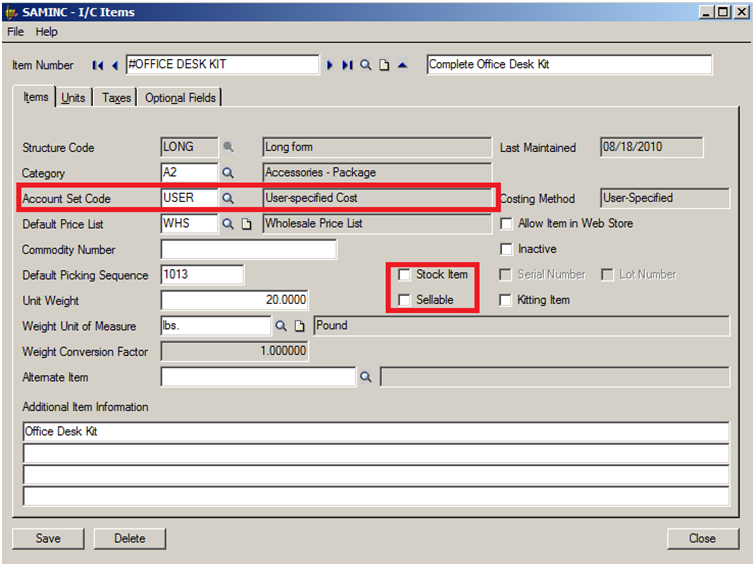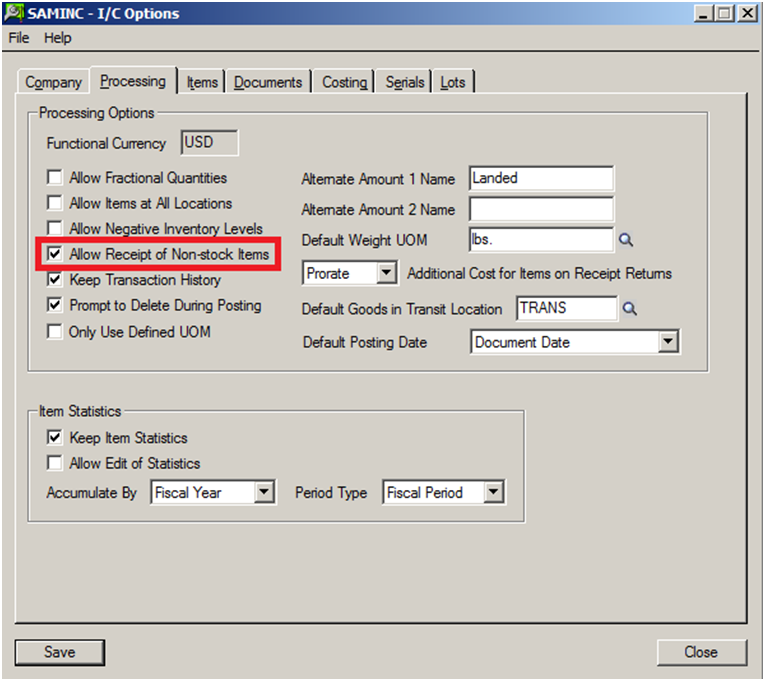Services or specially ordered items which are not normally kept in inventory are considered Non-Stock items Eg could be Services, Expenses, Assets. Non-Stock item can be received and shipped, but it is the user responsibility to identify the cost of the item at each transaction. Therefore, Non-Stock Items must be assigned an account set with User-Specified costing method. The Non-Stock Account does not use the Inventory Control account defined in the Account Set instead it uses the Non-Stock Clearing account.
GreyMatrix (Grid inventory system) – Apparel Solution integrated with Sage 300 ERP
For Non Stock Item Creation, we need to configure the following masters in Sage 300 ERP.
1. G/L Account for Non Stock Items
Create one GL account if all non stock items are to be kept in 1 account, many if each need to be recorded separately. Recommended is Many.
a. E.g. a Commission Item and Service Charge item can have 2 different account sets yet same G/L account. If we need to see in G/L we would not be able to track how much sales we made for 2 items separately. The ultimatum is we need to create separate accounts for this.
b. And 1 Non Stock clearing account (similar to Payable/Receivable Clearing Accounts).
2. I/C Account Sets for Non Stock Items
a. Preferably it is advisable to create separate account sets for each item. Select the costing method as User Specified.
b. In the Non Stock Clearing account, select the non-stock account created in GL.
New Stuff: How to create PO from I/C
c. If we need to create only a single Non stock inventory account then create only a single account set. Create multiple Non Stock Inventory Account in GL if need to track by different Account Set E.g: If there is a non stock account called Asset, which includes various assets such as furniture, tables, etc then either we can create a single account set for Asset or multiple for furniture, tables, etc. It is recommended to create multiple since at the transaction level it will by default populate the individual account sets, whereas in case of single it has to be manually changed which may be prone to errors.
3. I/C Non Stock Items
a. Create Items for each service/commission.
b. To create the non-stock items, navigate to IC -> IC Items & Price List -> Items
i. Select the account sets created for the non-stock items, the costing method should be user specified.
ii. Uncheck the Stock Item checkbox.
iii. Uncheck the Sellable checkbox.
4. Go to Inventory Setup Options and make sure the option, allow Receipt of Non-Stock Item is checked.
In case of Single Account Set created, the Non Stock Clearing account has to be changed manually at the transaction level. E.g. If we select a non stock item at the detail level for which the Account set is asset and say if we want furniture instead of Asset, then select furniture account in non-stock Clearing account field.
The Non-Stock Item does not reflect in IC valuation report since it does nottrack quantity or cost for such items. It can be seen in other forms such as standard Sales and Purchase Invoice forms.