In our previous blog “Ship Commit All in OE Shipment” we had discussed about OE shipment customization for ship quantity based on ‘commit quantity’. In this blog we will discuss about “Commit All” customization in OE order Entry.
In the OE order entry screen of Sage 300 ERP, user may face stress to commit available quantity for each item. So we have come up with the customized feature to commit the available quantity easily.
We have customized the OE Order Entry screen and added new button “Commit All”. The main purpose of this button is to commit the order quantity based on available quantity.
New Stuff: How to allocate a Serial and Lot number at Order Entry screen in Sage 300 ERP
When user clicks on Commit All button, following action will be performed.
1. Program checks the available quantity of an item for particular location and compare ordered quantity with available quantity
2. If ordered quantity is less than or equal to available quantity, then all ordered quantity gets committed and displayed in ‘Qty. Committed’ column.
3. If ordered quantity is greater than the available quantity then the available quantity is set as committed quantity and displayed in ‘Qty. Committed’ column.
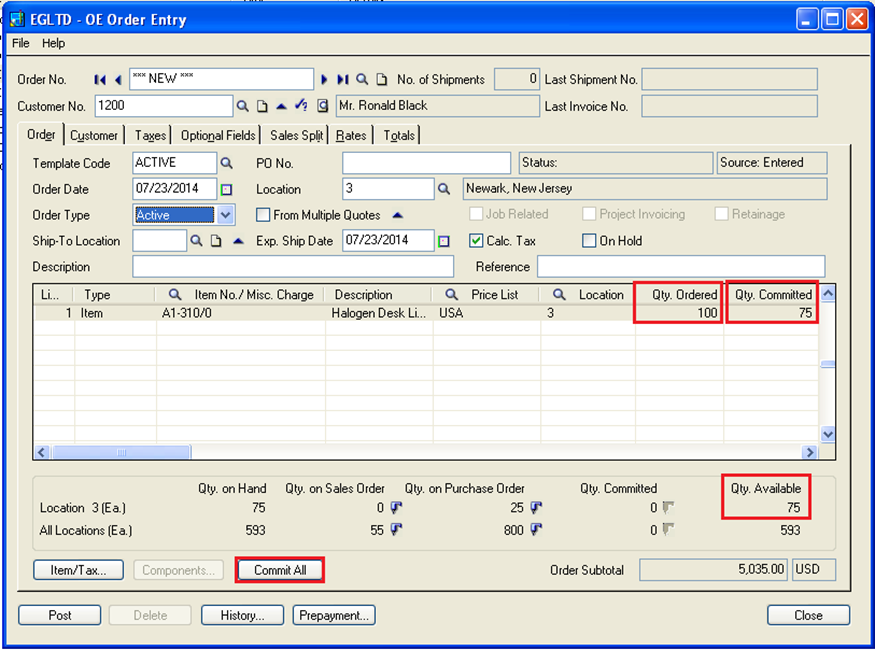
To illustrate this let’s consider scenario. Suppose user has ordered 100 quantities of ‘A1-310/0’ item.
Please refer below screen shot.
When user clicks on ‘Commit All’ button, ‘Qty. Committed’ gets fill by quantity ordered based on available quantity. In the above example, quantity ordered is 100 but 75 QTY are available on the location code ‘3’ so program will commit 75 quantities.
With this customization, a user does not need to enter the committed quantity for each item manually. Just have to click ‘Commit All’ button and the program will automatically update ‘Qty. Committed’. This makes the user’s task easier to commit quantity, when there are number of items in an order.
In our next blog we will come with some new features on Sage 300 ERP.