Sage 300 ERP provides a report named contract summary which gives high-level summary of the contract and project. You can use the report to check cost and receipt totals for individual customers and contracts or projects, and to obtain an overview of the cash generated and used by your contracts.
This report provides a summary for each contract and project including: current estimated revenue, total actual costs, actual revenue, and customer receipts in a specified range.
New Stuff: How to allocate a Serial and Lot number at Order Entry screen in Sage 300 ERP
The report also shows the amount of costs for each contract compared to the amount of revenue generated and the receipts amount for each contract and project. For projects that use a percentage complete accounting method, it shows the completion percentage.
Here is the user interface of “Contract Summary” report of Sage 300 ERP (Accpac).
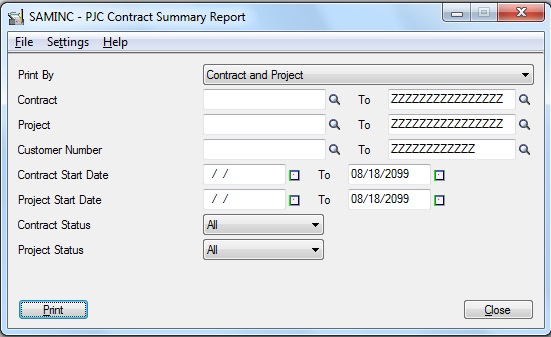
By viewing UI of the report you can see there are various parameters available, based upon which you can view the report as per your desired requirement.
Steps to print the contract summary report:
- Choose the Contract Summary icon from the PJC Analytical Reports folder.
- Specify the report options using the following fields:
- Print By: – You can choose to print the report either by combination of contract and project or by only contract.
- Contract From/To: – You can specify the range of contract numbers to include on the report.
- Project From/To These fields appear only if you selected Contract And Project in the Print By field. Specify the range of projects to include on the report. : – You can specify the range of projects to include on the report. These fields appear only if you selected Contract and Project in the Print By field.
- Customer Number From/To: – If you want to limit the report to a range of customers, specify a range.
- Contract Start Date/to: – Select a range of contract start dates, if you want to restrict the report to contracts that began within the specified range of dates.
- Project Start Date/to: – Select a range of project start dates, if you want to limit the report to projects that began within the specified range of dates. These fields appear only if you selected Contract and Project in the Print By field.
- Contract Status: – If you want to restrict the report to contracts with a certain status, specify the status in this field.
- Project Status: – This field appears if you selected Contract and Project in the Print By field. If you want to restrict the report to projects with a certain status, specify the status in this field.
- Print Amounts In: – This field appears only if you have a multicurrency system. Specify whether to print the report in your customer’s currency or in your functional currency.
- Click Print.
Below is the screen print of the output for Contract Summary report in Sage 300 ERP.
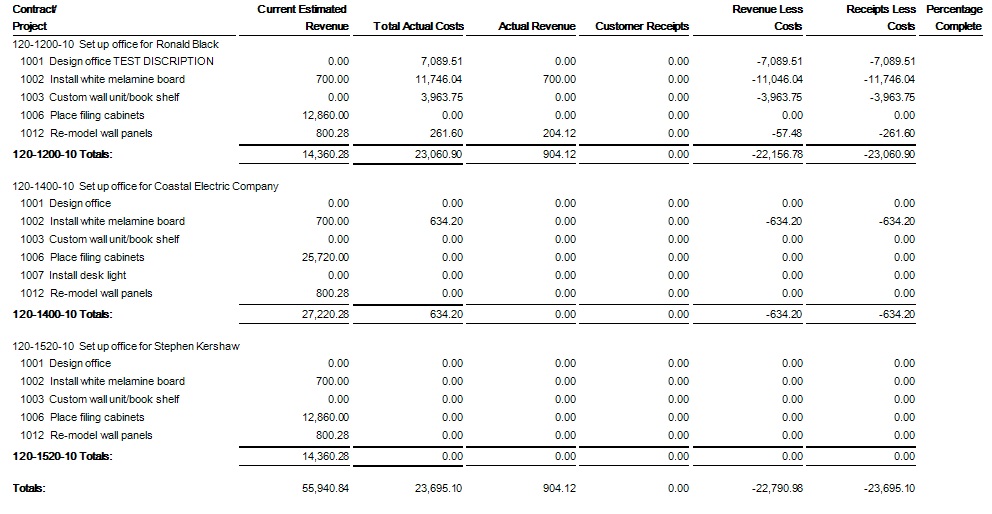
You can use the Contract Summary report to check cost and receipt totals for individual customers and contracts or projects, and to obtain an overview of the cash generated and used by your contracts. So this helps you to manage your revenue efficiently.
Also Read:
1. Changing the Contract Level Names
2. Choosing Vendor Contract Cost over IC Vendor Detail Cost in Sage 300 ERP
3. Greytrix TDS with PJC Integration
4. Project Invoicing Feature in Sage 300 ERP
5. Creating Jobs related Purchase Orders in Sage 300 ERP