Every Organization has to keep track of their shipments i.e. how many shipments were done on time, how many were delayed, how many were shipped before time and so on.
With this need in mind, we have developed a report named “On Time Performance Report” which gives us a complete idea regarding the number of shipments.
All one has to do is select the Item No, Location and Shipment Date in the below UI.
New Stuff: Commit All in OE ORDER ENTRY
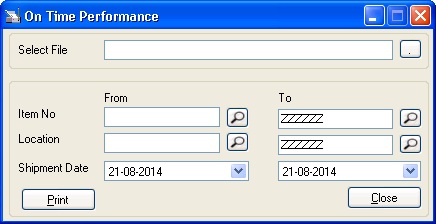
The report consist data of number of shipments done on the basis of Expected Shipment Date as follows:
• If shipment was done before the date it was expected, then this transaction will fall in ‘Ship Early’.
• If shipment was done on the same date it was expected, then this transaction will fall in ‘Ship On Time’.
• If shipment was done after the date it was expected, then this transaction will fall in ‘Ship Late’.
• If for a particular order shipment is not done yet and also expected shipment date has been exceeded, then this transaction will fall in ‘Open Late’.
Once you click on ‘Print’ button, report would look as follows,
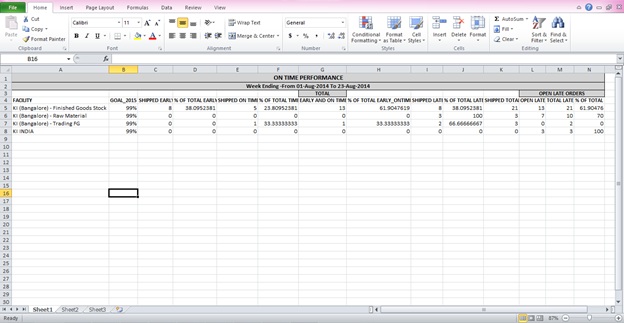
Thus, this report will help you with details like,
• Total number of shipments done on time ,
• Total number of shipments done before time,
• Total number of shipments done late,
• Total number of orders of which shipment is not done yet and expected shipment date has been exceeded.
Also read:
1. Search and Find Item Option in Transaction UI
2. Display Total Quantity on Transaction UI
3. New Inventory Control features in Sage 300 ERP 2014
4. General Ledger (GL) Accounts Distribution in Sage 300 ERP
5. Displaying Image in crystal report
Sage 300 ERP – Tips, Tricks and Components
Greytrix is one of the oldest Sage Development Partner of two decades and Reseller of Sage 300 ERP (formerly known as Sage Accpac ERP) and has been awarded "Sage Partner of the Year" multiple times for rendering quality services for Sage product lines both as developers and resellers. Greytrix has accumulated hundreds of man years of experience in Sage 300 ERP. In these blogs, Greytrix will endeavour to share its knowledge with regards to implementation, training, customisation, components, current technology trends and help users to understand in depth techno – functional aspects of Sage 300 ERP! Contact our team at accpac@greytrix.com
Greytrix is one of the oldest Sage Development Partner of two decades and Reseller of Sage 300 ERP (formerly known as Sage Accpac ERP) and has been awarded "Sage Partner of the Year" multiple times for rendering quality services for Sage product lines both as developers and resellers. Greytrix has accumulated hundreds of man years of experience in Sage 300 ERP. In these blogs, Greytrix will endeavour to share its knowledge with regards to implementation, training, customisation, components, current technology trends and help users to understand in depth techno – functional aspects of Sage 300 ERP! Contact our team at accpac@greytrix.com
Iconic One Theme | Powered by Wordpress