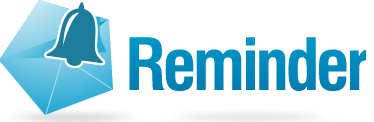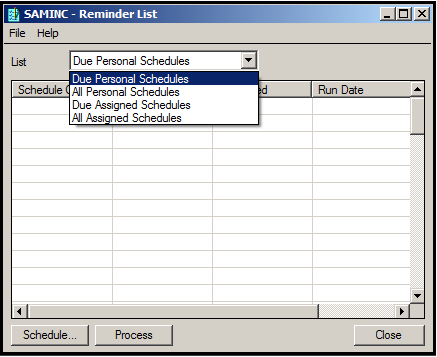Reminder feature in any system enables to track future activities well in advance ensuring the task is carried out on the scheduled date. It is an effective tool that allows you to plan time and task, control performance in real time.
Sage 300 ERP reminds you when the recurring transactions become due and process them directly from the Reminder List. A users’ reminder list will appear automatically when they start Sage 300 ERP if he is assigned to a schedule and it is due to be processed. Depending on the number of days entered in the Remind in Advance field in the schedule, the user may be reminded before the schedule is due to be processed.
New Stuff: Setting up Database in Sage 300 ERP
To check the Reminder List, navigate to Common Services -> Scheduling -> Reminder List
When schedules are due to be processed, the Reminder List opens. The Reminder List displays the following fields: Schedule Code, Description of the Schedule, the Last Run Date and the Process Status. Users can view the information for the schedules that are assigned to them in the Due Personal Schedules, All Personal Schedule in the dropdown as shown in the screenshot. In addition to their own personal schedules, users with Maintain Schedules security authorization can also view the following information: Due Assigned Schedules and All Assigned Schedules.
The following buttons in the reminder list has the following significance
Schedule: This button opens the Schedule Form where you can view information about a selected schedule, as well as details about the recurring transactions assigned to the schedule.
Process: This button processes the recurring transactions assigned to a selected schedule all at once.
The reminder list appears if schedules are set to “All Users” or “Specific Users” and are due to be processed on the session date or if the user is reminded of upcoming processing dates.
To process schedules from the Reminder List;
1. Highlight a Schedule in Reminder List.
2. Choose the Process button. All transactions attached to that schedule are immediately processed. The Schedule Last Run Date Field (read-only) in the Schedule Details window is updated to the current session date. The last Run Date Column (for the processed schedule) in the Reminder List is updated to the current session date.
3. Choose the Close button to exit from the Reminder List.
Sage 300 ERP reminder feature helps to keep track of the task using the application rather than your memory. It provides the greatest flexibility for adjusting and updating your schedule as the day and week progresses.