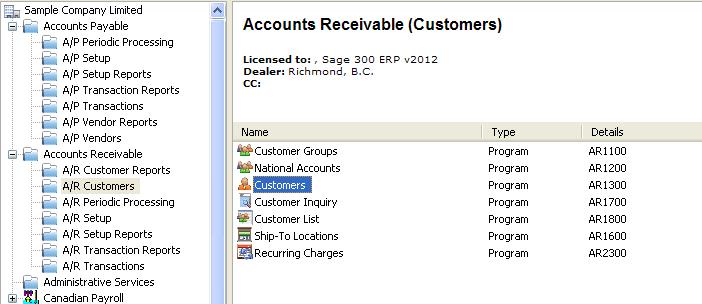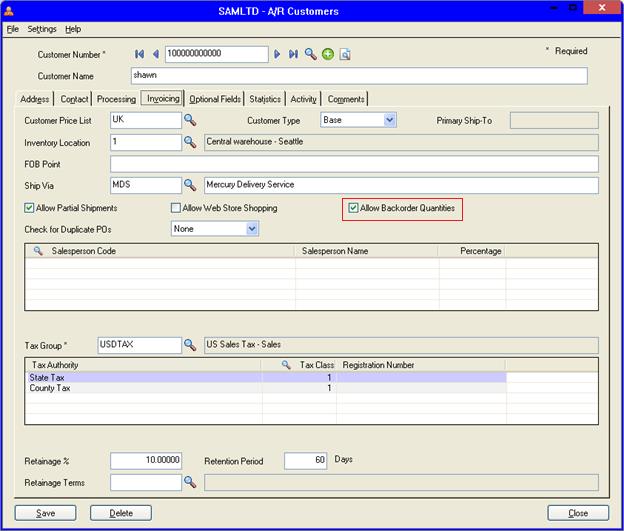There might be a scenario where user may not ship the entire inventory for an order. In this case, Remaining quantity will be added as backorder quantity.
Some companies don’t wish to create an order with backorder quantity for a particular customer. In that case, if you do not want to allow backorder quantity for a specific customer, you can do it through A/R Customers screen. Read on to see how it can be done.
New stuff : First Ever Sage CRM Chrome Plugin – Gmail sync for Sage CRM
If you do not want to allow backorder quantity, navigate to Account Receivable–> A/R Customers–>Customers
On A/R Customers screen, there is a check box ‘Allow Backorder Quantities’ under the ‘Invoicing’ tab.
If the check box is checked, it will allow the user to enter the backorder quantity for a particular customer. This allows to ship the order with partial qty.
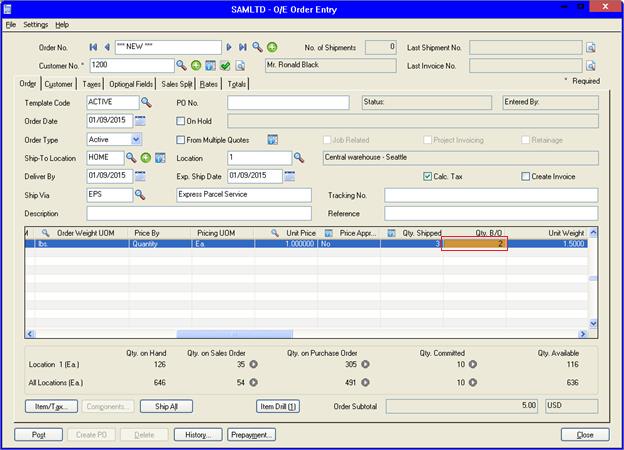
If the check box is un-checked, it won’t allow users to enter the backorder quantity. If user wants to enter the backorder quantity, he/she can uncheck the option “Allow Backorder Quantities”. [Refer Below screen shot].
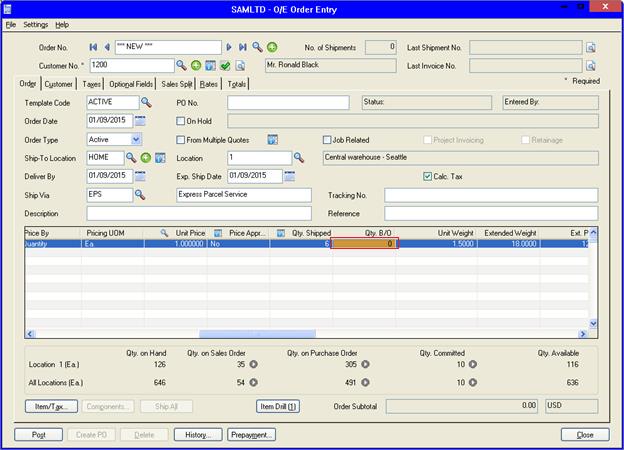
Using this feature, Sage 300 ERP user can set privileges to customers on whether backorders can be created for the customers in a situation where full orders cannot be shipped.
Also Read:
1. Allow Fractional Quantities in Purchase Order
2. Hide Completed Lines in Order Entry
3. IC Location Details Quantity Enquiry – Error
4. Display Total Quantity on Transaction UI
5. Quantity On Hand Drilldown feature for OE Order Entry Screen