Unapplied transactions often occur when customer payments don’t match their invoices and when businesses follow a deposit now, match later method to receipts. This often results in a mess of unapplied transactions. In this blog, we will see how to use the Apply Document feature in Sage 300 ERP to cleanup unmatched transactions.
Apply Document lets you apply a posted prepayment or credit note to an invoice, debit note, or interest charge. The Apply document is one of the Transaction type available in Payment Entry Screen as shown in the below screenshot.
New Stuff: Restricting Order Posting, Possible?
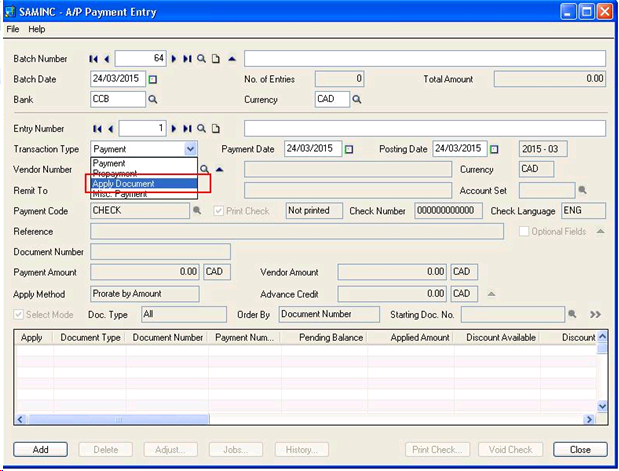
For Apply document transaction type:
- Document Number (payment application): It shows the number of outstanding documents that you can pay at this time, or to which you can apply a prepayment or a credit note.
- Unapplied Amount (display only): This field shows how much of the selected prepayment or credit note has not yet been applied to the vendor’s account in the detail entry grid.
Detail Entry field for Apply document:-
- Apply: Use the Apply column to select the documents to which you want to apply the payment, prepayment, or credit note. Select Yes for each document you want to pay by double-clicking the Apply field or by typing any character in the column.
- Document Number (payment application): The Document Number column in the payment application grid shows the number of outstanding documents that you can pay at this time, or to which you can apply a prepayment or a credit note.
- Payment Number: This column displays the payment number for the corresponding document. This payment number is 1 unless the document contains a multiple payment schedule, then it is the number for the particular payment.
- Pending Balance: The pending balance shown for a document is the amount that the document balance would be if all pending transactions were posted to it.
- Applied Amount: Use this field to type the amount you want to apply to the document.
- Net Balance: This column displays the document balance net of the current un-posted applied amount, adjustment, and/or discount.
- Current Balance: This column displays the current balance in the document in the vendor’s account. The amount is calculated from the transactions that have been posted to the account, and does not include pending (un-posted) transactions.
- Original Amount: This column displays the original document total.
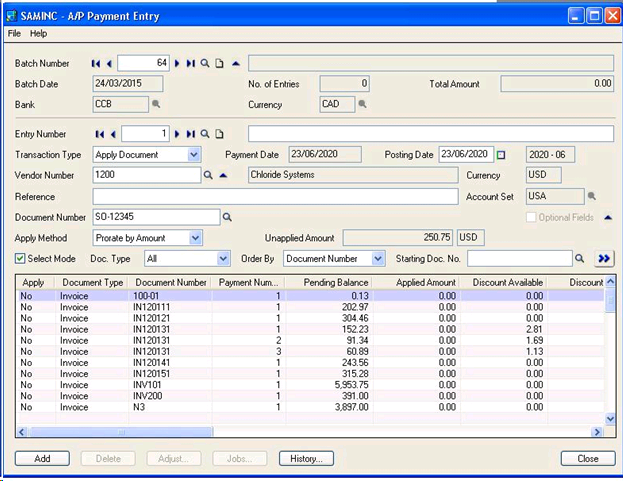
In this way Apply documents can be used to clean up of the accounts and also used to settle the invoices and cleanup unapplied AP transactions.
About Us
Greytrix is a one-stop solution provider for Sage ERP and Sage CRM needs. We provide complete end-to-end assistance for your technical consultations, product customizations, data migration, system integrations, third-party add-on development and implementation expertise.
Greytrix has some unique solutions of Sage 300 integration with Sage CRM, Salesforce.com and Magento eCommerce along with Sage 300 Migration from Sage 50 US, Sage 50 CA, Sage PRO, QuickBooks, Sage Business Vision and Sage Business Works. We also offer best-in-class Sage 300 customization and development services to Sage business partners, end users, and Sage PSG worldwide.
For more details on Sage 300 Services, please contact us at accpac@greytrix.com. We will be glad to assist you.