GUMU™ for Sage Business Vision to Sage 300 ERP is a Sage certified Migration solution. Greytrix provides migration services at its Sage Migration Centre and fulfils the business requirements.
In this blog you will get to know how GUMU™ migrates GL Transaction from Sage Business Vision ERP to Sage 300 ERP.
New Stuff: Migrate Item On Hand Quantity from Business Vision to Sage 300 ERP
To review GL Transaction in Sage Business Vision, refer the mentioned path:
Sage Business Vision –> General Ledger –> Details –> Balance tab
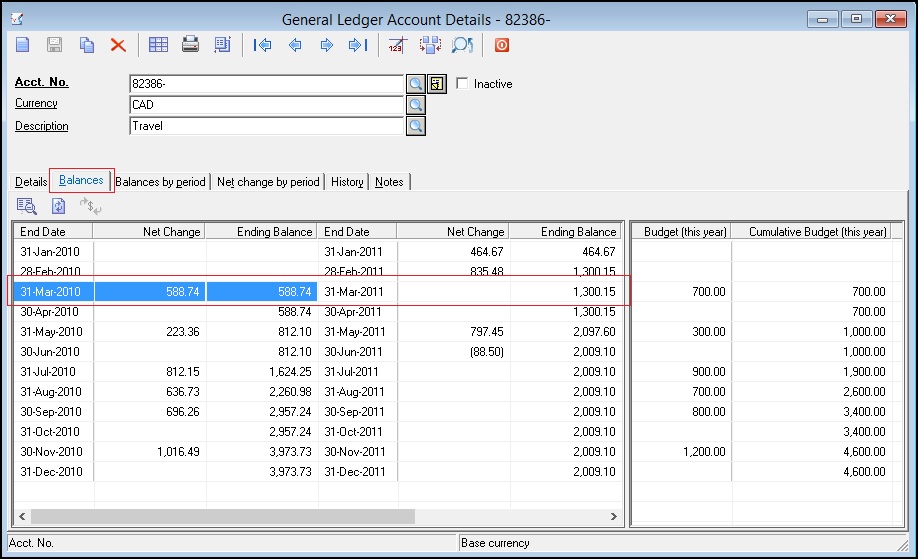
From Balance tab, double click on entry in Sage Business Vision ERP, below window gets opened and multiple transactions of selected Entry get displayed.
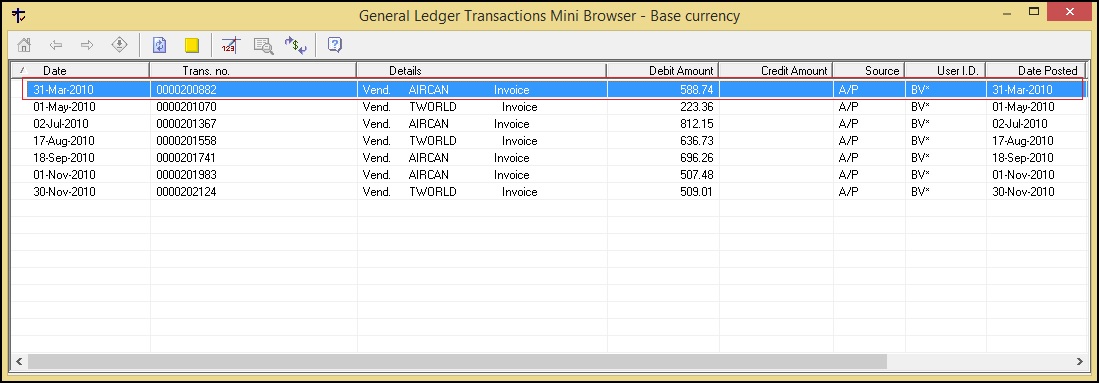
To view details of transaction, double click on any transaction then below window gets opened –
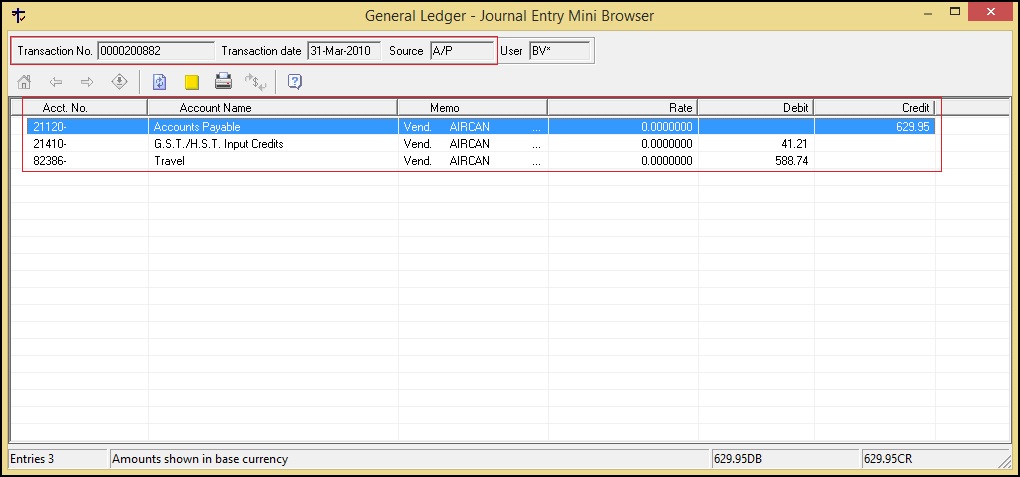
After migration from Sage Business Vision to Sage 300 ERP, we can check GL Transaction in Sage 300 ERP by following path:
Sage 300 ERP–> General Ledger –> GL Transactions –> Batch List
Here we can observe list of batches as shown in below shanpshot.
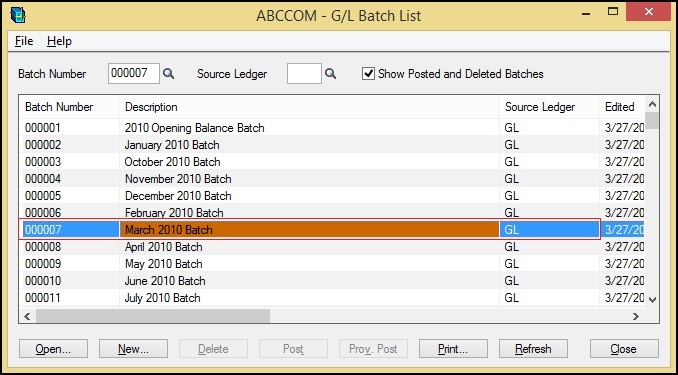
After double clicking on batch we can observe transactions and their details as shown in below snapshot –
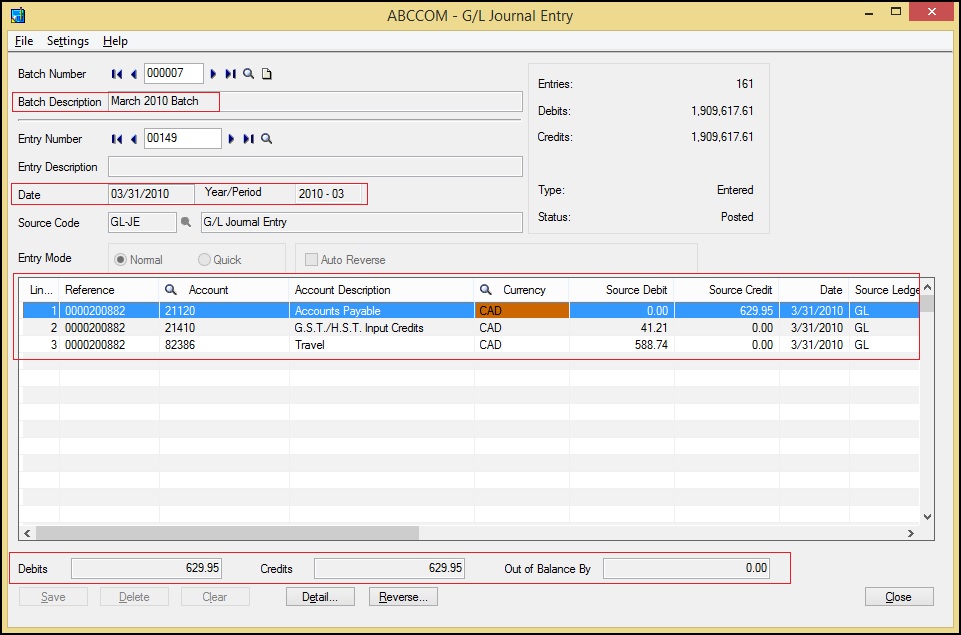
Terms for both Sage Business Vision and Sage 300 ERP:
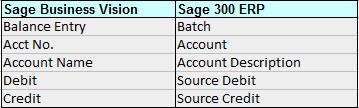
In this way, we can see a GL Transaction of source ERP (i.e. Sage Business Vision) and after conversion target ERP (Sage 300 ERP).
For more information on ERP data migration, drop us a mail at erpmig@greytrix.com
Also Read:
1) Migrate Sales Invoice from Sage Business Vision to Sage 300 ERP
2) Migrate Customer Notes from Sage Business Vision to Sage 300 ERP
3) Migrating Items from Sage Business Vision to Sage 300 ERP
4) Migrate Banks from Sage Business Vision to Sage 300 ERP
5) Migrate GL Transactions from Sage Business Works to Sage 300 ERP
Sage 300 ERP – Tips, Tricks and Components
Greytrix is one of the oldest Sage Development Partner of two decades and Reseller of Sage 300 ERP (formerly known as Sage Accpac ERP) and has been awarded "Sage Partner of the Year" multiple times for rendering quality services for Sage product lines both as developers and resellers. Greytrix has accumulated hundreds of man years of experience in Sage 300 ERP. In these blogs, Greytrix will endeavour to share its knowledge with regards to implementation, training, customisation, components, current technology trends and help users to understand in depth techno – functional aspects of Sage 300 ERP! Contact our team at accpac@greytrix.com
Greytrix is one of the oldest Sage Development Partner of two decades and Reseller of Sage 300 ERP (formerly known as Sage Accpac ERP) and has been awarded "Sage Partner of the Year" multiple times for rendering quality services for Sage product lines both as developers and resellers. Greytrix has accumulated hundreds of man years of experience in Sage 300 ERP. In these blogs, Greytrix will endeavour to share its knowledge with regards to implementation, training, customisation, components, current technology trends and help users to understand in depth techno – functional aspects of Sage 300 ERP! Contact our team at accpac@greytrix.com
Iconic One Theme | Powered by Wordpress