GUMU™ for QuickBooks to Sage 300 ERP is a Sage certified Migration solution. Greytrix is a pioneer in providing Migration services at its Sage Migration Center and catering end-user business requirements.
We at Greytrix are focused to help the end –user in successfully implementing the new Sage 300 ERP system through our various successful migration and integration solutions.
New Stuff: Migrate Sales Person from Sage BusinessWorks to Sage 300 ERP
In this blog, we shall explore upon the migration of Vendor’s Custom fields from QuickBooks to Sage 300 ERP.
Let’s have a quick look at Vendor’s Custom field screen in QuickBooks.
Below is a screen shot of a Vendor screen in QuickBooks.
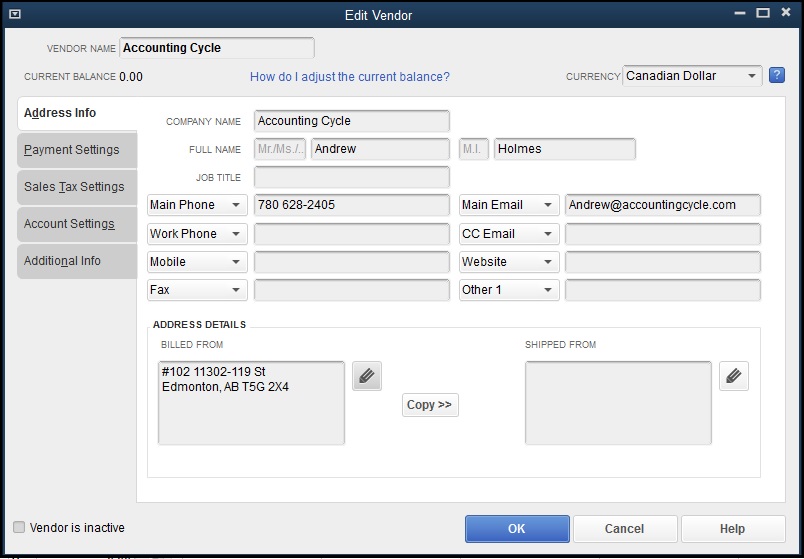
Below is a screen shot of Vendor’s Custom Field in QuickBooks.
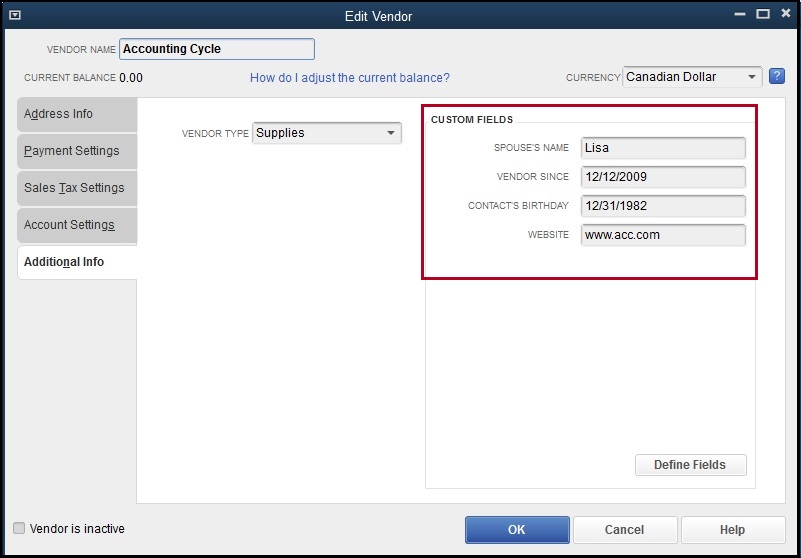
To add a custom field in QuickBooks you can click on the Define Fields button seen in the above screenshot and add the custom field in the Setup custom Fields for Names screen shown below.
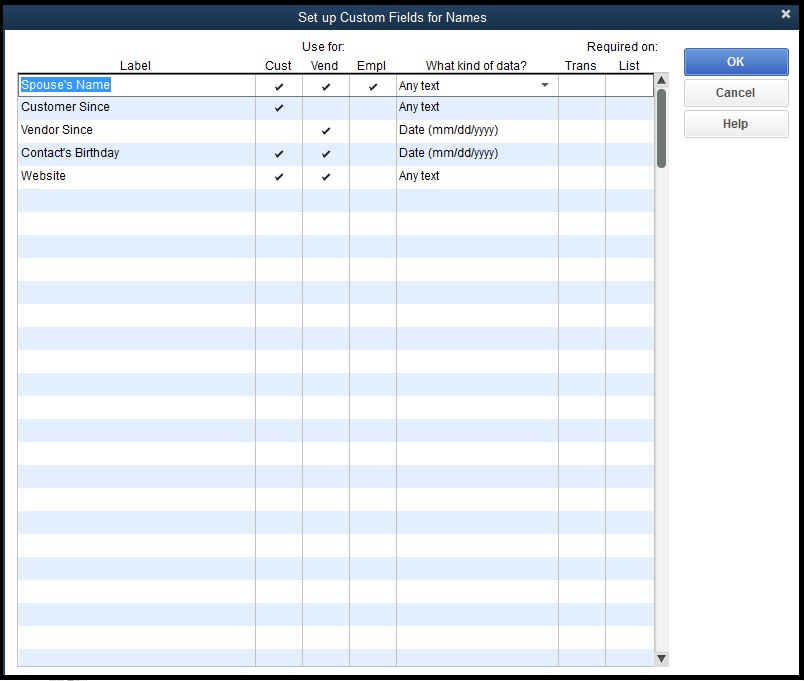
After data migration to Sage 300 ERP, the converted Vendor and Vendor’s Custom Field will look as shown in the below screen shots.
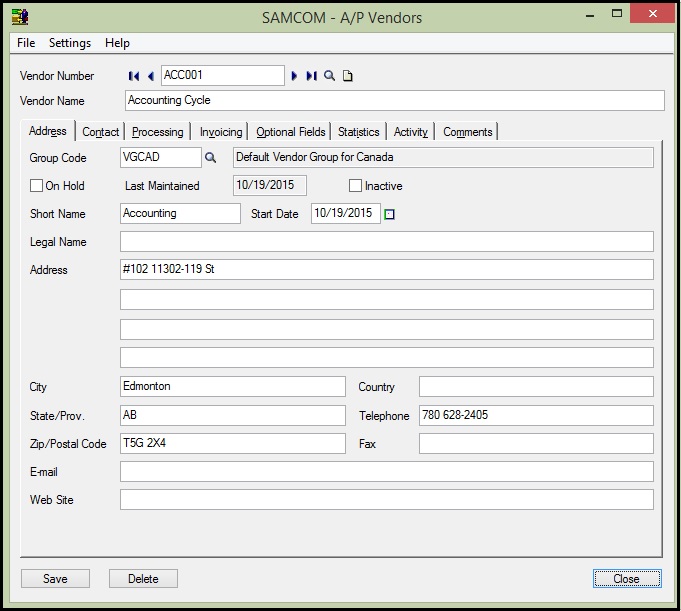

After data migration from QuickBooks the field values of Vendor’s Custom field gets converted with the following mapping:
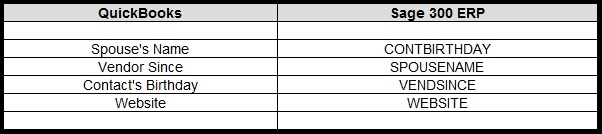
In this way, Custom Fields from QuickBooks are migrated into target Sage 300 ERP company database. For more information on ERP data migration, drop us a mail at erpmig@greytrix.com
Also Read:
1) Migrate Item Masters from QuickBooks to Sage 300
2) Migrate Vendor from Sage BusinessWorks to Sage 300 ERP
3) Migrate Customer from Sage BusinessWorks to Sage 300
4) Migration of purchase Payment from QuickBooks to Sage 300
Sage 300 ERP – Tips, Tricks and Components
Greytrix is one of the oldest Sage Development Partner of two decades and Reseller of Sage 300 ERP (formerly known as Sage Accpac ERP) and has been awarded "Sage Partner of the Year" multiple times for rendering quality services for Sage product lines both as developers and resellers. Greytrix has accumulated hundreds of man years of experience in Sage 300 ERP. In these blogs, Greytrix will endeavour to share its knowledge with regards to implementation, training, customisation, components, current technology trends and help users to understand in depth techno – functional aspects of Sage 300 ERP! Contact our team at accpac@greytrix.com
Greytrix is one of the oldest Sage Development Partner of two decades and Reseller of Sage 300 ERP (formerly known as Sage Accpac ERP) and has been awarded "Sage Partner of the Year" multiple times for rendering quality services for Sage product lines both as developers and resellers. Greytrix has accumulated hundreds of man years of experience in Sage 300 ERP. In these blogs, Greytrix will endeavour to share its knowledge with regards to implementation, training, customisation, components, current technology trends and help users to understand in depth techno – functional aspects of Sage 300 ERP! Contact our team at accpac@greytrix.com
Iconic One Theme | Powered by Wordpress