GUMU™ for Sage BusinessWorks ERP to Sage 300 ERP is a Sage certified Migration solution. Greytrix provides Migration services at its Sage Migration Centre and fulfils the business requirements.
New Stuff: Migrating Item Notes from Sage PRO ERP to Sage 300 ERP
This blog is in continuation to our GUMU™ ERP Migration services. In our previous blog we discussed about Migrate your inventory to Sage 300 from Sage BusinessWorks. In this blog we will discuss about migration of Inventory On Hand Quantity from Sage BusinessWorks to Sage 300 ERP (Formerly known as Accpac) using GUMU.
You can observe Items and their On Hand Quantity in Sage BusinessWorks from the following path –
Inventory –> Maintain Parts
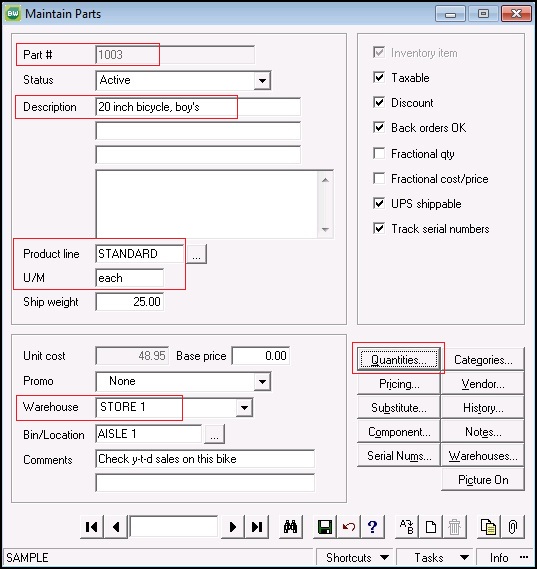
Click on Quantities button, to know On Hand Quantity of an item as per location as shown below.
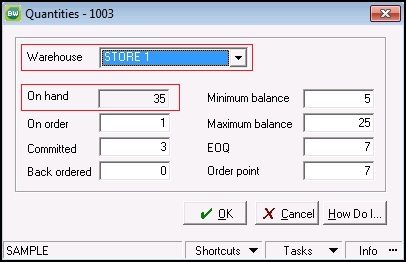
After migration from Sage BusinessWorks to Sage 300, you can check On Hand Quantity of Items in Sage 300 ERP as shown below.
And the path for Sage 300 ERP is:
Inventory Control –>I/C Item and Price Lists–>Location Details
Here you can observe Location wise On Hand Quantity of an Item as shown below.
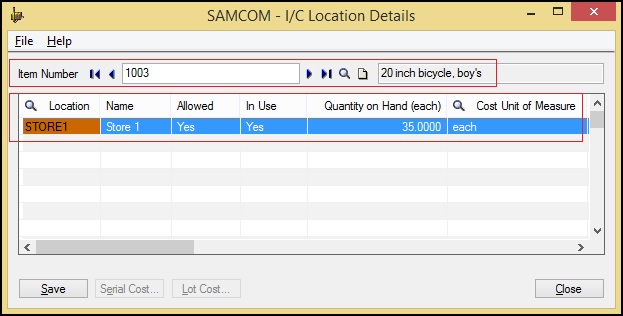
Terms for both Sage BusinessWorks and Sage 300 ERP:
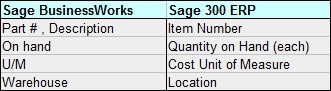
In this way, you can observe the Quantity On Hand of an Item of source ERP (i.e. Sage BusinessWorks ERP) and after conversion target ERP (Sage 300 ERP).
Also Read:
1) Migrate Vendor Notes from Sage PRO ERP to Sage 300 ERP
2) Migrate Ship to Address from Sage 50 CAD (Simply Accounting) to Sage 300 ERP
3) Migrate Open Sales Orders from Sage BusinessWorks to Sage 300 ERP
4) Migrate Vendor Notes from Sage BusinessWorks to Sage 300 ERP
5) Migrate Item Warehouses from Sage BusinessWorks ERP to Sage 300 ERP
Sage 300 ERP – Tips, Tricks and Components
Greytrix is one of the oldest Sage Development Partner of two decades and Reseller of Sage 300 ERP (formerly known as Sage Accpac ERP) and has been awarded "Sage Partner of the Year" multiple times for rendering quality services for Sage product lines both as developers and resellers. Greytrix has accumulated hundreds of man years of experience in Sage 300 ERP. In these blogs, Greytrix will endeavour to share its knowledge with regards to implementation, training, customisation, components, current technology trends and help users to understand in depth techno – functional aspects of Sage 300 ERP! Contact our team at accpac@greytrix.com
Greytrix is one of the oldest Sage Development Partner of two decades and Reseller of Sage 300 ERP (formerly known as Sage Accpac ERP) and has been awarded "Sage Partner of the Year" multiple times for rendering quality services for Sage product lines both as developers and resellers. Greytrix has accumulated hundreds of man years of experience in Sage 300 ERP. In these blogs, Greytrix will endeavour to share its knowledge with regards to implementation, training, customisation, components, current technology trends and help users to understand in depth techno – functional aspects of Sage 300 ERP! Contact our team at accpac@greytrix.com
Iconic One Theme | Powered by Wordpress