Sage 300 helps customers make Order Entry transactions against a particular customer, giving flexibility, compatibility and proper ordering process in an organization for sales functionality. This can help the management to get immediate information of accounting & inventory transactions of the sales team for improving their productivity. User can make an Order Entry transactions against customer to make a quote/active order, shipment and invoice for particular order entry transaction. OE transactions will be entered in Accounts Receivable module after every transactions against particular customer.
In the Order Entry screen, User can add the validations on the screen by using the customization. In this blog post, we will discuss regarding validation button on Order Entry screen which is validate as per the optional field values and customers.
This customization will work only if the customer number is same. As per requirement, we have to add “Validate” button next to Prepayment button in Order Entry screen and all other functionality will remain same. Please refer below screenshot:
New Stuff: Pros and Cons of Single vs Multiple Databases in Sage 300
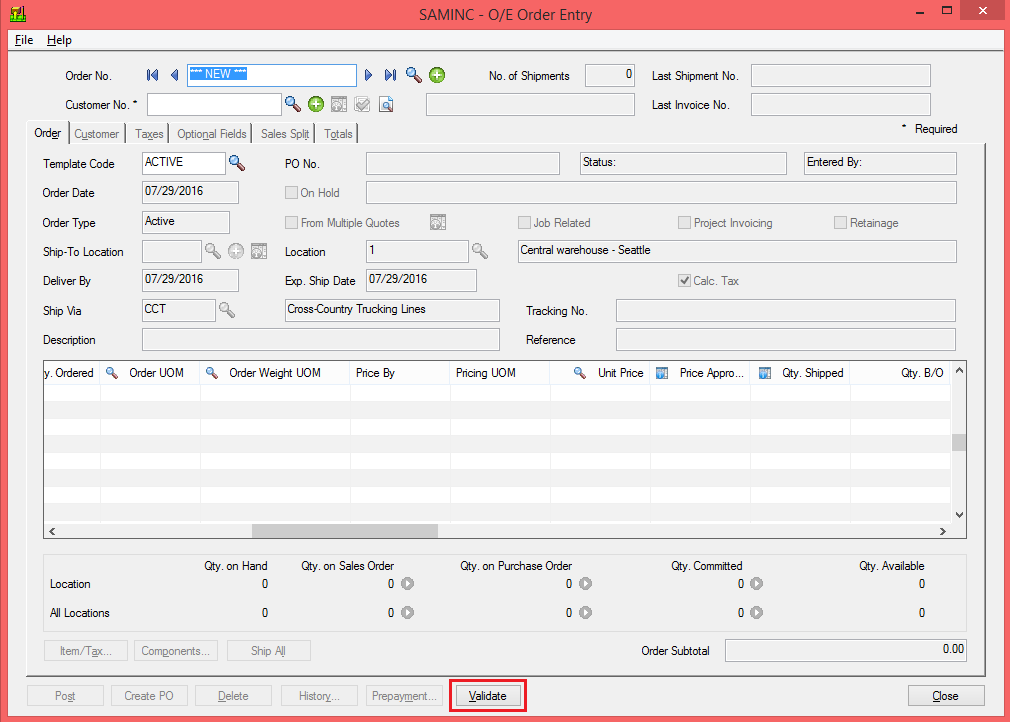 This “Validate” button will be validated based on two optional fields i.e. “PONO” and “PODT” which is header level optional fields in Order Entry screen. If the user can make one Order entry with both optional field values. And then create another order entry with same customer and same optional field value then, the system will not allow to post the order entry for same customer and same optional field values. When the user clicks on “Validate” button for second order entry then error message will be generated.
This “Validate” button will be validated based on two optional fields i.e. “PONO” and “PODT” which is header level optional fields in Order Entry screen. If the user can make one Order entry with both optional field values. And then create another order entry with same customer and same optional field value then, the system will not allow to post the order entry for same customer and same optional field values. When the user clicks on “Validate” button for second order entry then error message will be generated.
Consider one example, If user create an order entry for customer=1200, add PONO and PODT optional field value and post it. Refer below screenshot:-
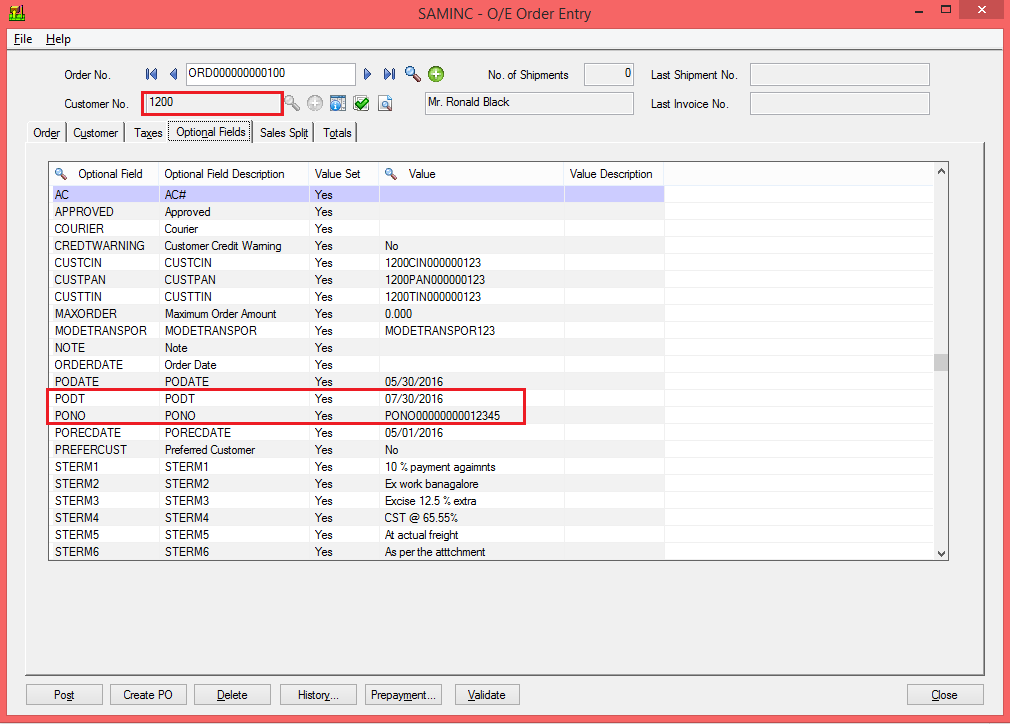 We will create a new Order Entry with Same customer=1200 number and insert same optional Field values for PONO and PODT then as per our customization, System will give us error massage as “Invalid input, PO Number and PO Date Already Exist” after clicking on the validate button. The system further, can’t allow to post the order entry until and unless PODT and PONO optional field value is different from existing order entry.
We will create a new Order Entry with Same customer=1200 number and insert same optional Field values for PONO and PODT then as per our customization, System will give us error massage as “Invalid input, PO Number and PO Date Already Exist” after clicking on the validate button. The system further, can’t allow to post the order entry until and unless PODT and PONO optional field value is different from existing order entry.
Refer below screenshot:
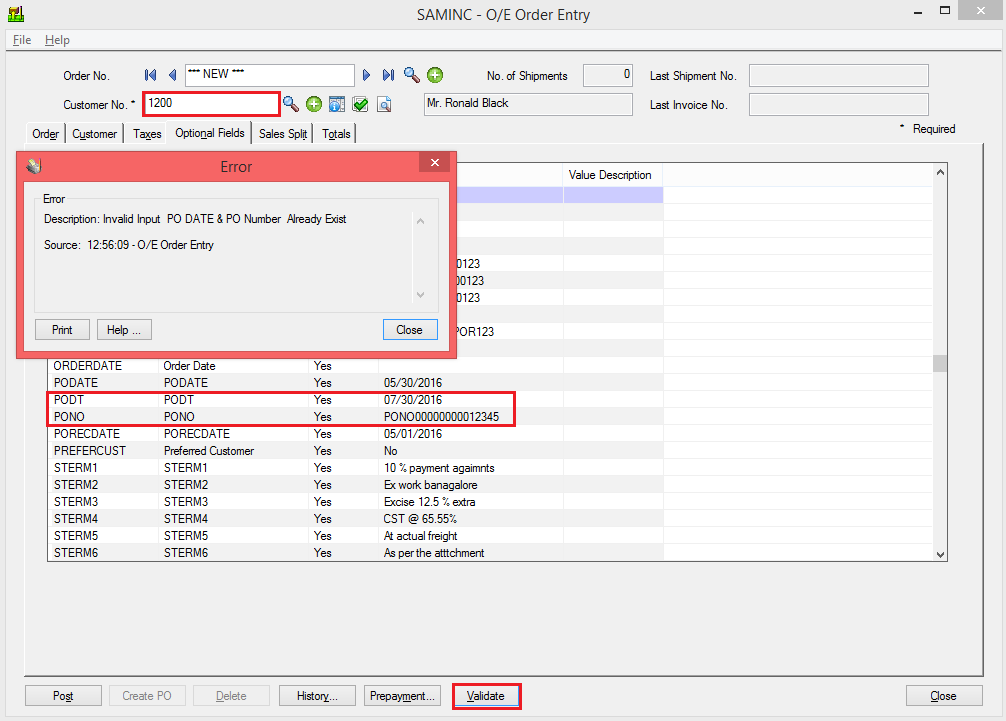 In above example if PODT value will be different and PONO is same then system will allow to post the order entry. And if PONO value will be different and PODT value is same then system will allow to post the order entry.
In above example if PODT value will be different and PONO is same then system will allow to post the order entry. And if PONO value will be different and PODT value is same then system will allow to post the order entry.
Like this customization, we can validate any of optional field on any screen of Sage 300 ERP.
About Us
Greytrix a globally recognized Premier Sage Gold Development Partner is a one stop solution provider for Sage ERP and Sage CRM needs. Being recognized and rewarded for multi-man years of experience, we bring complete end-to-end assistance for your technical consultations, product customizations, data migration, system integrations, third party add-on development and implementation expertise.
Greytrix offers unique GUMU™ integrated solutions of Sage 300 with Sage CRM, Salesforce.com and Magento eCommerce along with Sage 300 Migration from Sage 50 US, Sage 50 CA, Sage PRO, QuickBooks, Sage Business Vision and Sage Business Works. We also offer best-in-class Sage 300 customization and development services and integration service for applications such as POS | WMS | Payroll | Shipping System | Business Intelligence | eCommerce for Sage 300 ERP and in Sage 300c development services we offer services such as upgrades of older codes and screens to new web screens, newer integrations using sdata and web services to Sage business partners, end users and Sage PSG worldwide. Greytrix offers over 20+ Sage 300 productivity enhancing utilities that we can help you with such as GreyMatrix, Document Attachment, Document Numbering, Auto-Bank Reconciliation, Purchase Approval System, Three way PO matching, Bill of Lading and VAT for Middle East.
For more details on Sage 300 and 300c Services, please contact us at accpac@greytrix.com. We will be glad to assist you.