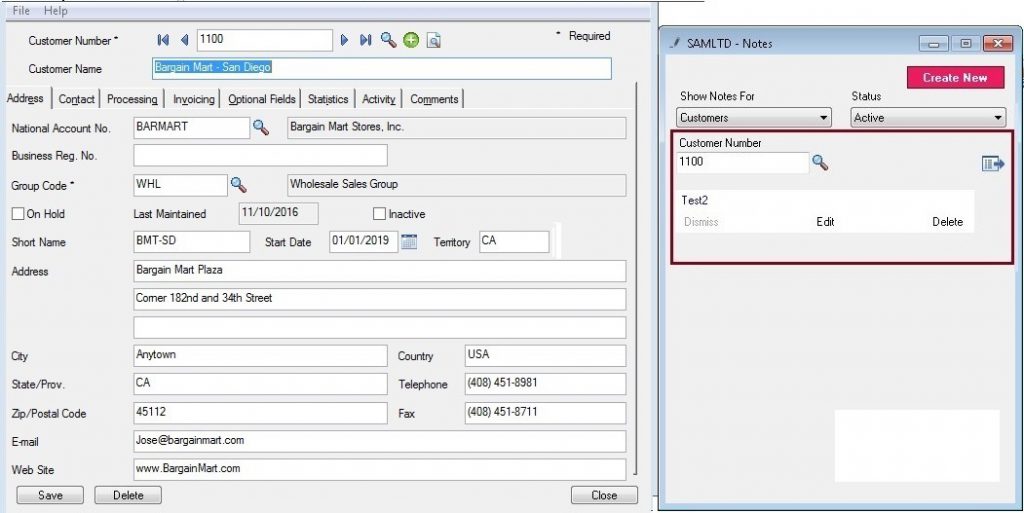In our earlier blog we had discussed about the new feature introduced in Sage 300 version 2017 i.e. Notes.
Going further, in this blog we will discuss about how we can add notes A/R Module.
New Stuff : Adding new note to A/P Module
1. On the Sage 300 desktop toolbar, click Notes.

2. On the Notes screen, click Create New.
If a particular Customer is specified in the fields at the top of the Notes screen, the new note is assigned to that record by default.
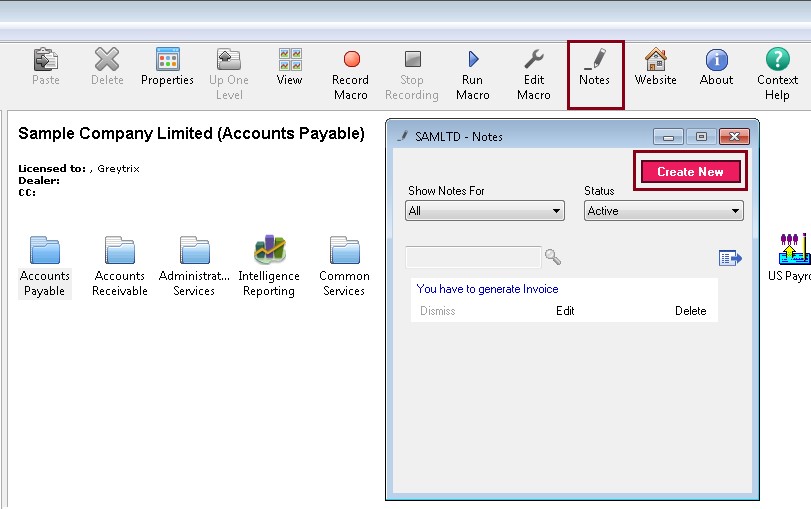 3. On the Create Note screen, enter details for the note.
3. On the Create Note screen, enter details for the note.
Enter note content in the text editor, and also enter information in the following fields:
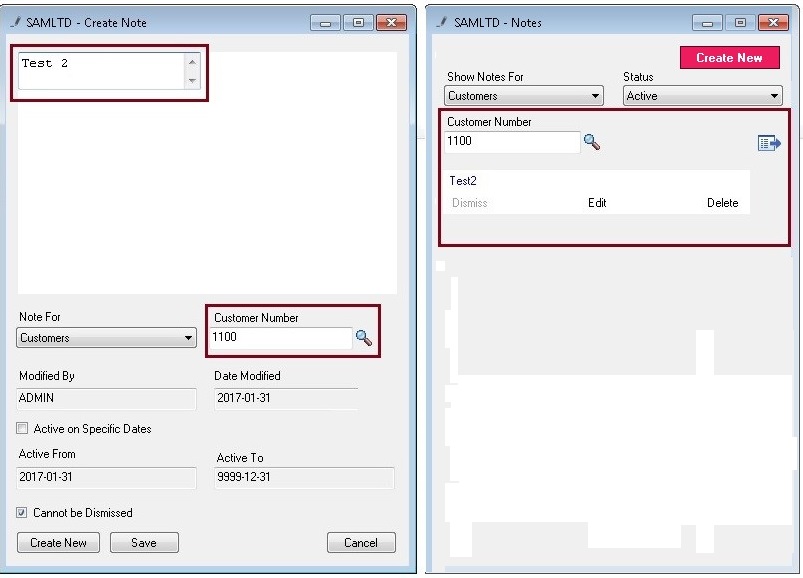
- Note for Customer Number: Specify the Customer that the note is for.
- A note can be assigned to only one record: here it is assigned to a Customer.Active on Specific Dates. Select this option to make the note active during a specific period of time.
- After you select this option, specify the dates when the note will be active in the Active From and Active To fields.
- Cannot be Dismissed: This option is selected by default. Clear this option if you want users to be able to dismiss the note.
- If a user dismisses a note, that user will not see the note again unless they open the Notes screen and restore the note by clicking Restore.
4. Click Save