Currently in CRM, we can create Tickets\Cases and assign them to the Users who are going to work on the same there onwards. In later stages of workflow same cases would be Re-Assigned to next level for approval or whatever may be the process followed in an organization. The process of Creating & Reassigning of cases can differ as per the business logic. Also the major hitch is when windows authentication is enabled on CRM. If the concerned person is on leave and case assigned to him needs to be addressed on the immediate basis; we can’t do it as we cannot login manually. So Somehow leader of such activities need to have provision to Re-assign such cases to other users in Team. This is very much straight forward by adding one action in Case workflow named Reassign and adding fields Assigned to and Team on Progress screen, however this helps us reassign cases only on case by case basis one at a time. What if there are 100 cases to be reassigned? Obviously team leader will end up spending entire day to reassign them one by one J. So re- assignment of cases in bulk would be a nice to have feature. We have designed a module which does the same in CRM. Below mentioned are the details.
Every user who has Team CRM rights will have an additional tab named “Bulk Reassignment”. Clicking on this will open a screen, from where he can filter out the cases on the basis of basic case search parameters like
1. RefId – Reference ID of the case.
2. Stage – Stage of the case.
3. Status – Status of the case.
4. Assigned to – Assigned user of the cases.
5. Created By – Creator of the cases.
The tab looks like shown below.
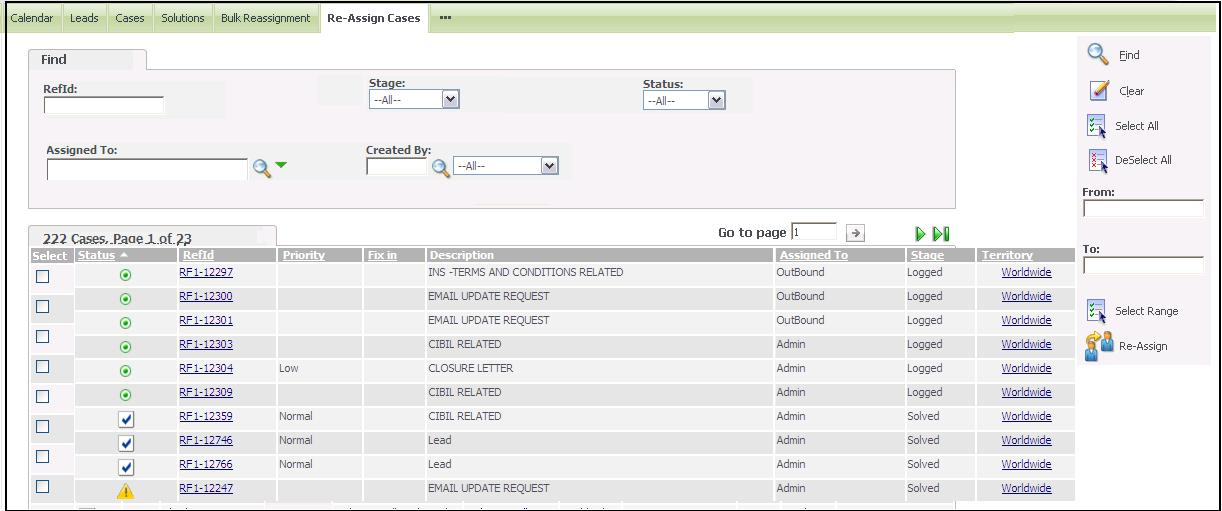
Once criterion is entered he can find the cases and on the basis of matching criterion he will get the filtered list of cases. Further, user can Reassign single or multiple cases by clicking on Reassign button shown above.
User can click on Select All button to select all (Checkbox checked) the cases filtered.
User can click on Deselect All button to deselect all (Checkbox unchecked) the cases selected.
For selecting range of Cases using Serial number user can enter the values in From and To text boxes on the right hand side and click on Select Range button to select all the cases that fall within Range. If user just enters value say e.g. 10 in TO text box and leaves the FROM text box Empty and clicks on Select Range first 10 records would get selected this will work as count feature.
Once the cases are Re-Assigned this way, those cases would be available in MY CRM | Cases Tab of the respective assigned users.
Sage CRM – Tips, Tricks and Components
Greytrix is one of the oldest Sage Development Partner of two decades for Sage CRM and has been awarded "Sage Development Partner of the Year" three times in the past years. Greytrix has been working on customization and configuration of products in Sage CRM since decades and have accumulated hundreds of man years of experience. In these blogs, Greytrix will endeavour to share its knowledge and expertise and save upto 90% of project cost for Sage CRM users by presenting a list of useful small components, tools and add-ons for Sage CRM! Contact us at sage@greytrix.com
Greytrix is one of the oldest Sage Development Partner of two decades for Sage CRM and has been awarded "Sage Development Partner of the Year" three times in the past years. Greytrix has been working on customization and configuration of products in Sage CRM since decades and have accumulated hundreds of man years of experience. In these blogs, Greytrix will endeavour to share its knowledge and expertise and save upto 90% of project cost for Sage CRM users by presenting a list of useful small components, tools and add-ons for Sage CRM! Contact us at sage@greytrix.com
Iconic One Theme | Powered by Wordpress