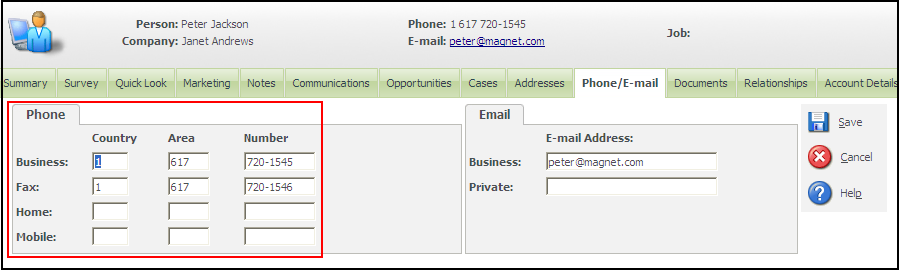In my previous blog I had explained how this can be done in standard way.
https://www.greytrix.com/blogs/sagecrm/2012/10/20/remove-unwanted-phone-email-fields/
Bu what if you want to just hide the unwanted fields in the Phone/Email tab and not remove them? Same can be done by implementing JavaScript as explained below.
Here are the installation instructions.
1. Create a ClientFuncs.js file in the custom pages folder.
2. Add the below code in the ClientFuncs.js file.
function PhoneEmailOnload()
{
PersonPhoneOnLoad();
}
function PersonPhoneOnLoad()
{
if(document.EntryForm)
{
//’to hide the caption name
var navlinks = document.getElementsByTagName(‘TD’);
for (var i = 0; i < navlinks.length; i++)
{
if(navlinks[i].className==”VIEWBOXCAPTION”)
{
LinkTo = navlinks[i].innerText;
if(LinkTo==”Pager:” || LinkTo==”Pager*:”)
{
navlinks[i].innerText=”;
}
}
}
//’To hide all the control of toll free phone number
if(document.EntryForm.phon_countrycodepager
&& document.EntryForm.phon_areacodepager
&& document.EntryForm.phon_numberpager )
{
hidePhoneIt(‘phon_areacodepager’);
hidePhoneIt(‘phon_numberpager’);
hidePhoneIt(‘phon_countrycodepager’);
}
else if(document.getElementById(‘phon_areacodepager’)
&& document.getElementById(‘phon_numberpager’)
&& document.getElementById(‘phon_countrycodepager’))
{
hidePhoneIt(‘phon_areacodepager’);
hidePhoneIt(‘phon_numberpager’);
hidePhoneIt(‘phon_countrycodepager’);
}
}
}
//’to hide the pager field
function hidePhoneIt(theElementId)
{
document.getElementById(theElementId).style.display=’none’;
}
3. Navigate to Administration | Customization | Translations
4. Check the Translation inline mode checkbox.
5. Go to the Person phone email tab.
6. Click on the Phone_ and add the below code in the US and UK translation of the same.
Phone< SCRIPT language=’javascript’ src=’../custompages/ClientFuncs.js’>
</ SCRIPT >
<SCRIPT language=”javascript”>
window.attachEvent(“onload”,PhoneEmailOnload)
</SCRIPT>
7. Click on the Save button and disable the Inline translation mode.
8. Log off Sage CRM.
9. Log in again to check the same.