Users who want to use the CRM faster, always make use of the hotkeys available to deal with the screens. Sometimes they have 100’s of records to be entered in the system and hence they cannot keep on clicking mouse buttons all the time to save/cancel records. Through this article I will be explaining how Hot Keys are implemented using the ”hyperlinkAccessKey” property in a browser. Look at the screen shown below i.e. Case Summary screen has a series of Hot Keys associated with the different actions buttons on the screen.
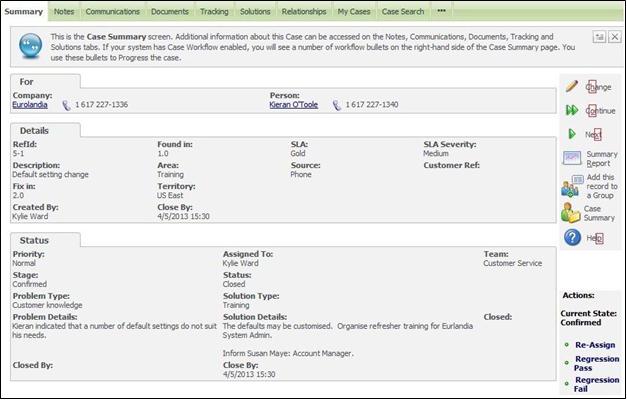
“hyperlinkAccessKey” in the above screen are:-
• “h”
• “o”
• “R”
These were implemented using the HTML Access Key property and the user can invoke them with a key stroke.
Different browsers implement the Access Key functionality differently. Support for Firefox, Chrome and Safari (OSX) has been added from Sage CRM v7.1sp2 onwards and below is a table that explains the different Hotkeys that would be used within the Case Summary screen for these different browsers.

Browsers can have their own inbuilt accelerators that may already use these key strokes. For example, by default in Internet Explorer when viewing a web page other than a Sage CRM screen [Alt][H] would open the Browser Help menu. The Sage CRM Hot Keys override these.
Sage CRM – Tips, Tricks and Components
Greytrix is one of the oldest Sage Development Partner of two decades for Sage CRM and has been awarded "Sage Development Partner of the Year" three times in the past years. Greytrix has been working on customization and configuration of products in Sage CRM since decades and have accumulated hundreds of man years of experience. In these blogs, Greytrix will endeavour to share its knowledge and expertise and save upto 90% of project cost for Sage CRM users by presenting a list of useful small components, tools and add-ons for Sage CRM! Contact us at sage@greytrix.com
Greytrix is one of the oldest Sage Development Partner of two decades for Sage CRM and has been awarded "Sage Development Partner of the Year" three times in the past years. Greytrix has been working on customization and configuration of products in Sage CRM since decades and have accumulated hundreds of man years of experience. In these blogs, Greytrix will endeavour to share its knowledge and expertise and save upto 90% of project cost for Sage CRM users by presenting a list of useful small components, tools and add-ons for Sage CRM! Contact us at sage@greytrix.com
Iconic One Theme | Powered by Wordpress