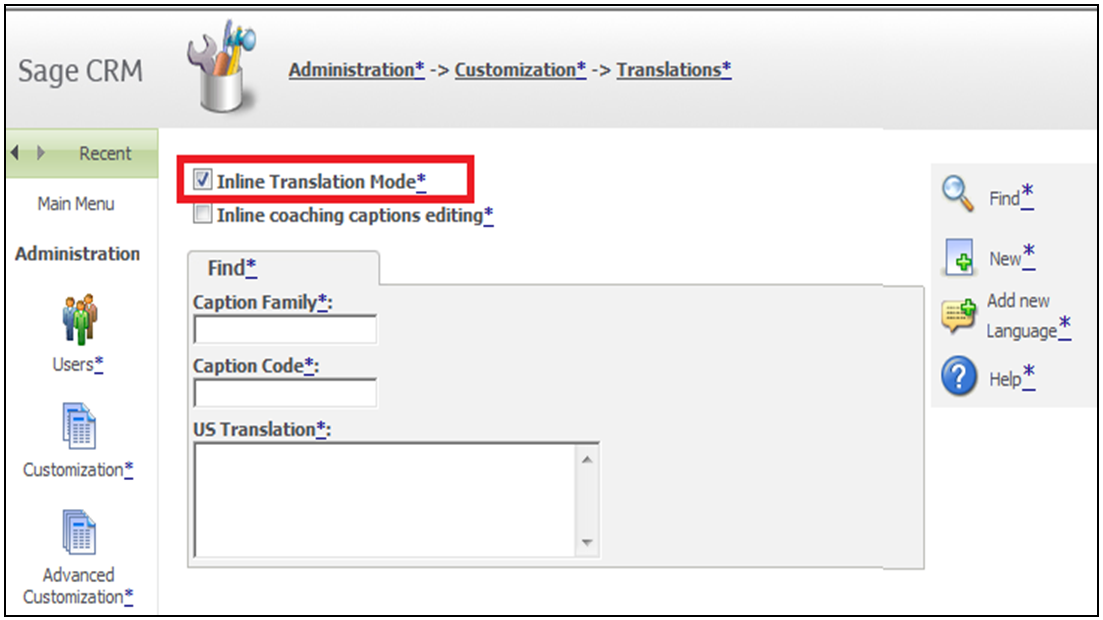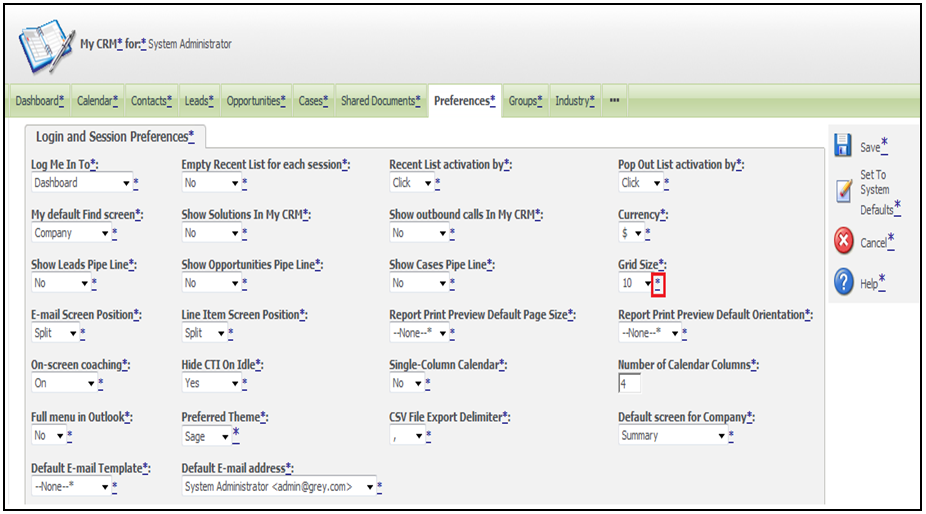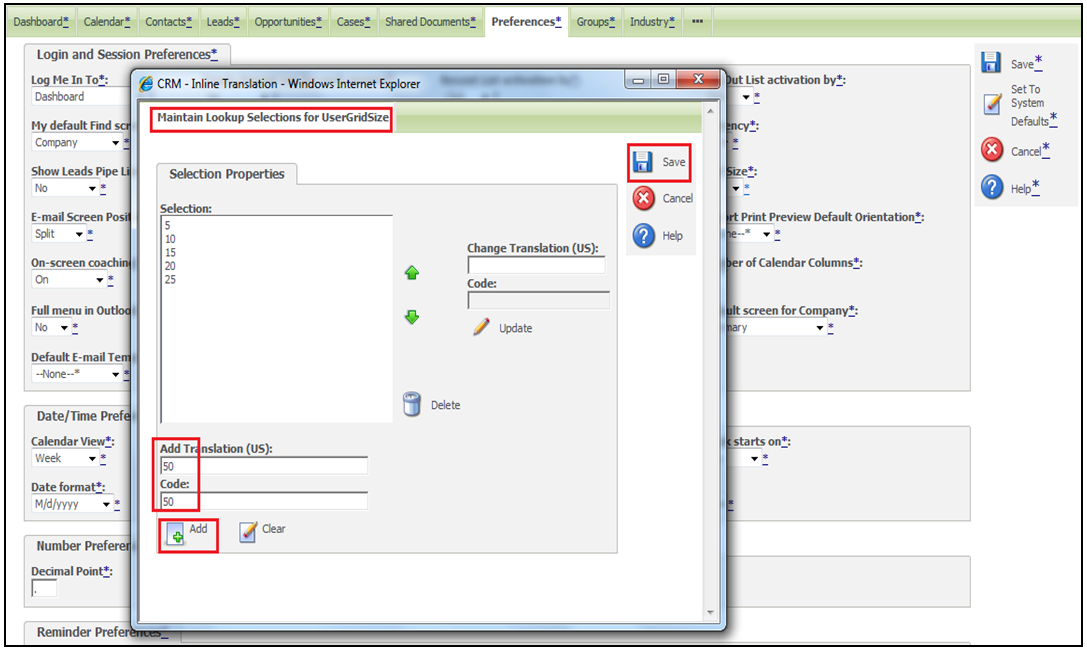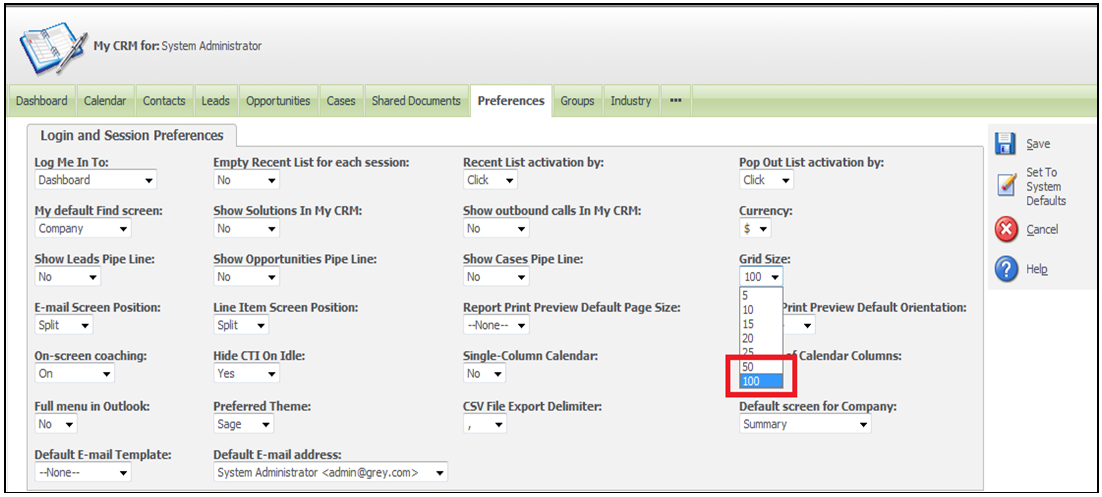In our earlier post, we mentioned how users can restrict the list of records in Sage CRM. Say, now user wants to view additional Grid, instead of the standard grid list size [5, 10, 15, 20 or 25 rows at a time].
Hence, follow below mentioned steps to achieve the same.
1. Navigate to Administration >> Customization >> Translations as shown below.
2. Check Inline Translation Mode checkbox. Refer above screenshot.
3. Then, navigate to Preferences tab and Click on Change button.
Also Read: Few points to Enhance Performance of your SageCRM
4. Click on Grid Size option with Asterisk underscore button, a pop up will open to add selection options into the User Grid Size field.
5. Add the options you require; say 50 or 100 in the selection list.
Note: You need to set Translation and Code same as the value that you want to set into the selection list.
6. Once done, Click on Add button and then Click on Save button.
7. After all the settings are done, uncheck the Inline Translation Mode checkbox [mentioned in step 2].
8. User can now see the new options that you have added in Grid Size dropdown. Also it will work as expected in Sage CRM.
These would be useful in Sage CRM systems which has really huge data in it and takes time to filter out data. With this addition user can add option to set the grid size throughout the Sage CRM and shows more and more records on a single page.
Related Posts:
1. Information and Error Message feature in Sage CRM v7.2
2. Hide Unwanted Buttons in Sage CRM 7.2
3. Display Background Color on Required Fields in Sage CRM v7.2