“Look and Feel” of an application plays an important role in the popularity and usability of an application. Sage CRM is not an exception to this. It provides an option through which one can change the default theme so that users can switch between to work in their preferred “Look and Feel” of the system.
To change the default theme of the application, please just follow the below given instructions –
1) Select Administrator >> System >> System Behavior. The system behavior page is displayed.
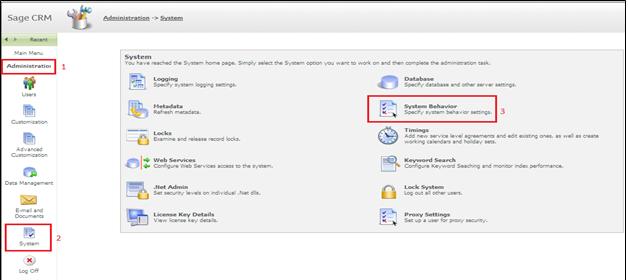
2) Select the change action button to change default theme and Navigate to the Default System Theme and change the theme from drop down list.
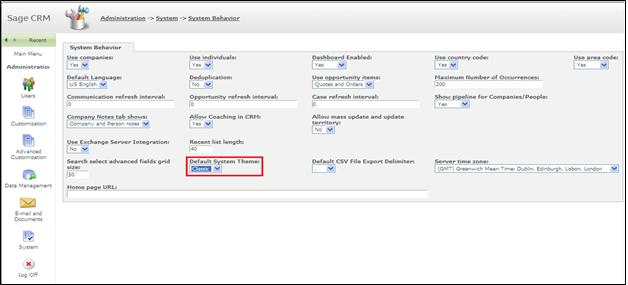
ALSO READ: View Dashboard in Sage CRM using GUMU Integration for Sage 100 ERP
3) Select Save. The new theme will display next time you log in as shown below.
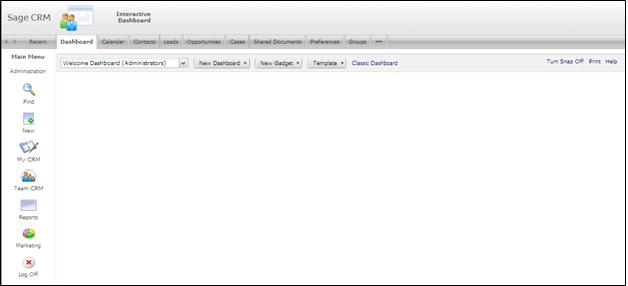
Note: If a user has already selected a preferred theme in My CRM >> Preferences, then their preferred theme will not be overwritten.
Within couple of clicks one can easily set the default theme of the Sage CRM system.
Also Read:
1) How to identify and backup correct Sage CRM Database
2) Identify Sage CRM version and its patches
3) Assign Administrator Rights to System User of Sage CRM
4) How to identify Merged Companies in Sage CRM
5) Ways to Replace Sage CRM License Key
Sage CRM – Tips, Tricks and Components
Greytrix is one of the oldest Sage Development Partner of two decades for Sage CRM and has been awarded "Sage Development Partner of the Year" three times in the past years. Greytrix has been working on customization and configuration of products in Sage CRM since decades and have accumulated hundreds of man years of experience. In these blogs, Greytrix will endeavour to share its knowledge and expertise and save upto 90% of project cost for Sage CRM users by presenting a list of useful small components, tools and add-ons for Sage CRM! Contact us at sage@greytrix.com
Greytrix is one of the oldest Sage Development Partner of two decades for Sage CRM and has been awarded "Sage Development Partner of the Year" three times in the past years. Greytrix has been working on customization and configuration of products in Sage CRM since decades and have accumulated hundreds of man years of experience. In these blogs, Greytrix will endeavour to share its knowledge and expertise and save upto 90% of project cost for Sage CRM users by presenting a list of useful small components, tools and add-ons for Sage CRM! Contact us at sage@greytrix.com
Iconic One Theme | Powered by Wordpress