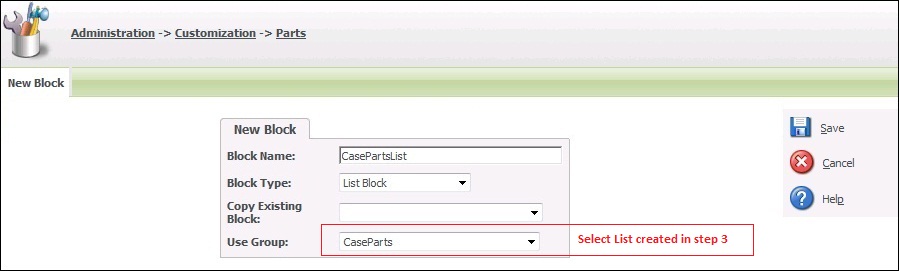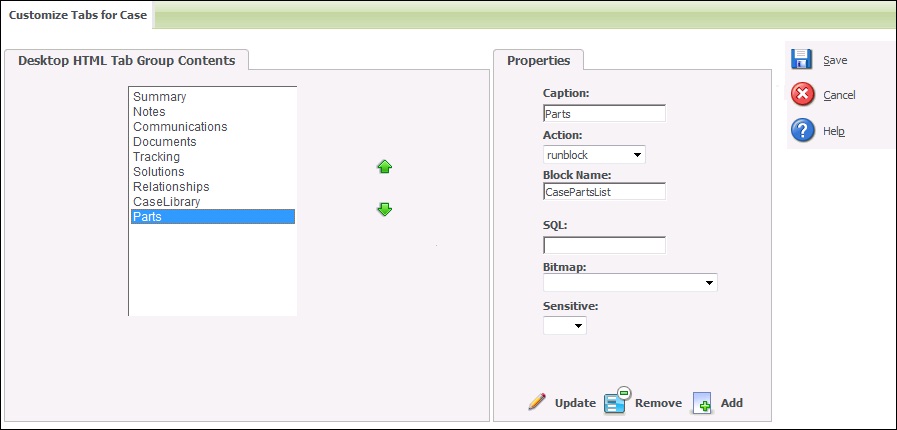Customizations in Sage CRM might involve easier to much more complex tasks. There are some ways with which we can reduce customization efforts and time too. Sage CRM provides standard ways using which we can create and display lists, screens etc. without writing single line of code. Here in this blog I will be explaining how we can display list of records of a linked entity against main entity.
Webinar Invite: Why integrate Sage 100 ERP and Sage CRM through GUMU
Whenever a service engineer visits his customer for any maintenance or repairing activity, he may replace some parts and we want to track this in CRM. We simply create an entity against case and add tab to display parts under Case entity. Here is how you can implement this using Blocks.
Assuming you have an entity created in your system.
1. Go to Administration | Customization | Entity (e.g.Parts)
2. Click on List tab
3. Create a List and add fields you want to display on list
4. Save the List
5. Go to Blocks Tab in same context
6. Click on New
7. And Enter values as shown in following screenshot
8. Clicking Save will save the block with entered details.
Now, we are ready to display this block on screen. As we are displaying this list against case entity, so
1. Go to Administration | Customization | Cases
2. Click on Tabs tab
3. Add details for tab as shown in following screenshot
4. Click on Add. This will add New Tab for Parts
5. Click on Save.
Now select any case from your recent list and go to summary page, there you will find a tab named Parts. Clicking it will display list which we created.
You will see that list is empty, saying no records found. How to add records? Hold on folks…In following threads we will come up with more codeless customizations to design New, Summary screens.
Also Read:
1) Basic changes to Smartphone layouts of SageCRM
2) SageCRM Record Id generation old and new methods
3) Configure Sage 50 (US) user to access data outside the application
4) Listing multi-select field data in a vertical format
5) How to migrate Goldmine Companies into Sage CRM