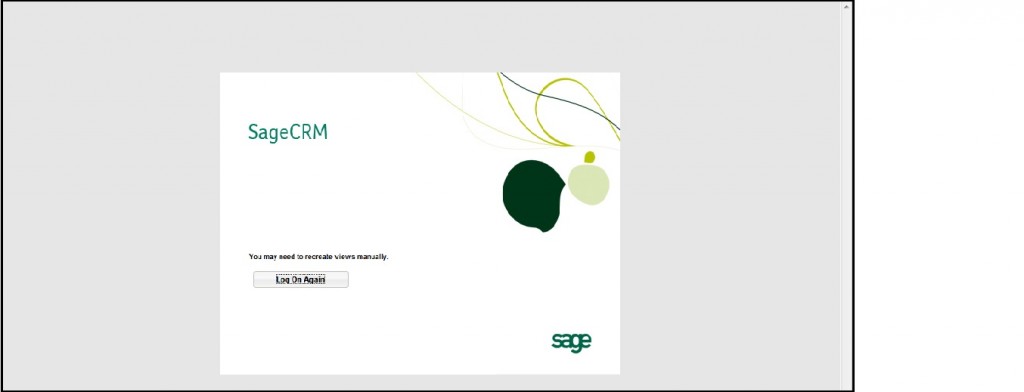Day by day more advanced and useful business softwares are being launched by Sage. Sage CRM is one of them. Being business software, CRM stores very delicate data so it is necessary to keep proper maintenance of the Server/Machine on which it is installed.
New Stuff: Make Calendar Control visible in Sage CRM
While working on sagecrm I came across one strange issue where neither I was able to log into the CRM nor any of my colleagues as it was showing an error message. The error message was saying “You may need to recreate views manually”.
We did couple of basic solutions like to check database connectivity, performing IISRESET on application server, recycle app pool etc. but none of these solutions were working.
Then I investigated this issue deeply and found that Logical Disk space of the CRM application server (It is “C” drive on my server) was full and there were no free space available to perform any action on it and that is reason why CRM application went down.
To resolve this issue, I had deleted few IIS logs from “INETPUB” folder which was consuming more space on drive. The path where you can find the created logs is mentioned below and as a recommendation you should keep the recently created files.
C:\inetpub\logs\LogFiles\W3SVC1
Also I deleted few unnecessary file from the same drive and created sufficient amount of space to run the CRM. After this I checked the CRM and was able to log in successfully.
Also Read:
1) IIS Security in Sage CRM v7.2
2) IIS error: The process cannot access the file because it is being used by another process
3) How to restrict Users from accessing Default IIS page and Virtual Directory
4) Disable directory listing in IIS7
5) CRM Configuration – IIS Settings