From the Find screens in Sage CRM, the cursor defaults to the Keyword Search field. Refer below screenshot.
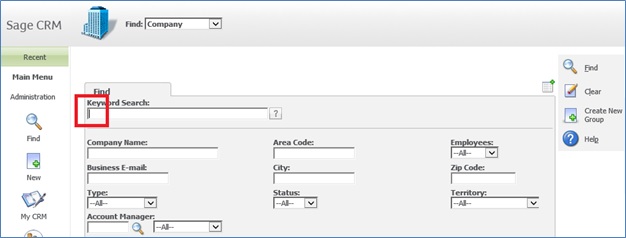
Recent question asked in one of the forum that if it can be manipulated in Sage CRM so that the cursor lands in a different field as a starting point.
New Stuff: Hide Export data option for Non admin users
Consider an example of Company Find screen in which we need to change the Cursor location to Company Name field. Follow the below mentioned steps to achieve this.
1) Login into Sage CRM.
2) Navigate to Administration | Customization |Company Entity.
3) Select Screens Tab.
4) Select CompanySearchBox from the list of screens.
5) Copy and Paste below code in the Custom Content section.
<script>
if (window.addEventListener)
window.addEventListener(“load”, DefaultCursor, false);
else if (window.attachEvent)
window.attachEvent(“onload”, DefaultCursor);
function DefaultCursor()
{
if(document.getElementById(‘comp_name’))
document.getElementById(‘comp_name’).focus();
}
</script>
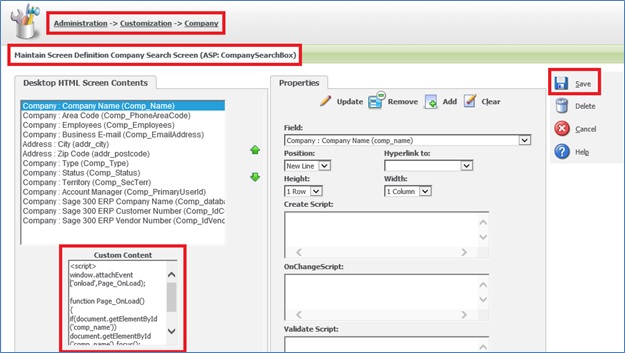
6) Click on Save button.
Once this is done, navigate to find Company screen and you will observe that the Cursor location has been placed as default to Company Name as shown below.
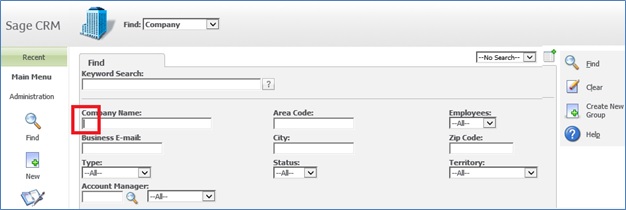
Same manipulation can be configured for other entity find screens. You just need to change the field name as per requirement.
Also Read:
1) Swap Button image and button text Positions
2) Changing Link text of URL fields
3) Client Side API to hide and show Column of grid
4) Make Calendar Control visible in Sage CRM
5) Quick Tip: Hyperlinking inside Your Notes in Sage CRM
Sage CRM – Tips, Tricks and Components
Greytrix is one of the oldest Sage Development Partner of two decades for Sage CRM and has been awarded "Sage Development Partner of the Year" three times in the past years. Greytrix has been working on customization and configuration of products in Sage CRM since decades and have accumulated hundreds of man years of experience. In these blogs, Greytrix will endeavour to share its knowledge and expertise and save upto 90% of project cost for Sage CRM users by presenting a list of useful small components, tools and add-ons for Sage CRM! Contact us at sage@greytrix.com
Greytrix is one of the oldest Sage Development Partner of two decades for Sage CRM and has been awarded "Sage Development Partner of the Year" three times in the past years. Greytrix has been working on customization and configuration of products in Sage CRM since decades and have accumulated hundreds of man years of experience. In these blogs, Greytrix will endeavour to share its knowledge and expertise and save upto 90% of project cost for Sage CRM users by presenting a list of useful small components, tools and add-ons for Sage CRM! Contact us at sage@greytrix.com
Iconic One Theme | Powered by Wordpress