Communications is one of the pillars of successful business. We all communicate with via phone or emails on daily basis. Sage CRM provides SMTP, POP email integrations and inbuilt Email editor goes very well for any set of requirements. However size of the email editor that comes by default is sometimes not sufficient.
New Stuff: Change Default Cursor Position for Find Screens
Have a look at out of the box email editor here.
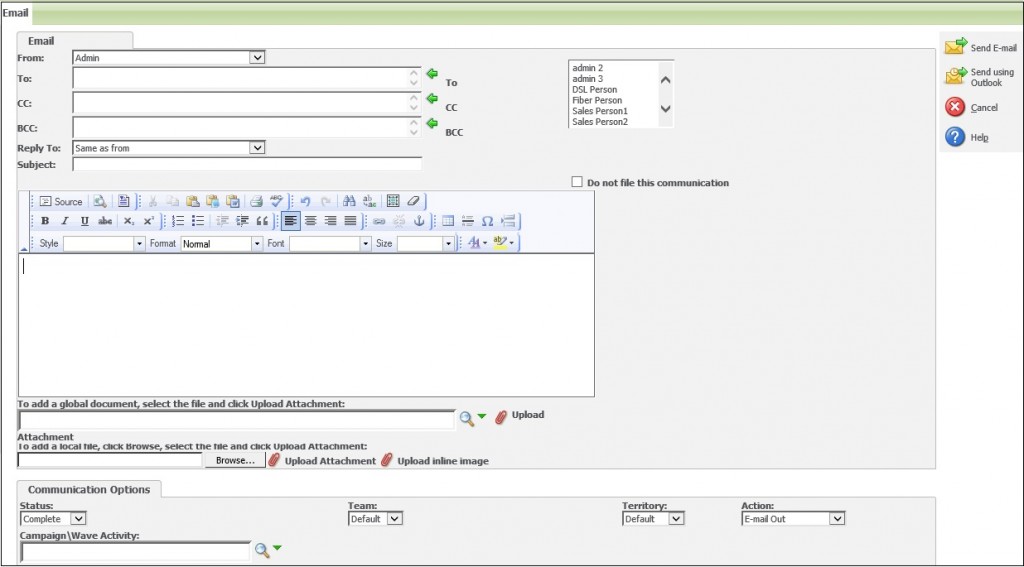
Here is how you can change the size of this field.
1. Navigate to Customization -> Communication -> Screens tab.
2. Click on the Email Filing Box screen name.
3. Enter the below script under Custom Content field
<script>
$(document).ready(function() {
var fckFrame = document.getElementsByName(“iframebody”);
$(fckFrame[0]).attr(“width”, “800px”); (Set the width of frame in pixels)
$(fckFrame[0]).attr(“height”, “1000px”); (Set the height of frame in pixels)
});
</script>
4. Save the changes.
Here is how email editor looks after applying above mentioned changes.
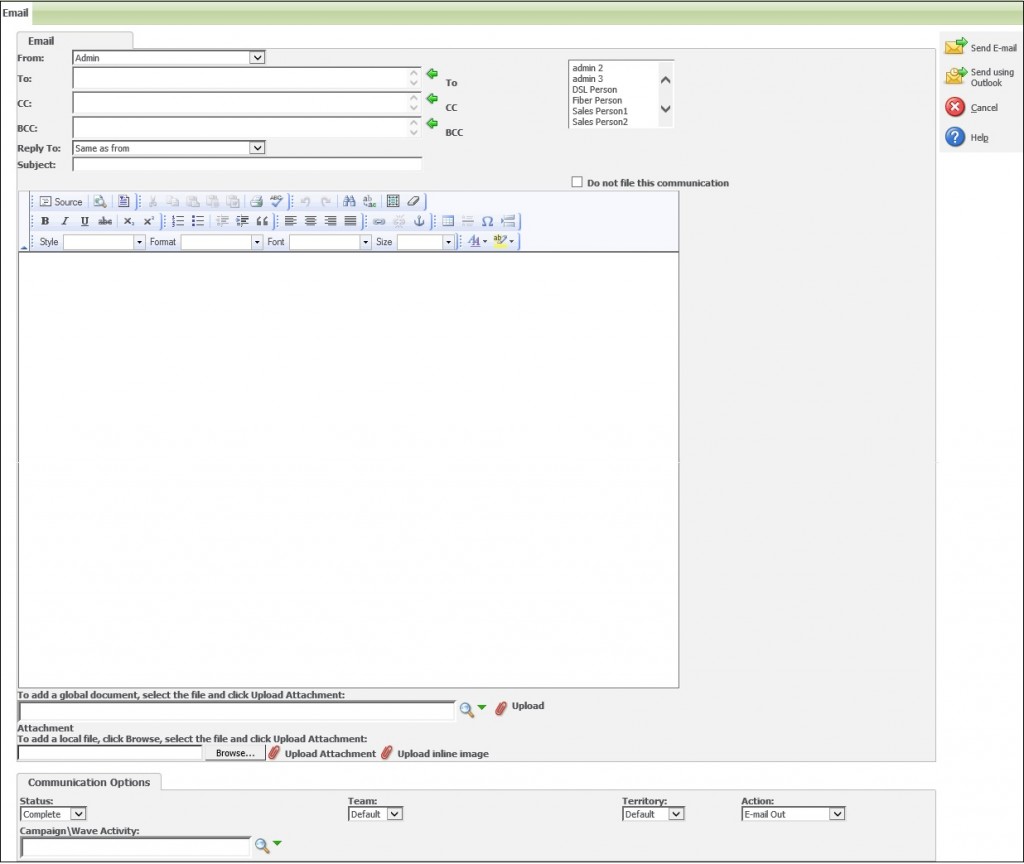
Also Read:
1) Sending email in CRM through COM API and creating email out communication
2) Email Screen in Sage CRM 7.2
3) SMTP details for Custom Emails from COM API
4) Processing Inbound Emails using Rule-sets
5) Upgrading SageCRM with Inbound email customizations? Read this first.
Sage CRM – Tips, Tricks and Components
Greytrix is one of the oldest Sage Development Partner of two decades for Sage CRM and has been awarded "Sage Development Partner of the Year" three times in the past years. Greytrix has been working on customization and configuration of products in Sage CRM since decades and have accumulated hundreds of man years of experience. In these blogs, Greytrix will endeavour to share its knowledge and expertise and save upto 90% of project cost for Sage CRM users by presenting a list of useful small components, tools and add-ons for Sage CRM! Contact us at sage@greytrix.com
Greytrix is one of the oldest Sage Development Partner of two decades for Sage CRM and has been awarded "Sage Development Partner of the Year" three times in the past years. Greytrix has been working on customization and configuration of products in Sage CRM since decades and have accumulated hundreds of man years of experience. In these blogs, Greytrix will endeavour to share its knowledge and expertise and save upto 90% of project cost for Sage CRM users by presenting a list of useful small components, tools and add-ons for Sage CRM! Contact us at sage@greytrix.com
Iconic One Theme | Powered by Wordpress