For every Business environment, managing/securing data and Disaster management responsibilities goes hand in hand. Backing up data has always been the only recommended solution for recovering data which also proves very profitable. The only risk which is involved is doing this task manually as someone may forget. Scheduling Backup activities is something which has been proved as great task to overcome this problem.
New Stuff: Selecting multiple fields using Client Side API
As we all are familiar, Sage CRM can now be accessed through Cloud computing which makes it immensely easy to save costs on server maintenance. Along with its various other features which are explained in our previous blogs, it has one more plus point i.e. ‘Schedule Backup’ which proves helpful during recovery management task.
To Schedule backup in CRM you can follow the below steps –
Log in to CRM.
Navigate to Administration| Data Management| Backup CRM Data path.
Below screen will be displayed.
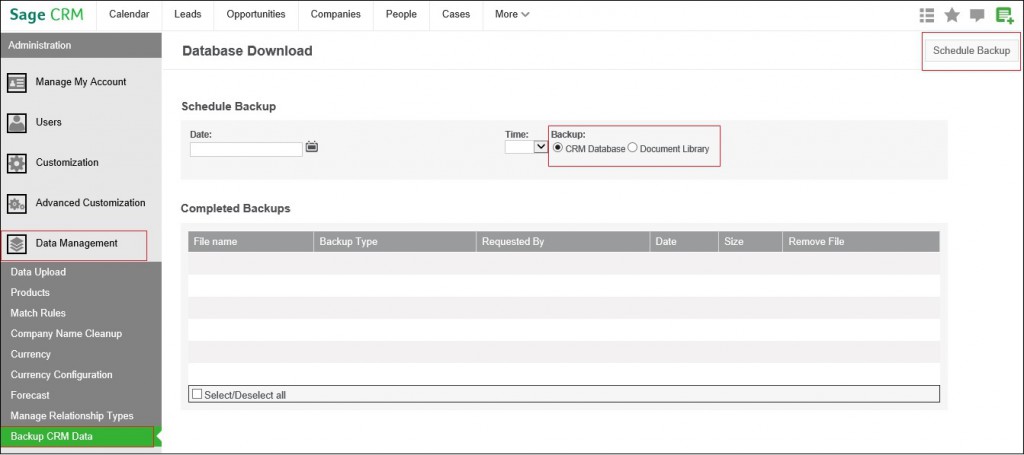
Cloud CRM comes with a provision of backing up CRM Database as well as Document Library too. Select the appropriate option. Set the Date and Time for when you need to take the backup and click on Schedule Backup button on the top right corner.
Your backup scheduler will run at the appropriate time and details of all the successful backups done till date will be listed out on the same screen as above.
Sage CRM – Tips, Tricks and Components
Greytrix is one of the oldest Sage Development Partner of two decades for Sage CRM and has been awarded "Sage Development Partner of the Year" three times in the past years. Greytrix has been working on customization and configuration of products in Sage CRM since decades and have accumulated hundreds of man years of experience. In these blogs, Greytrix will endeavour to share its knowledge and expertise and save upto 90% of project cost for Sage CRM users by presenting a list of useful small components, tools and add-ons for Sage CRM! Contact us at sage@greytrix.com
Greytrix is one of the oldest Sage Development Partner of two decades for Sage CRM and has been awarded "Sage Development Partner of the Year" three times in the past years. Greytrix has been working on customization and configuration of products in Sage CRM since decades and have accumulated hundreds of man years of experience. In these blogs, Greytrix will endeavour to share its knowledge and expertise and save upto 90% of project cost for Sage CRM users by presenting a list of useful small components, tools and add-ons for Sage CRM! Contact us at sage@greytrix.com
Iconic One Theme | Powered by Wordpress