In earlier blog, we have explained how to Restrict Web Sites in Sage CRM Dashboard Website Gadget. In this blog, we will explain how to display the restricted sites in an Interactive Dashboard Gadget.
New Stuff: Viewing My Opportunities on Interactive Dashboard
1) To display restricted websites in Dashboard, we need to create .html files under Static Content folder of Sage CRM Installation Directory.
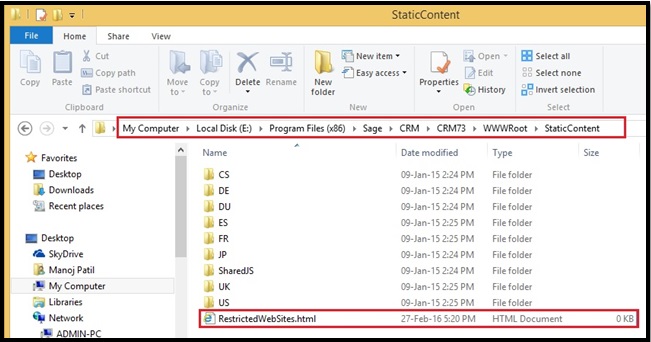
2) Open file in notepad and add the names of all restricted websites.
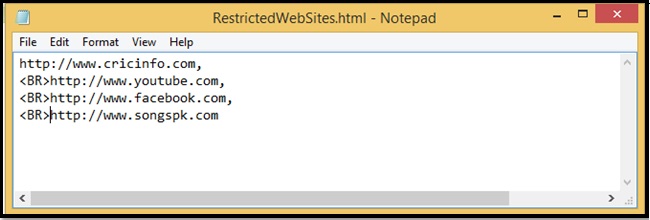
3) Navigate to Sage CRM Dashboard and create Dashboard Gadget and select Web Site Gadget from list as shown below.
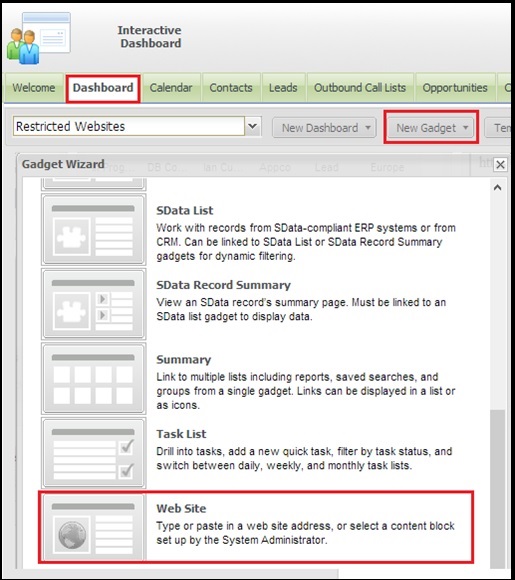
4) Navigate to Sage CRM Dashboard and create Dashboard Gadget and select Web Site Gadget from list as shown below.
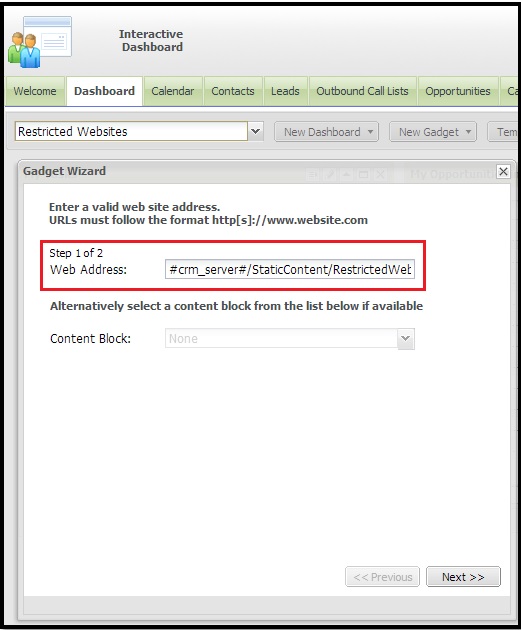
5) Click on Next button and enter Gadget Name as shown below.
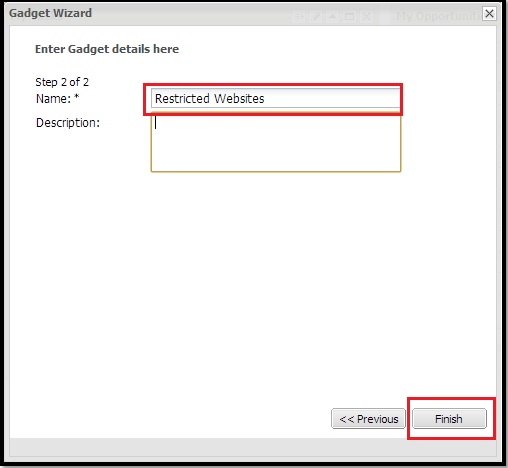
6) Once done, you will get list of all Restricted Sites available on Interactive Dashboard as shown below.
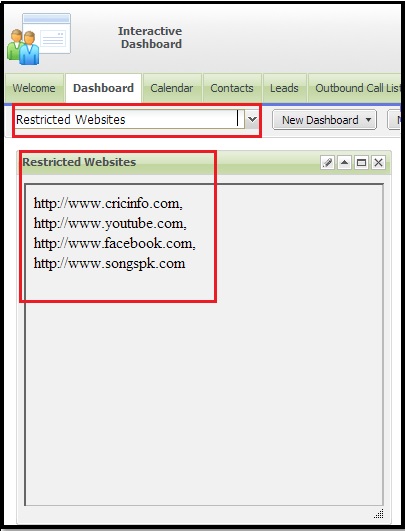
Administrator can configure Restricted Websites as explained above and have this Gadget available to all Sage CRM users.
Also Read:
1) Restrict Web Sites in Sage CRM Dashboard Website Gadget
2) Actual vs Target Meter Dashboard Year wise
3) Sales KPI dashboard in Sage CRM 7.3
4) View Fusion Charts on Sage CRM Interactive Dashboards
5) 360° Customer View on Sage CRM Interactive Dashboards
Sage CRM – Tips, Tricks and Components
Greytrix is one of the oldest Sage Development Partner of two decades for Sage CRM and has been awarded "Sage Development Partner of the Year" three times in the past years. Greytrix has been working on customization and configuration of products in Sage CRM since decades and have accumulated hundreds of man years of experience. In these blogs, Greytrix will endeavour to share its knowledge and expertise and save upto 90% of project cost for Sage CRM users by presenting a list of useful small components, tools and add-ons for Sage CRM! Contact us at sage@greytrix.com
Greytrix is one of the oldest Sage Development Partner of two decades for Sage CRM and has been awarded "Sage Development Partner of the Year" three times in the past years. Greytrix has been working on customization and configuration of products in Sage CRM since decades and have accumulated hundreds of man years of experience. In these blogs, Greytrix will endeavour to share its knowledge and expertise and save upto 90% of project cost for Sage CRM users by presenting a list of useful small components, tools and add-ons for Sage CRM! Contact us at sage@greytrix.com
Iconic One Theme | Powered by Wordpress