Date Preferences:
A Date is made of three elements namely Month, Date and Year and we can set combinations depending on country to have a date format. Example MM/DD/YY.
Sage CRM has different date formats which user can set for his own instance in User Preferences. Once user selects date format, all the date fields in CRM shows date in selected date format.
New Stuff: Create Custom Fields in Sage CRM Cloud/On-Premise for Sage CRM – QuickBooks Integration
User can navigate to preferences tab and set the format that they wish to read the date in Sage CRM. We can change the format of dates in Sage CRM under preferences tab.
1) Go to My CRM.
2) Click On Preference Tab.
3) Select Date/time Preferences and check for Date Format field. Refer below screenshots.
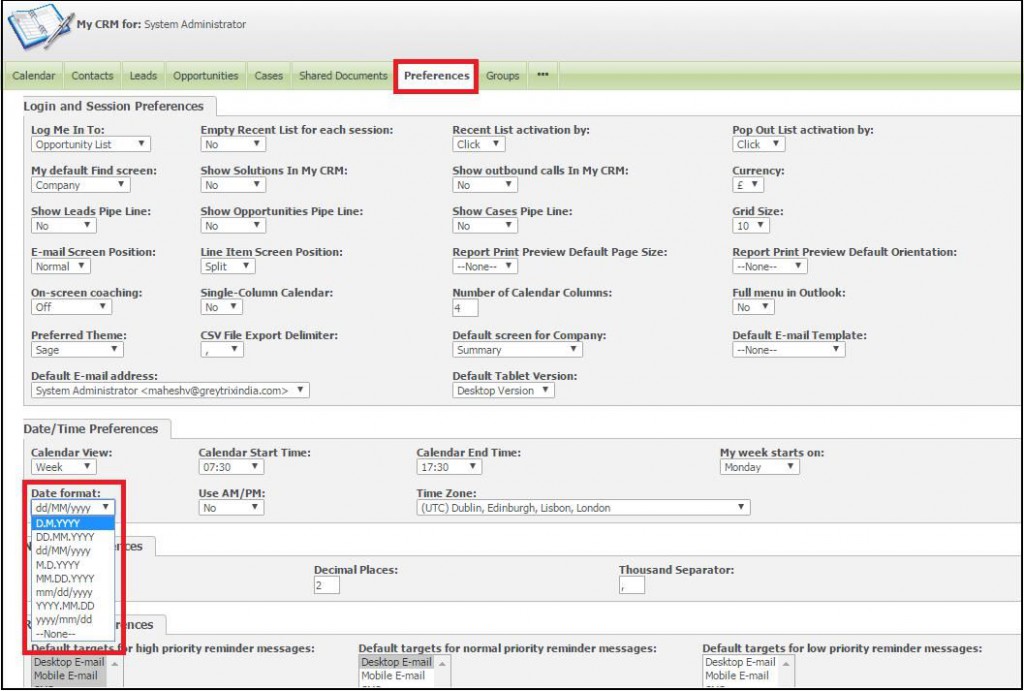
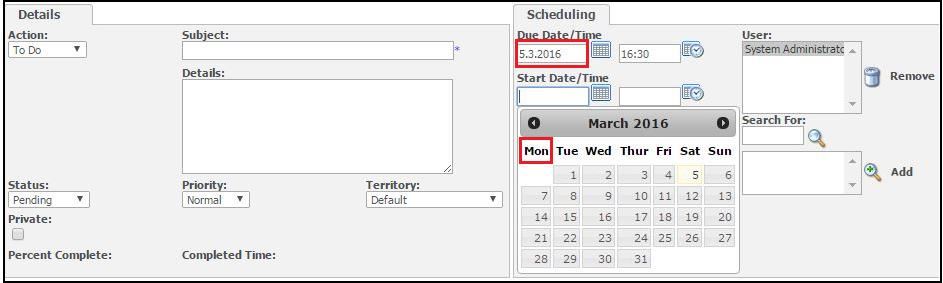
Time Preferences:
Along with Date configurations Sage CRM also has configurations defined for Time settings. Times settings are also configured under Preference tab. Refer below screenshot of Time configurations in Sage CRM.

Number Preferences:
Number Preferences Block under Preferences tab allows us to configure numeric and decimal settings. The maximum no. of decimal places we can set is up to 6. Beyond that user will be notified with error message on screen. Refer below screenshot of Number Preferences in Sage CRM.

Below is one of the Opportunity record screenshot which has above configurations, decimal point as dot and Decimal places at 3 and thousand separator as comma.

About Us
Greytrix is one stop solution provider for Sage ERP and Sage CRM needs. We provide complete end-to-end assistance for your technical consultations, product customization’s, data migration, system integration’s, third party add-on development and implementation expertise.
Greytrix has some unique integration solutions for Sage CRM with Sage ERP’s (Sage X3, Sage 100, Sage 500 and Sage 300). It also offers best-in-class Sage ERP customization and development services to Business Partners, End Users and Sage PSG worldwide.Greytrix helps in migrating to Sage CRM from ACT, Goldmine and other CRM’s.
For more information on our integration solutions, please contact us at sage@greytrix.com. We will be glad to assist you.
Also Read:
1) Change default appearance of Notification Area in Sage CRM 7.2
2) Can you create your own theme in sage CRM version 6.2???
3) Work in your preferred theme of Sage CRM
4) Apply Desktop Theme for Sage CRM Tablet Version
5) Introduction of New Theme in Sage CRM v7.3
Sage CRM – Tips, Tricks and Components
Greytrix is one of the oldest Sage Development Partner of two decades for Sage CRM and has been awarded "Sage Development Partner of the Year" three times in the past years. Greytrix has been working on customization and configuration of products in Sage CRM since decades and have accumulated hundreds of man years of experience. In these blogs, Greytrix will endeavour to share its knowledge and expertise and save upto 90% of project cost for Sage CRM users by presenting a list of useful small components, tools and add-ons for Sage CRM! Contact us at sage@greytrix.com
Greytrix is one of the oldest Sage Development Partner of two decades for Sage CRM and has been awarded "Sage Development Partner of the Year" three times in the past years. Greytrix has been working on customization and configuration of products in Sage CRM since decades and have accumulated hundreds of man years of experience. In these blogs, Greytrix will endeavour to share its knowledge and expertise and save upto 90% of project cost for Sage CRM users by presenting a list of useful small components, tools and add-ons for Sage CRM! Contact us at sage@greytrix.com
Iconic One Theme | Powered by Wordpress