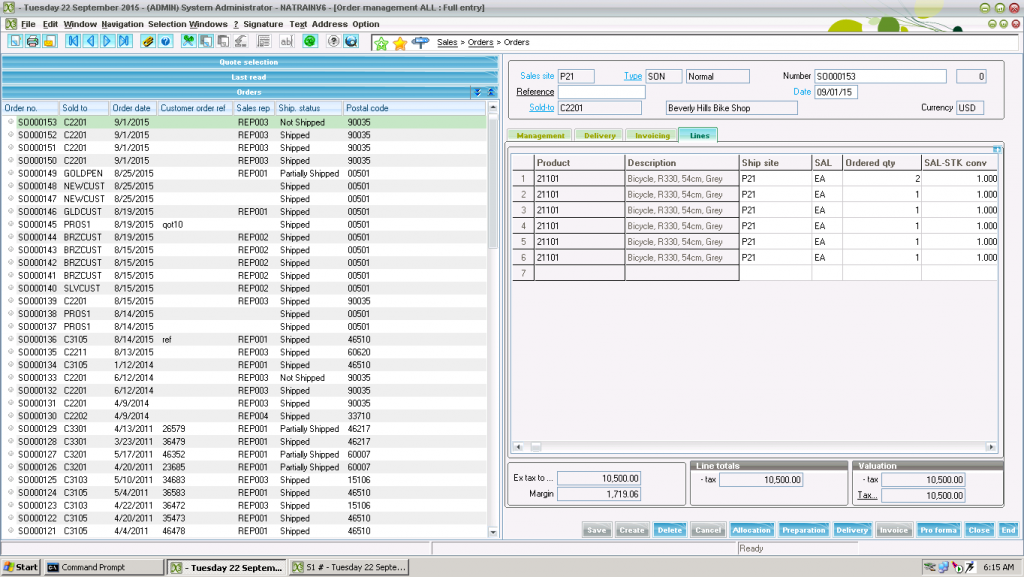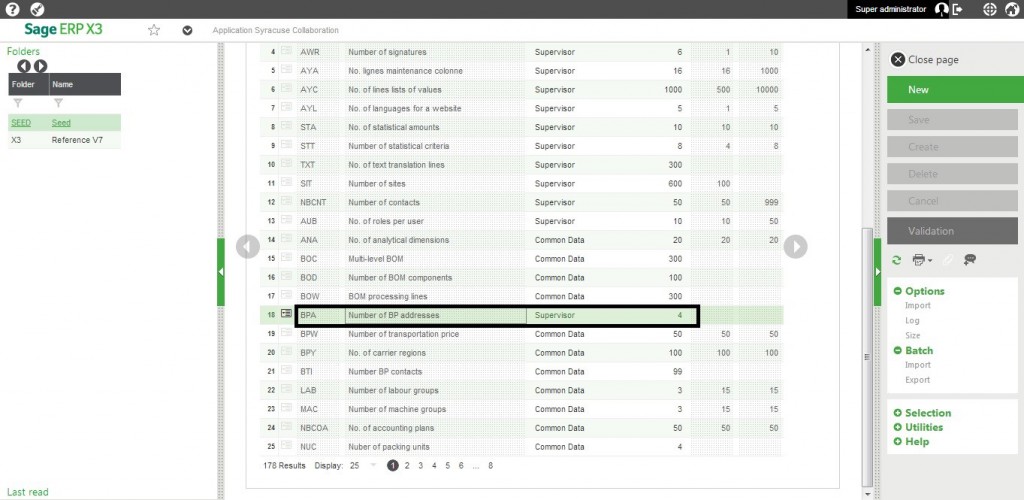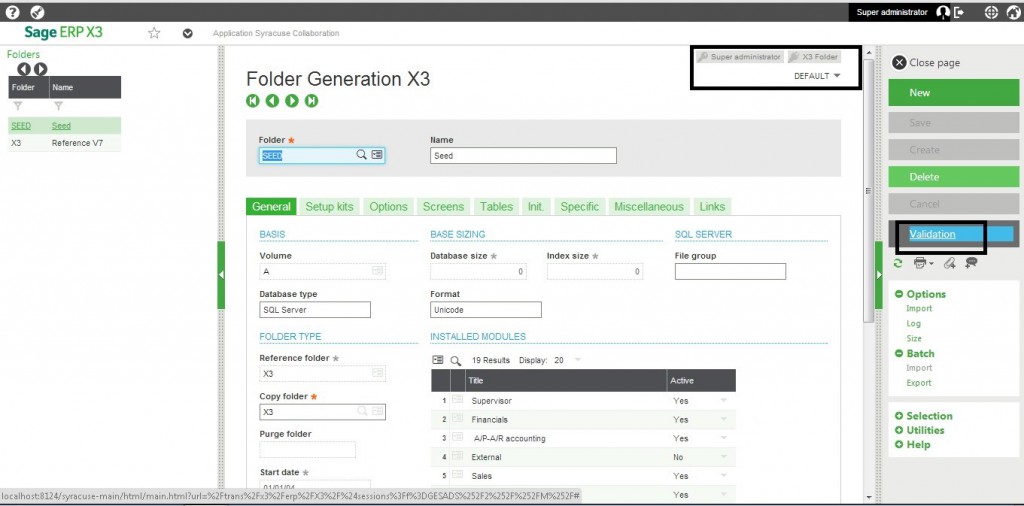Sage X3 has a feature in which we can increase the address lines for a customer. This feature can be achieved by following below steps:-
Navigate to Set up → General parameters → Folders → SEED
Under screens tab, there are various activity codes which are used for functional sizing of the screens. To increase the address lines for customers, Go to activity code –
Change the size and tab out. Click on Save button.
Now go to Sage X3 Folder and in the same path (Set up → General parameters → Folders → SEED)
Click on Validation button to validate the screen.
If we make changes in any folder, perform validation in Sage X3 folder as it is the base folder.
Hope this helps.
About Us
Greytrix is one stop solution provider for Sage ERP and Sage CRM needs. We provide complete end-to-end assistance for your technical consultations, product customizations, data migration, system integrations, third party add-on development and implementation expertise.
Greytrix have some unique solutions of Sage X3’s integration with Sage CRM, Salesforce.com and Magento eCommerce. It also offers best-in-class Sage X3 customization and development services to Sage business partners, end users, and Sage PSG worldwide.
For more information on Sage X3 Integration and Services, please contact us at x3@greytrix.com .We will be glad to assist you.
Other Related Blogs:
1. How to restrict to modify the delivery address on the detail line
2. How to restrict to modify the Sales representative on the detail line
3. How to delete Detail(Product)lines from Sales order via Import template ?
4. How to add an additional invoicing element on the line items