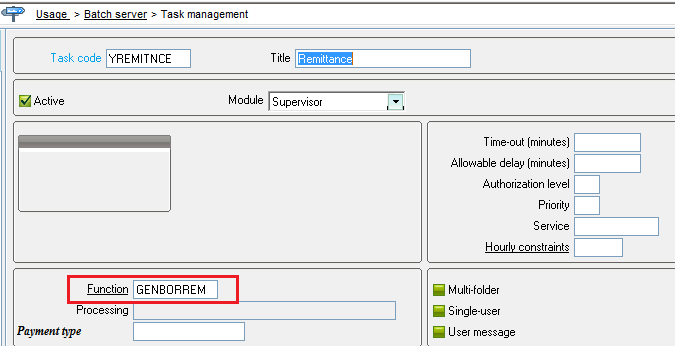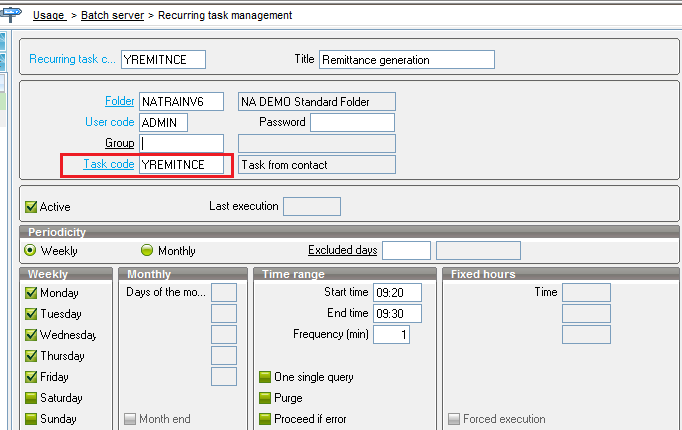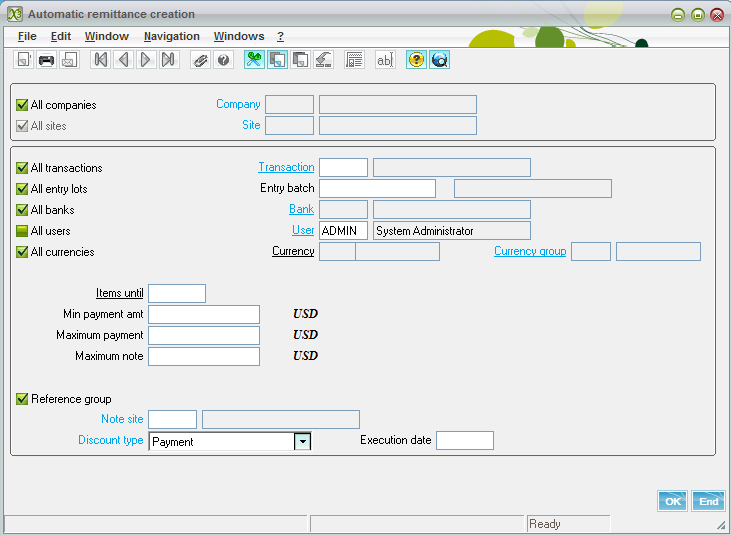In the business process we may need a process wherein the Remittance will be created automatically on daily basis. In Sage X3 we can do this in simple way by using the Batch process. Refer to below steps for the same.
Step 1: Create the task follow the below steps for the same:
- Navigate to Usage > Batch server >
- “Ctrl+n” for new task entry. Enter the task code “YREMITNCE”
- Mark Active checkbox
- Enter the function name GENBORREM
- Refer to below screen shot for more clarification.
Step 2: Create the Recurring task, follow the below steps:
- Navigate to Usage > Batch server > Recurring task management
- “Ctrl+n” for new task entry. Enter the Recurring task code “YREMITNCE”
- Enter the Task code “YREMITNCE”
- Mark Active checkbox
- Enter the recurrence set up field as per your requirement
- Click on Parameter definition button
- Set the Remittance generation parameter in the screen
- Now the remittance generation function will automatically call in the batch task as per the set up.
- You can monitor the batch execution in the below function
Navigate to Usage > Batch server > Request management
Hope this helps.
Connect with Us on
About Us
Greytrix is one stop solution provider for Sage ERP and Sage CRM needs. We provide complete end-to-end assistance for your technical consultations, product customizations, data migration, system integrations, third party add-on development and implementation expertise.
Greytrix have some unique solutions of Sage X3’s integration with Sage CRM, Salesforce.com and Magento eCommerce. It also offers best-in-class Sage X3 customization and development services to Sage business partners, end users, and Sage PSG worldwide.
For more information on Sage X3 Integration and Services, please contact us at x3@greytrix.com .We will be glad to assist you.
Other Related Blogs:
– How to enable the ‘Use of batch files’ in Sage X3?
– Set Batch Server to auto on mode in Sage ERP X3
– Integrating a Batch Task Patch in X3
– Making Bank Payments using the ACH NACHA Bank files from Sage X3