GUMU™ is real time bi-directional integration link. Using GUMU™ user can import new customer from ERP to Salesforce. But consider in case if there are a Customer already exists in Salesforce, then you will have to link those existing customer before start bringing customer from ERP to Salesforce to avoid duplication. The link customer is one of the key features of GUMU™ integration where you can link the existing Salesforce Accounts with Sage 300 customers.
Once the Salesforce Accounts gets linked with Sage 300 Customers, you can see real time enquiries (Customer Details, Sales Order, Invoice etc.) of that particular linked ERP customer in Salesforce. Also, user can create Sales order for that linked account and promote it to Sage 300 ERP.
Below are the steps to link the Salesforce Accounts with Sage 300 Customers-
-> Login to Salesforce organization.
-> Go to GUMU Settings App.
-> Click on Link Account module.
-> You will be navigated to the below screen-
-> Select Integration from the Finder as shown in screen.
-> Select Link Matching Criteria from the list (i.e. Customer Name).
-> Click on Get List button. All the Un-Linked records gets listed in the grid
-> Also user can provide criteria like From Customer and To Customer to get only the defined range of Accounts.
Once all the Un-Linked Accounts are populated in the grid, you can link the Accounts in 2 ways-
-> Auto match: Click on Auto match button. It will search the customers of ERP based on matching criteria (i.e. Customer Name) and once exact match found with account name then associated ERP customer will automatically get populated (refer above screen).
-> By Loop: To assign an ERP Customer, click on the ERP Customer look up. A popup appears where you can select an ERP Customer by clicking on the Customer Number link.
-> Once done, simply click on Link button.
-> The Account(s) gets linked with the ERP Customer selected and disappears from the list.
To verify account is linked, you can check “Customer No.” field from account. Go to Accounts -> Select the Account -> Customer Number field
About Us
Greytrix as a Salesforce Product development partner offers a wide variety of integration products and services to the end users as well as to the Partners across the globe. We offers Consultation, Configuration, Training and support services in out-of-the-box functionality as well as customizations to incorporate custom business rules and functionalities that requires apex code incorporation into the Salesforce platform.
Greytrix has some unique solutions for Cloud CRM such as Salesforce integration with Sage Enterprise Management (Sage X3), Sage Intacct, Sage 100 and Sage 300 (Sage Accpac). We also offer best-in-class Cloud CRM Salesforce customization and development services along with services such as Salesforce Data Migration, Integrated App development, Custom App development and Technical Support to business partners and end users.
Greytrix GUMU™ integration for Sage ERP – Salesforce is a 5-star app listed on Salesforce AppExchange.
For more information, please contact us at salesforce@greytrix.com. We will be glad to assist you.
Related Posts
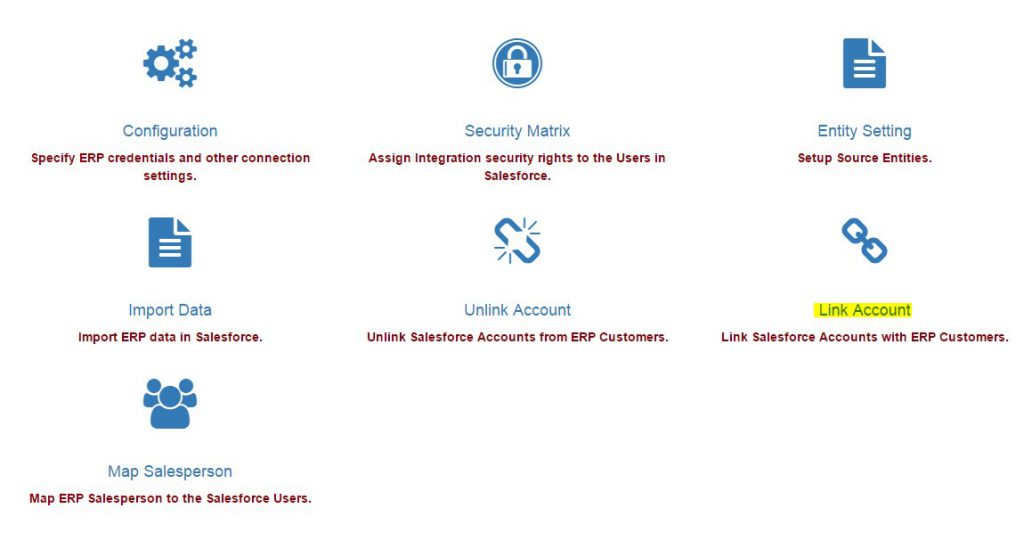
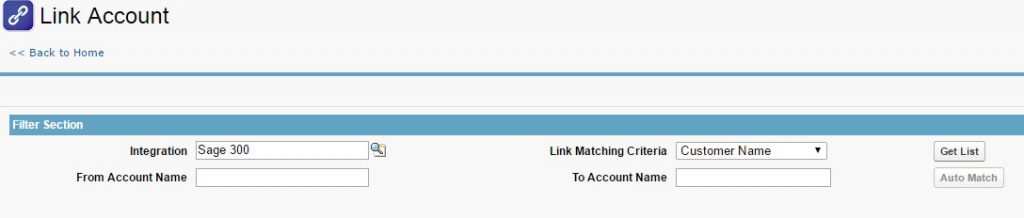
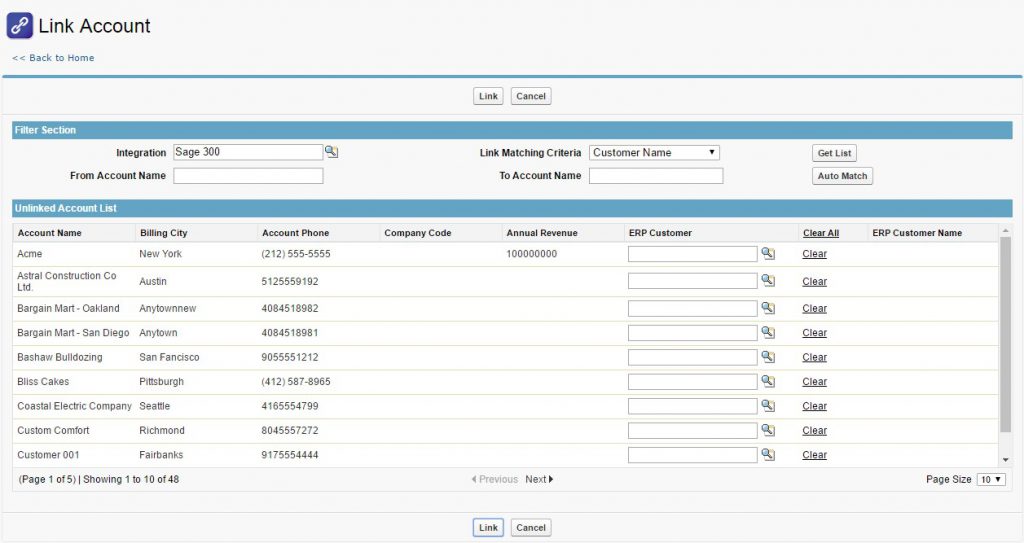
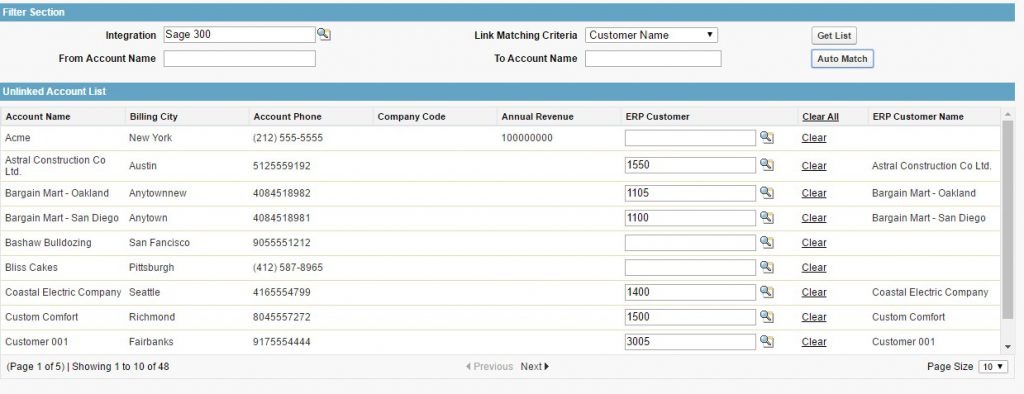
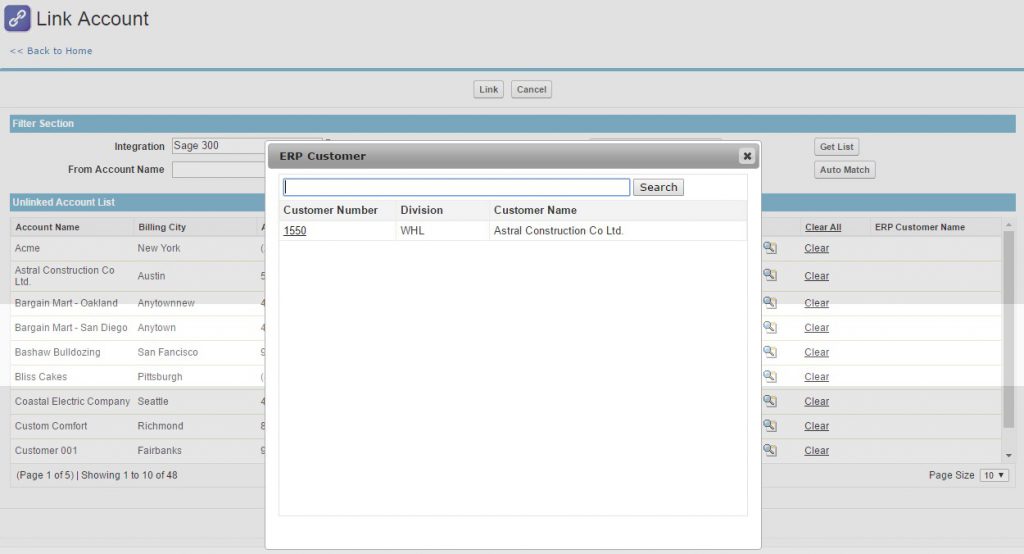
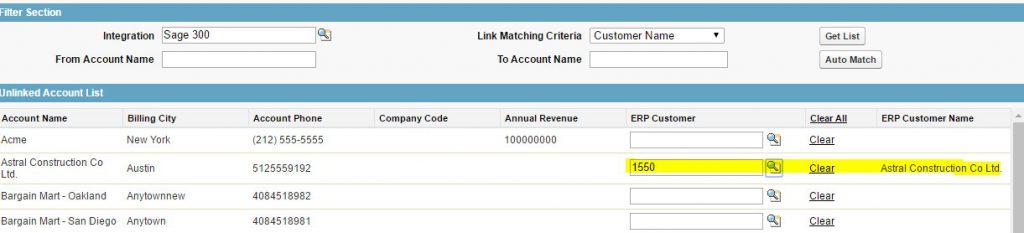
Pingback: How to make the Customer No field as "Not Required" in Salesforce while it is set to use the "Auto Number" functionality in Sage - Salesforce.com-Tips and Tricks
Pingback: Salesforce State and Country Territory Picklist - How to fix the error : "There's a problem with the country. Please select a valid country from the list." caused by - Salesforce.com-Tips and Tricks