This blog will help a user to understand how they can promote an Account’s Billing Address from Salesforce to Sage X3 using GUMU Integration lightning version. Pre-requisite for promoting a “Billing Address” is the Account (the user has selected) should be Promoted or Linked to Sage X3 Customer. For more details on how a user can promote the Account from Salesforce to Sage X3, kindly refer the following blog: Promote Account from Salesforce to Sage X3.
Now since we have an idea about how a user can Promote an Account from Salesforce to Sage X3, let us know emphasis on how he can Promote Billing Address to Sage X3 from Salesforce.
Promote New Address as “Billing”
Kindly refer the below steps:
- Login to Salesforce and select the desired Account you want to create and Promote the Address for.
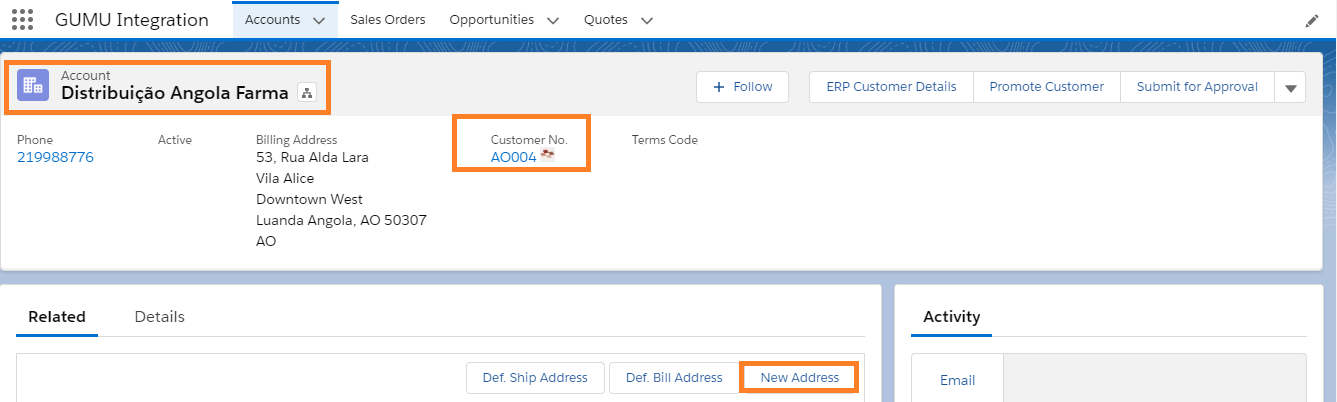
- To create a new address for promoting as Billing, click on “New Address” button as highlighted in the above image.
- When a user clicks on “New Address” button, a new window will pop-up, where user needs to enter required details. As show in the below image:
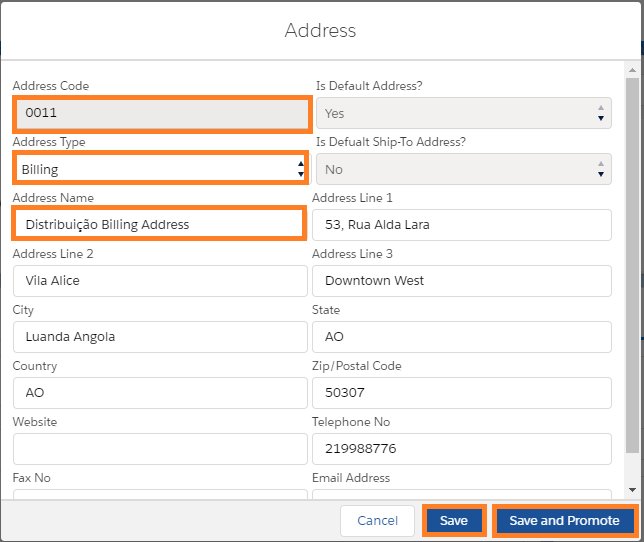
Note: Below stated Fields should always be unique whenever a user creates Billing/Shipping Address for an Account:
- Address Code: For tranquil identification, the Address code should always be unique. Two addresses for the Account cannot have same Address Code.
- Is Default Address: Ability to user to decide whether they want this Address to be Default in Salesforce and Sage.
- Address Type: User can specify whether the new address created is a Billing or Shipping address. Its done by selecting appropriate value from the drop down.
- Address Name: Just as the Address Code, Address Name should also be unique.
Once details are entered, user can either Cancel, Save and Promote details to Sage. Since here we are understanding how to promote the Billing Address, we shall now go-ahead click Promote. This will push Address to Sage as highlighted in the above image. The Address will appear in Sage as show in the image below:
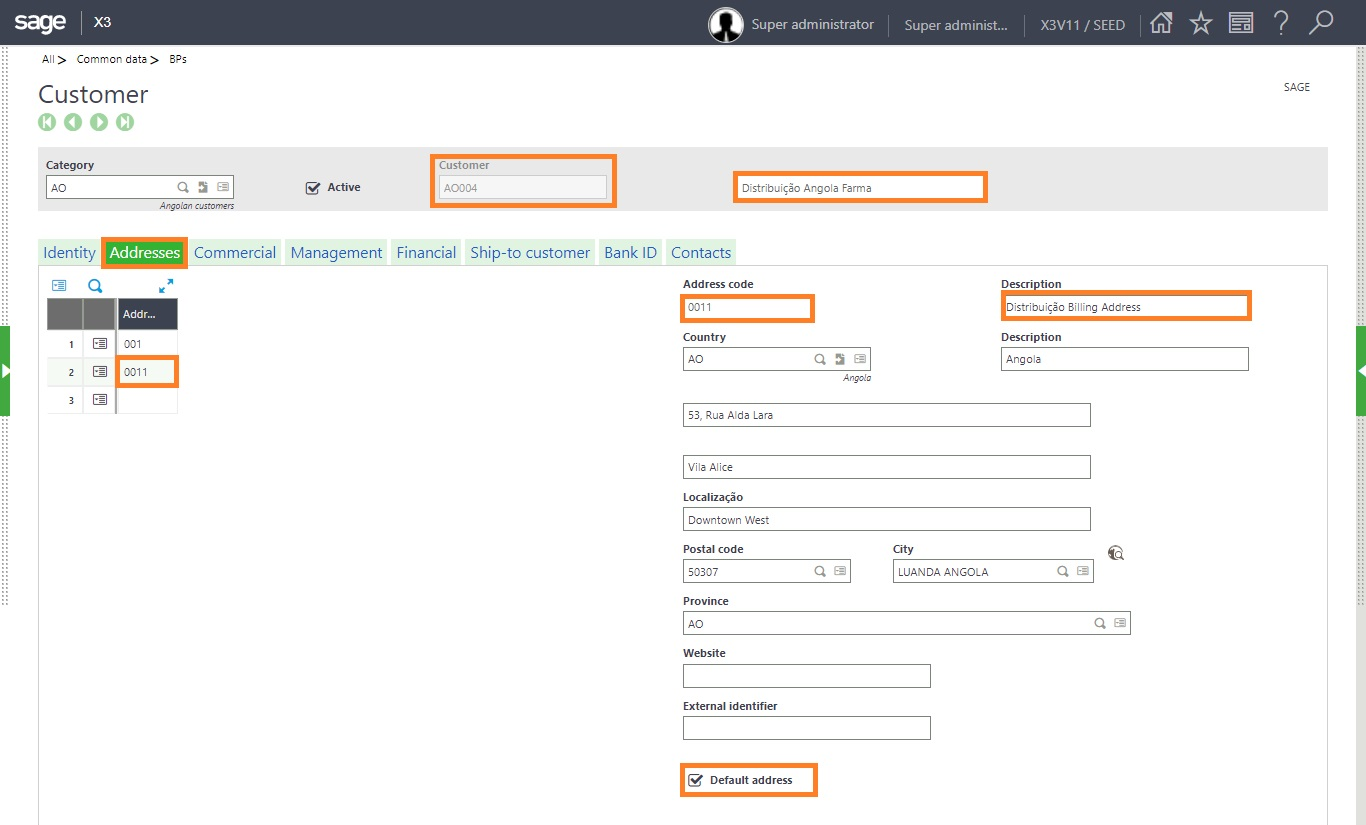
We have now understood the process of creating billing address and promoting to Sage. Let’s take an instance where the user have by mistakenly entered a wrong address line. Now to make the changes to the Address in Sage, since not all users of Salesforce have access to Sage X3.
Salesforce to Sage X3 Real-time Update
Keeping in mind various scenarios that a user might come across while working in Salesforce, GUMU™ Integration we have also provided its user an ability to update/ make changes to addresses from Salesforce to Sage X3 on real-time basis.
To understand how the real-time changes work we shall continue to work on the same Accounts billing address we promoted earlier. Kindly follow the below steps to update billing Address from Sage to Salesforce:
- Open the Linked Account for which you have created and promoted billing Address. And Click on the “Edit” button to make the changes as show in the below image:
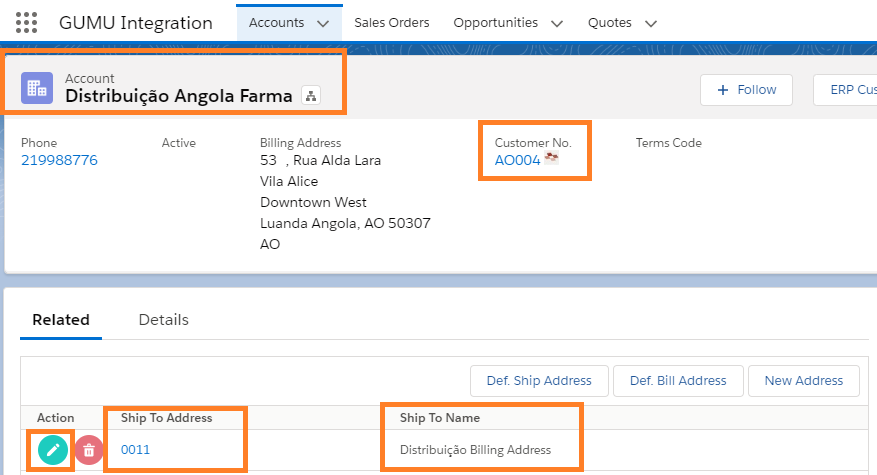
- On click of Edit button, a pop-up window will appear. Here the user can click on “Update” button for changes to be reflect in Sage. The changes reflect on real-time basis as show in the below image:
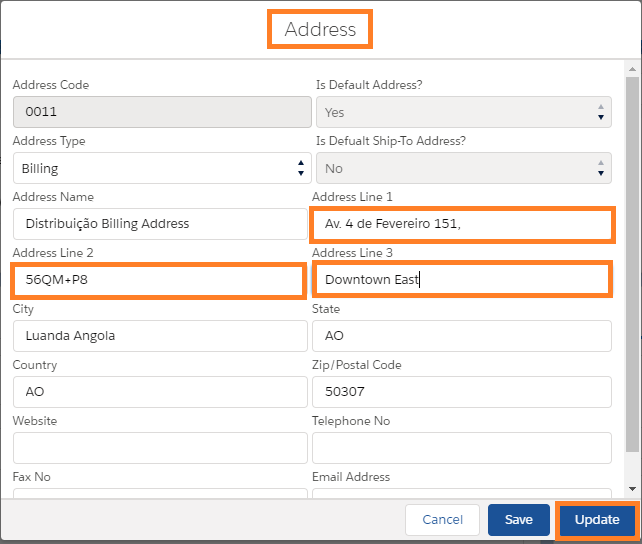
Once updated, let’s check the changes in Sage to have a better understanding of real-time changes. Refer the below image to view the changes:
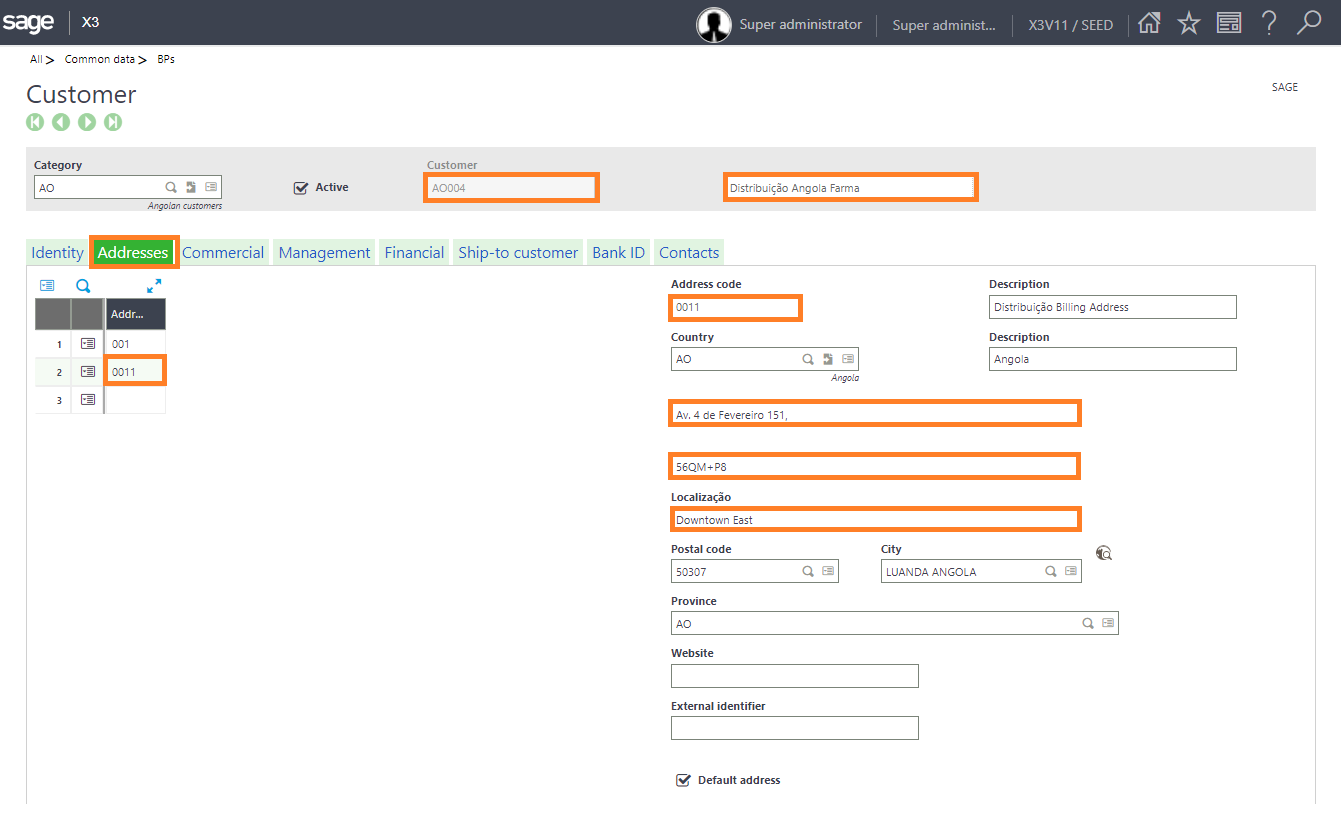
Note: One to the most significant point the user needs to keep in mind while making changes for Account, Addresses etc in Salesforce is that, the Sage X3 record for that particular Account shouldn’t be Open i.e. in edit or read only mode, otherwise the real-time changes will not be reflected from Salesforce to Sage X3.
We hope you may find this blog resourceful and helpful and are able to promote the billing address record to Sage X3. If you still have concerns and need more help, please contact us at salesforce@greytrix.com.
About Us
Greytrix – a globally recognized and one of the oldest Sage Development Partner and a Salesforce Product development partner offers a wide variety of integration products and services to the end users as well as to the Partners and Sage PSG across the globe. We offer Consultation, Configuration, Training and support services in out-of-the-box functionality as well as customizations to incorporate custom business rules and functionalities that require apex code incorporation into the Salesforce platform.
Greytrix has some unique solutions for Cloud CRM such as Salesforce Sage integration for Sage X3, Sage 100 and Sage 300 (Sage Accpac). We also offer best-in-class Cloud CRM Salesforce customization and development services along with services such as Salesforce Data Migration, Integrated App development, Custom App development and Technical Support to business partners and end users.
Salesforce Cloud CRM integration offered by Greytrix works with Lightning web components and supports standard opportunity workflow. Greytrix GUMU™ integration for Sage ERP – Salesforce is a 5-star rated app listed on Salesforce AppExchange.
The GUMU™ Cloud framework by Greytrix forms the backbone of cloud integrations that are managed in real-time for processing and execution of application programs at the click of a button.
For more information on our Salesforce products and services, contact us at salesforce@greytrix.com. We will be glad to assist you.
Related Posts