
While accessing the Quality Control screen, users may sometimes encounter an application error indicating an incorrect or undefined ‘Chronological Stock’ sequence number. This issue typically arises due to an undefined or improperly linked stock sequence configuration.
This article provides step-by-step troubleshooting and resolution instructions to help restore access to the Quality Control screen.
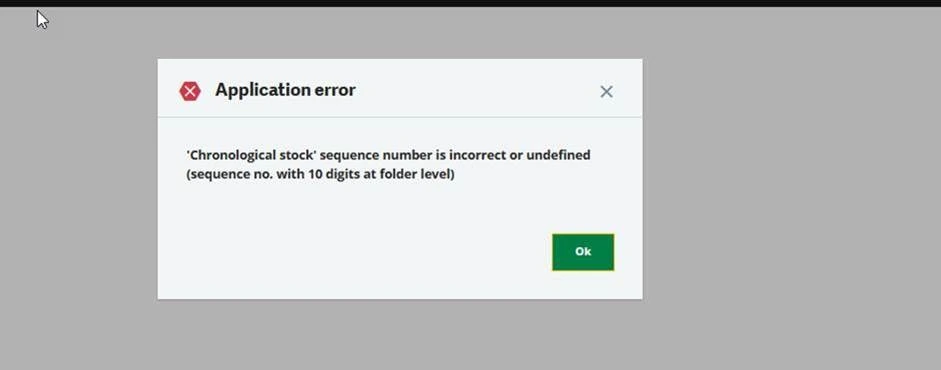
Step 1: Validated the Quality Control Screen
Began by validating the Quality Control screen to ensure there were no missing or corrupted configurations.
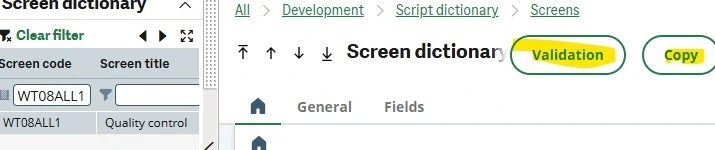
Step 2: Performed Stock Table Validation
Conducted a Stock Table validation to verify data consistency and integrity across stock-related records.
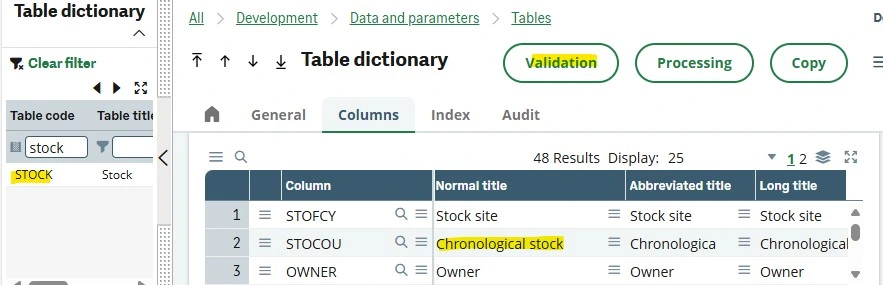
Step 3: Checked Chronological Stock Sequence Configuration
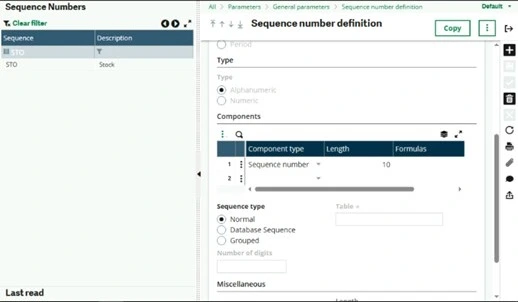
Step 4: Created a New Sequence Number Definition (if the issue persisted)
When the error persisted even after validation, a new Sequence Number Definition was created.
Setup > General parameters > Sequence numbers > Sequence number definition.
New Sequence Attributes:
Length:10
After creating and linking the new sequence number definition, the Quality Control screen became accessible, and the error was successfully resolved.
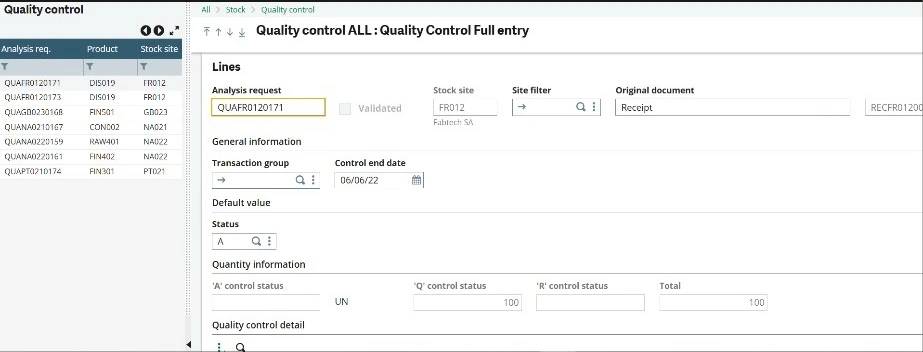
This error typically occurs when the system’s Chronological Stock Sequence Number is missing or incorrectly configured. Validating the screen, checking stock tables, and re-establishing a valid sequence number resolves the issue effectively.