Creatio’s Freedom UI is all about flexibility – giving you a clean, modern interface that can amend to your style and your system.
In this blog, we’ll walk step-by-step through three simple ways to make your Creatio environment look and feel like your own:
- Change the desktop background
- Create and manage desktops
- Customize the Upper Panel Logo
Whether you’re an administrator or just like things looking right, this walkthrough will help you confidently brand your Creatio system.
Change the desktop background
Give your workspace personality with your company image or a favourite color. The desktop background appears on the Creatio homepage and on all Freedom UI pages.
Users can use the following desktop backgrounds:
- Custom image.
- Solid color background.
Note: Both options are supported starting from Creatio 8.0.7 Atlas and later versions.
- Follow below steps to set “Custom Image”
1. Click on Setting (in the top right) → Set up view → Appearance setup.
2. Click in Picture in the Background setup block.
3. Users can choose an available picture or click Add Picture to upload a custom image.
4. Once uploaded, click the image and select Set background.
5. Click on Save.
See below screenshot with labelled steps:
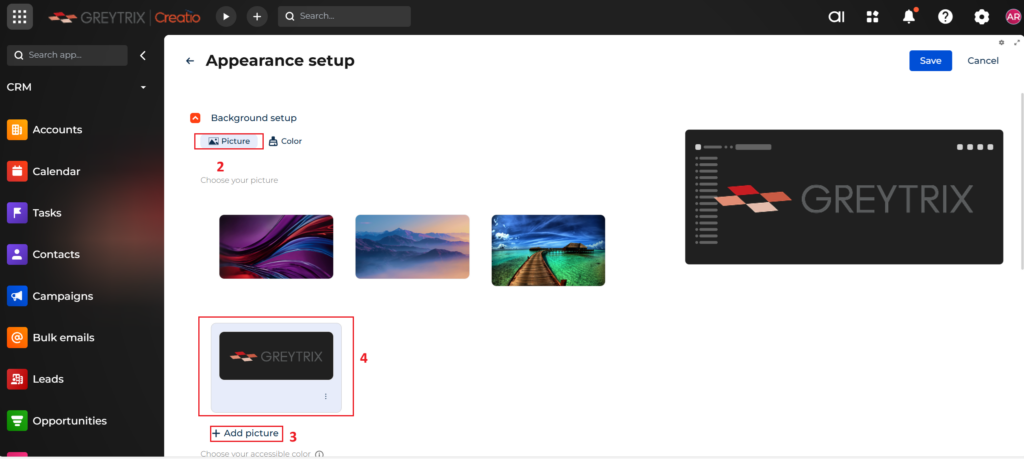
- Follow below steps to set Solid color
1. Click on Setting (in the top right) → Set up view → Appearance setup.
2. Click in Color in the Background setup block.
3. Select a wanted color in the Choose your color field.
4. Click on Save
See below screenshot with labelled steps:
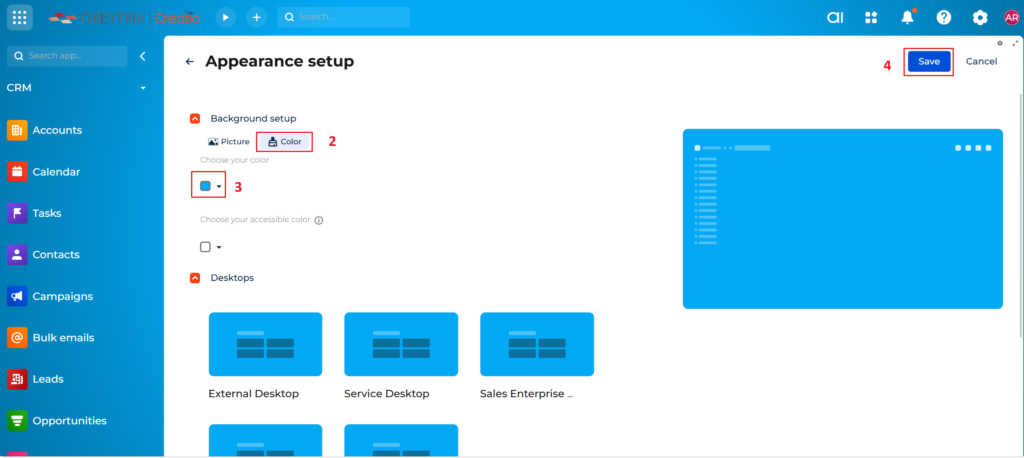
Create and manage desktops
Desktops are dashboards based on user roles, like ‘Sales Desktop’ or ‘Support Overview.’ You can design and assign unique desktops for different teams.
- Follow below steps to add a new desktop:
1. Click on Setting (in the top right) → Set up view → Appearance setup.
2. In the Desktops block, Click Add desktop.
3. The Freedom UI Designer opens – drag in widgets, lists, charts, or quick action buttons.
4. When finished, Click on Save. (After saving, the user will see the custom desktop along with the existing ones.)
See below screenshot with labelled steps:
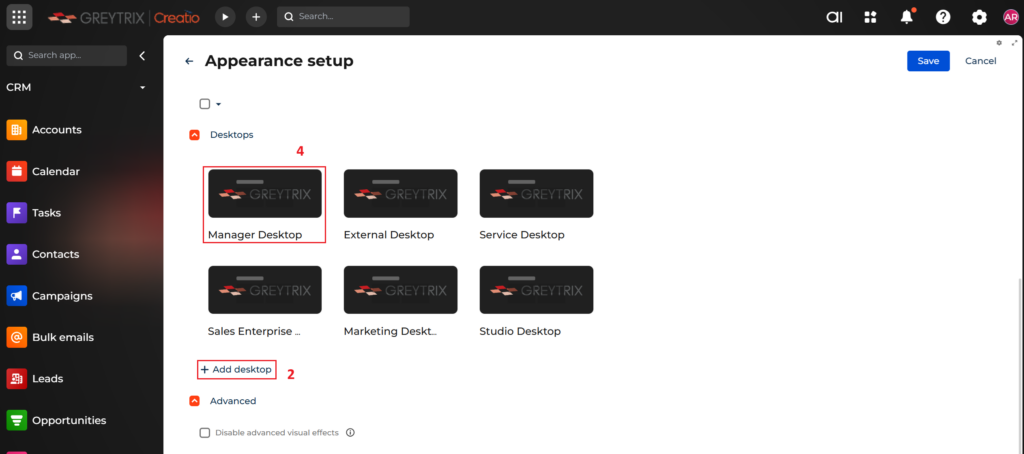
- Set up the access permissions to desktop:
1. Click on Setting (in the top right) → Set up view → Appearance setup.
2. In the Desktops list, find your desktop → click ⋮ (More) → Setup access rights.
3. Assign which users or roles should see this desktop.
4. Click on Save.
Refer below screenshot for more details,
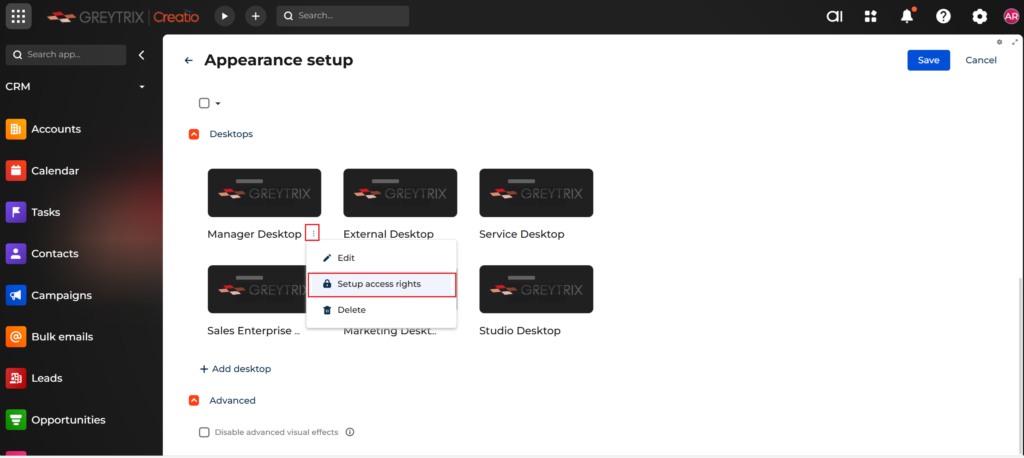
Customize the Upper Panel Logo
Follow below steps to change the upper panel logo:
1. Click on Setting (in the top right) → System setup → System settings.
2. Go to the ‘Logo in New UI’ system setting.
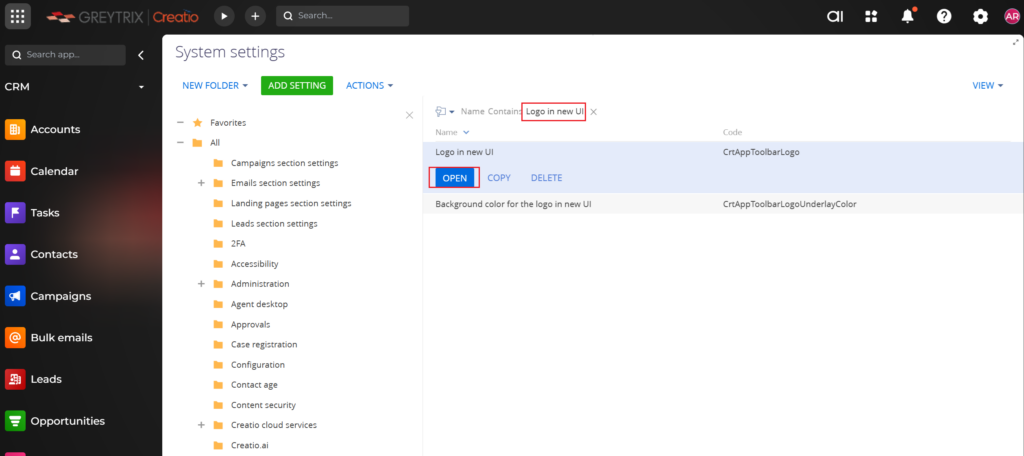
3. On next screen, Click Select file to upload an image. Click on Save. Once done reload the page.
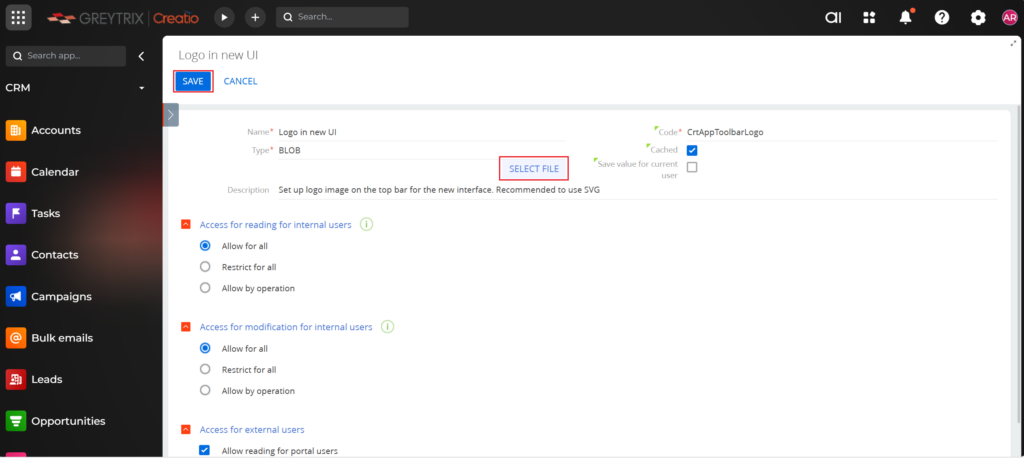
Note: Suggestions for the image are as follows:
- Width: 32 pixels or larger.
- Format: *.svg.
- Image background can be transparent or solid. By default, it is transparent. To use a solid background, see the instructions in “Change a logo background” section.
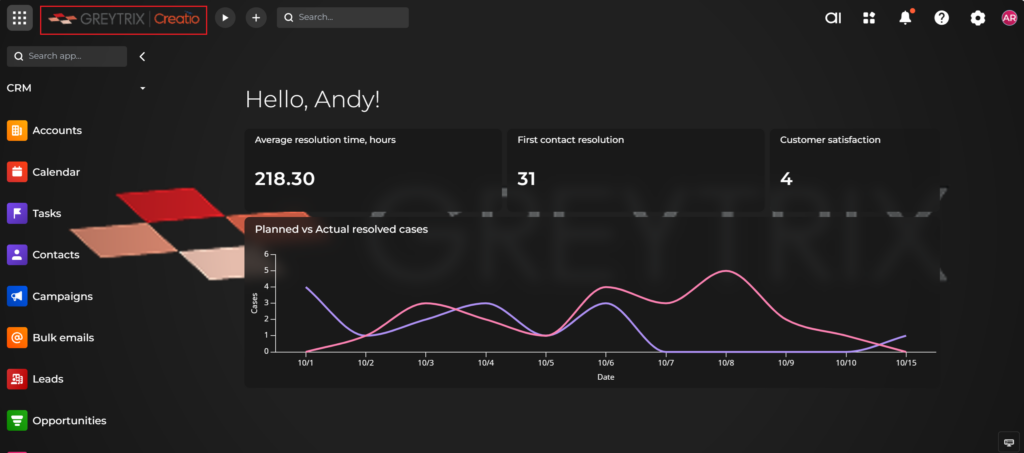
About Us
Greytrix is a globally recognized consulting and development partner with 24+ years of expertise in delivering industry-relevant CRM and ERP solutions tailored to business needs. Over the years, we have built strong proficiency in providing end-to-end services, including consultation, implementation, migration, integration, and custom development for Sage ERP, Salesforce, and Sage CRM. With our native cloud integration framework, GUMU™, we power seamless real-time connectivity between leading ERPs and CRMs, helping organizations unlock efficiency and scale. Our solutions have supported businesses across industries, enabling them to modernize legacy systems and keep pace with fast-changing digital demands.
Expanding our capabilities, Greytrix is also a trusted Creatio CRM Consulting and Implementation Partner. Creatio is a leading AI-native, no-code CRM platform that enables businesses to streamline workflows, enhance customer experiences, and accelerate digital transformation. Leveraging our industry experience and in-house innovation, including GUMU™ Copilot AI, we help organizations adopt Creatio CRM with confidence. We ensure the platform supports automation, compliance, and scalability, while tailoring it to unique business needs to deliver measurable results.
Our commitment goes beyond technology; we believe in being a long-term partner. From designing CRM roadmaps to delivering analytics and automation, we help businesses simplify operations, drive growth, and achieve tangible outcomes.
For more information on our Creatio CRM services and solutions, contact us at creatio@greytrix.com. We will be glad to assist you.
