Salesforce offers a highly customizable interface and one of the easiest ways to improve user adoption is by renaming standard object, tab, and field labels to reflect your business language. Whether you’re transitioning from another CRM or tailoring Salesforce to specific departments (e.g., Sales, Legal, Healthcare), updating labels can make users feel right at home.
In this blog, we’ll walk you through how to rename objects, tabs, and fields in Salesforce without affecting any core functionality.
Why Rename Labels in Salesforce?
Renaming labels helps bridge the gap between Salesforce’s standard terms and your company’s internal vocabulary. Some key reasons to do this:
- Better User Adoption: Users engage more with familiar terms
- Process Alignment: Match Salesforce UI with your business workflows
- Reduced Confusion: Eliminate ambiguity across teams
- Easier Navigation: Help users locate what they need quickly
How to Rename Object and Tab Labels
- Click the Gear Icon → Select Setup.
- In the Quick Find box, search “Rename Tabs and Labels”.
- Choose the object you want to rename from the list.
- You’ll see a list of standard objects (e.g., Account, Contact, Opportunity).
- Click Edit next to the object you want to rename.
- Change the Singular and Plural labels.
- For example: Rename “Account” to “Client” and “Accounts” to “Clients”.
- Save your changes.
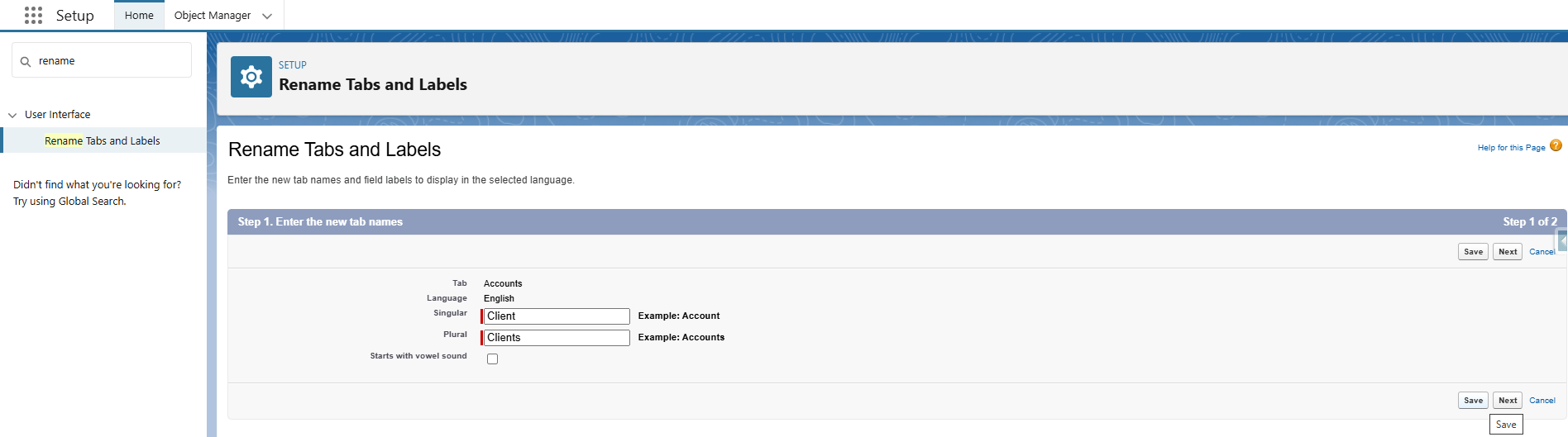
How to Rename Field Labels
Note
You cannot rename standard field API names, but you can change their field labels. This will not affect formulas or code referencing the original field API name.
- Navigate to Setup.
- In the Quick Find box, type “Rename Tabs and Labels”.
- Select the object to rename the field label→ Click Next.
- Find the field you want to rename.
- Click on the field name.
- Change the Field Label to your desired name (e.g., “Phone” → “Main Contact Number”)
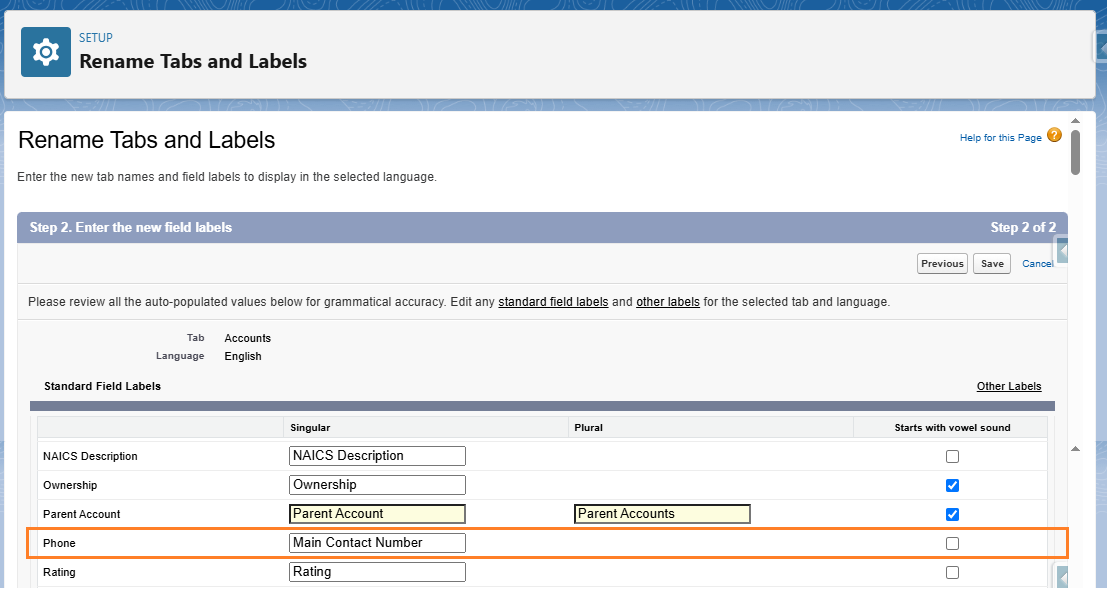
- Save the changes.
- The label change will reflect throughout the UI, reports, and page layouts.
By following the above blog instructions, you will be able to learn “How to Rename Object, Tab, and Field Labels in Salesforce “. If you still have queries or any related problems, don’t hesitate to contact us at salesforce@greytrix.com. More details about our integration product are available on our website and Salesforce AppExchange.
We hope you find this blog resourceful and helpful. However, if you still have concerns and need more help, please contact us at salesforce@greytrix.com.
About Us
Greytrix – a globally recognized and one of the oldest Sage Development Partner and a Salesforce Product development partner offers a wide variety of integration products and services to the end users as well as to the Partners and Sage PSG across the globe. We offer Consultation, Configuration, Training and support services in out-of-the-box functionality as well as customizations to incorporate custom business rules and functionalities that require apex code incorporation into the Salesforce platform.
Greytrix has some unique solutions for Cloud CRM such as Salesforce Sage integration for Sage X3, Sage 100 and Sage 300 (Sage Accpac). We also offer best-in-class Cloud CRM Salesforce customization and development services along with services such as Salesforce Data Migration, Integrated App development, Custom App development and Technical Support business partners and end users. Salesforce Cloud CRM integration offered by Greytrix works with Lightning web components and supports standard opportunity workflow. Greytrix GUMU™ integration for Sage ERP – Salesforce is a 5-star rated app listed on Salesforce AppExchange.
The GUMU™ Cloud framework by Greytrix forms the backbone of cloud integrations that are managed in real-time for processing and execution of application programs at the click of a button.
For more information on our Salesforce products and services, contact us at salesforce@greytrix.com. We will be glad to assist you.
Related Posts
