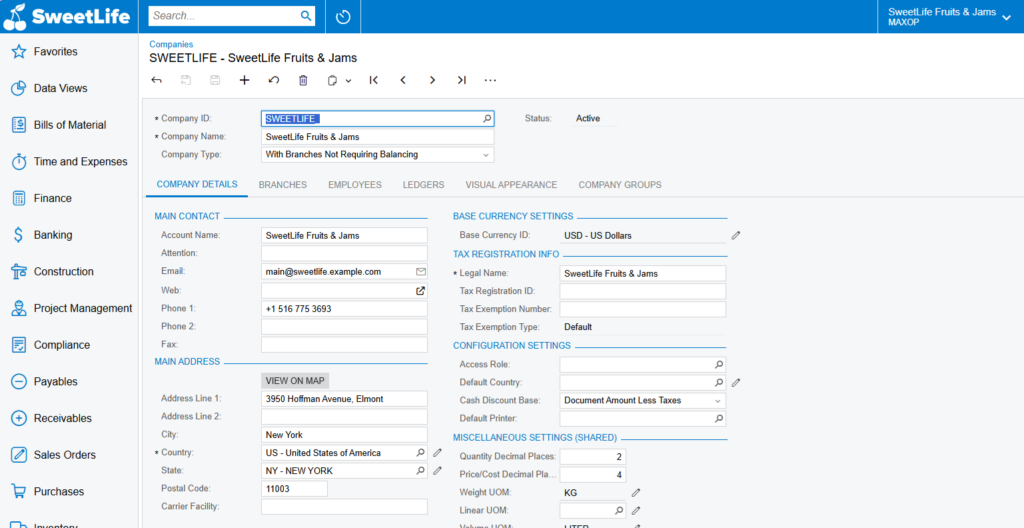Businesses that are expanding and managing more than one company. For such businesses, setting up a new company in Acumatica ERP is an important step. This includes configuring a new legal company, creating a test environment for demo purposes, or onboarding new divisions. With the help of the Acumatica tenant-based structure, this becomes easy to operate. In this blog, we will guide you through the step-by-step guide to creating a new company, right from accessing the applicable screen to configuring the key details so you can get up and running quickly and accurately.
To create new company in Acumatica, follow the below process.
- Log in into your Acumatica Instance>>Configuration>>Organization>>Companies or you can Simply search “Companies” on the Global search from.
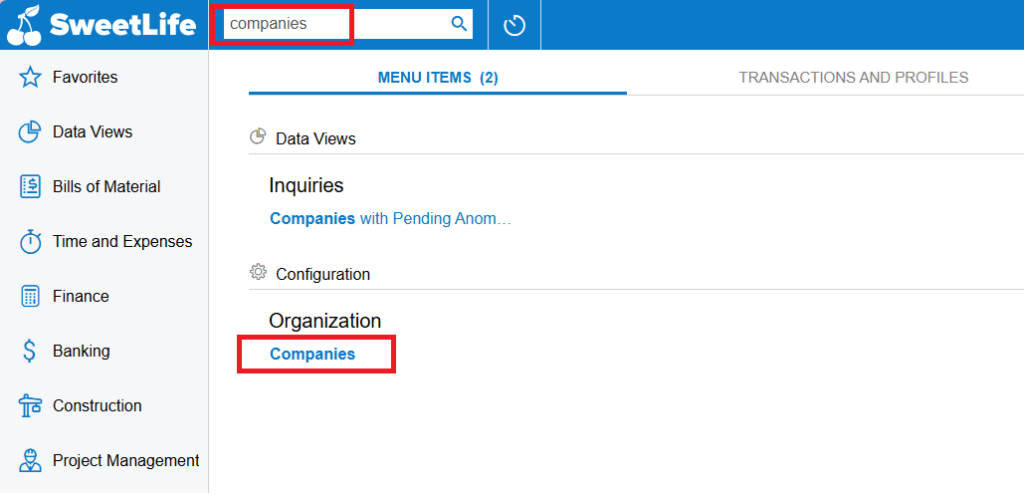
- You will find the list of companies present in the given dataset or tenant if exists. Click on the “+” button on the form toolbar to create and configure new company.
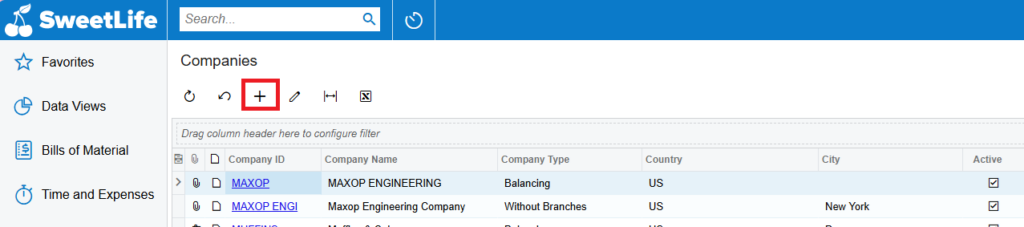
- Below Company form will open where you can to create and manage legal entities in Acumatica. This includes setting up company information, base currency, tax registration details, configuration preferences, and unit-of-measure settings.
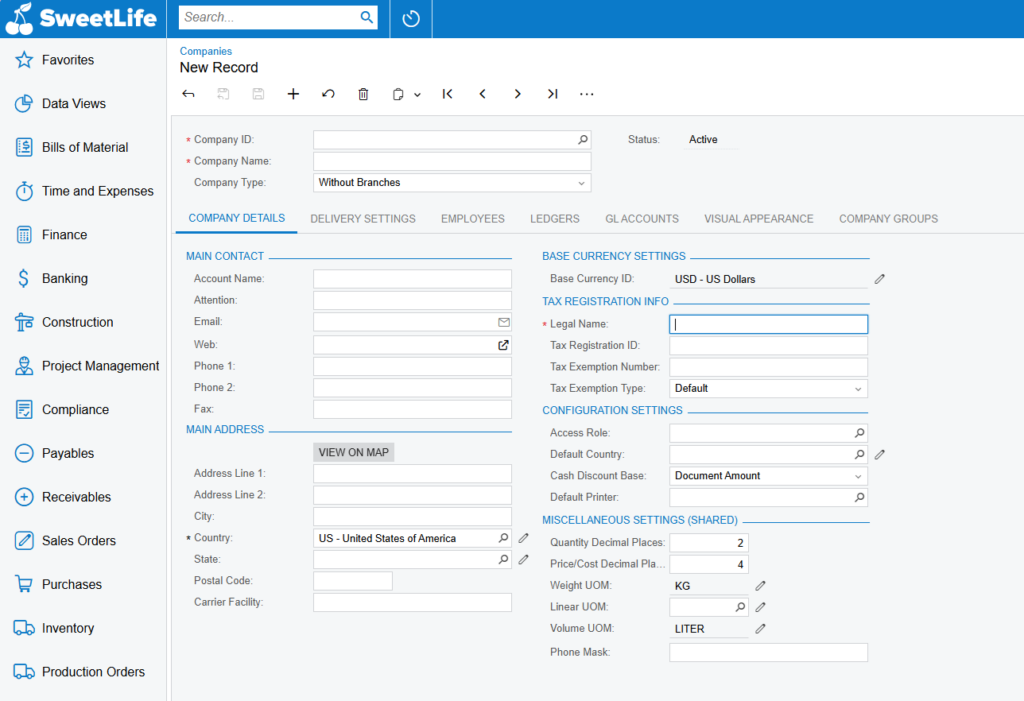
Below are the details of each tab in the company’s form:
- Company Details
This is the main tab where basic company information is entered. It includes:
- Company ID and Name
- Legal and tax information
- Main contact and address
- Base currency settings
- Configuration settings such as access roles, default printer, and decimal place preferences
- Miscellaneous settings like units of measure and phone mask
2. Delivery Settings
Used to define default shipping preferences for the company. This may include:
- Delivery Contact
- Delivery Address
- Shipping Instructions
This helps streamline logistics and outbound delivery operations.
3. Employees
Lists employees assigned to the company. This is especially important if the company handles payroll, approvals, or time and expense tracking. You can link users as employees for access and operational roles.
4. Ledgers
Allows you to associate the company with specific ledgers — such as Actual, Reporting, Budget, or Statistical ledgers. This is crucial for financial reporting and separating transactions at the ledger level.
5. GL Accounts
In this tab, you define or review default General Ledger accounts related to the company, such as:
Sales, expense, discount accounts, Currency gain/loss account
6. Visual Appearance
This tab allows you to customize the look and feel of the company’s interface. You can upload a logo or adjust themes specific to this tenant or branch, which helps distinguish between multiple companies visually.
7. Company Groups
This tab is used to assign the company to one or more company groups. These groupings are used for consolidation, reporting, security, or intercompany transactions. These are useful in multi-company environments.
After filling in all the necessary information in each tab, such as employees and GL accounts, your company setup in Acumatica is complete. This ensures that your environment is ready for financial operations. Once the company is added, you can view and edit the company details at any time you want. Below is the example of a fully configured company to give you a visual reference of the final setup.