In Sage CRM users can create new entities and use them to serve various business processes. You must be aware that one can add the entity easily in the Sage CRM using the Advanced Customization wizard.
Recently I developed the one for one of my clients. All went fine until my client requested to add more information in the Top content of entity (Context). This was because His summary screen was already filled with lots of fields and he wanted to see the data at some eye-catching position on interface rather than scrolling down all the way down on summary screen to see the data. I had added those new fields as per the requirement. In this particular post I am summarizing the details for anyone coming across the same requirement. See the details below.
Suppose you want to add Pers_status field in the person context you can follow below instructions.
- Go to Administration | Customization.
- Select the Person Entity from the list of Primary entities.
- Select the Screens tab.
- Click on the customize button of Person Top Content.
- By default this screen has no fields added.
- Select the Pers_status field from the field dropdown, click on Add button and finally Save the changes by clicking Save button.
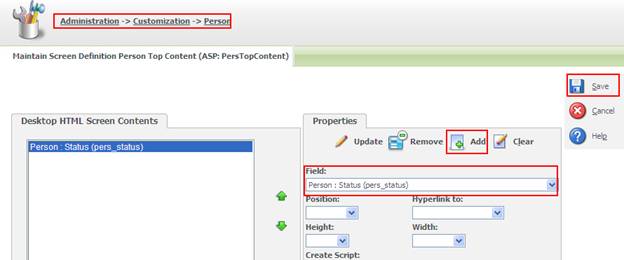
7. Now, when you visit any person you will find the Pers_status field will be visible in the Person’s context along with its value.
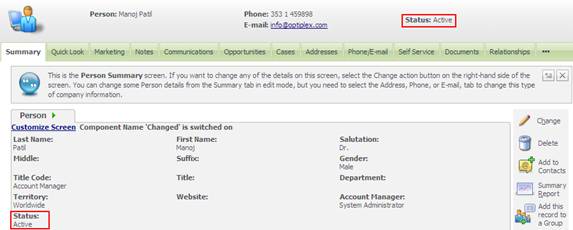
Well, the same steps can be followed to add extra information for any entity’s top context. This is using the Sage CRM configuration.
What if you have created custom entity using entity wizard and you want to add fields in the top context? In this case in addition to the above settings, you need to write below snippet in your asp page code.
ASP Page:
eWare.GetCustomEntityTopFrame(” < Entity Name > “);
.NET API:
AddTopContent(GetCustomEntityTopFrame(” < Entity Name > “));

