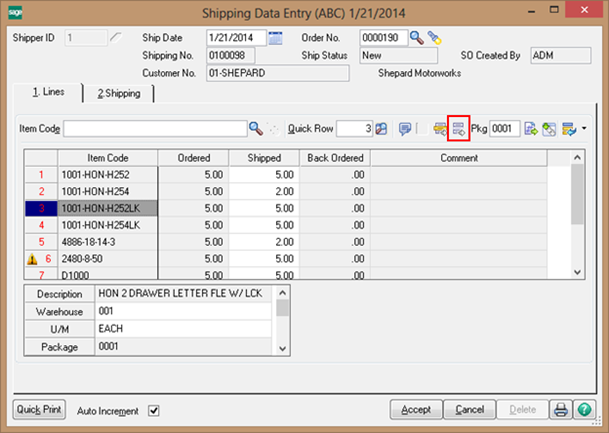Before we proceed with this feature in Sage 100, let us first understand the significance of shipment in brief:
The Shipping feature of Sage 100 helps you get your products into your customers’ hands quickly and economically by facilitating all forms of shipping,
There are many companies who process the shipment of their products on a daily basis. In real world, the total count of orders is sometimes quite big say 25 lines or more. Though doing the data entry process and entering shipped quantity for all lines is time-consuming, it needs to needs to be done and most of the times, get it done manually. The process can be expedited if you wish to ship all the items sooner and still record everything perfectly. To help with this, Sage 100 expedites the data entry process; with just a button i.e. Ship Remaining Line button using which one can fill the Shipped items with the ordered field value.
Let’s take an example,
1) We have a Sales order “0000190” with ten lines and we will need to record the shipment of the Sales Order in Sage 100.
2) We accessed the Shipment entry screen from “Sales Order >> Shipping >> Shipping Data Entry”,
3) We entered all the details and moved on to fill the Shipped value of the items. Here, instead of filling the each line manually, we clicked on the Ship Remaining Line button to fill the Shipped values. (Refer Below Screenshot)
By using such features, users can speed up their Sage 100 data entry.