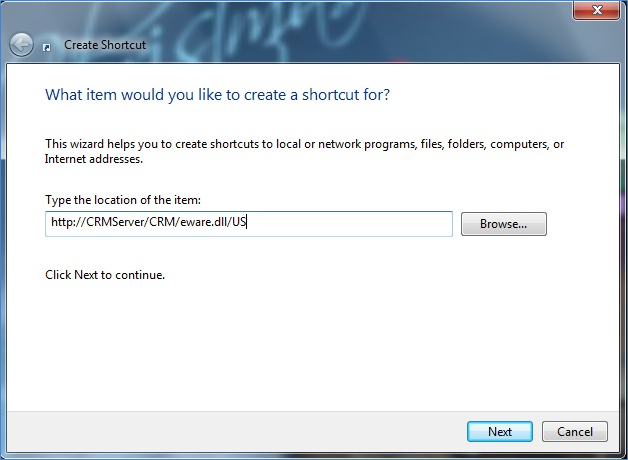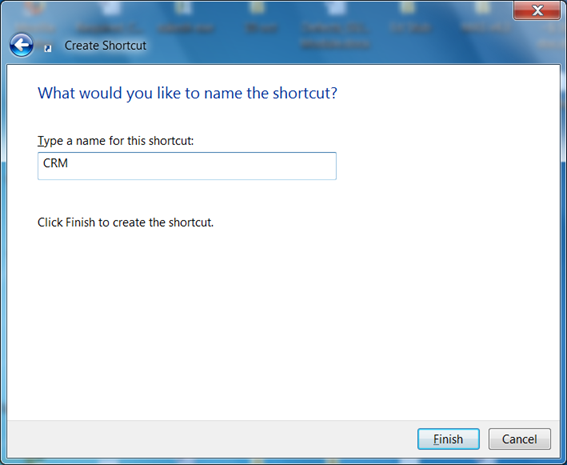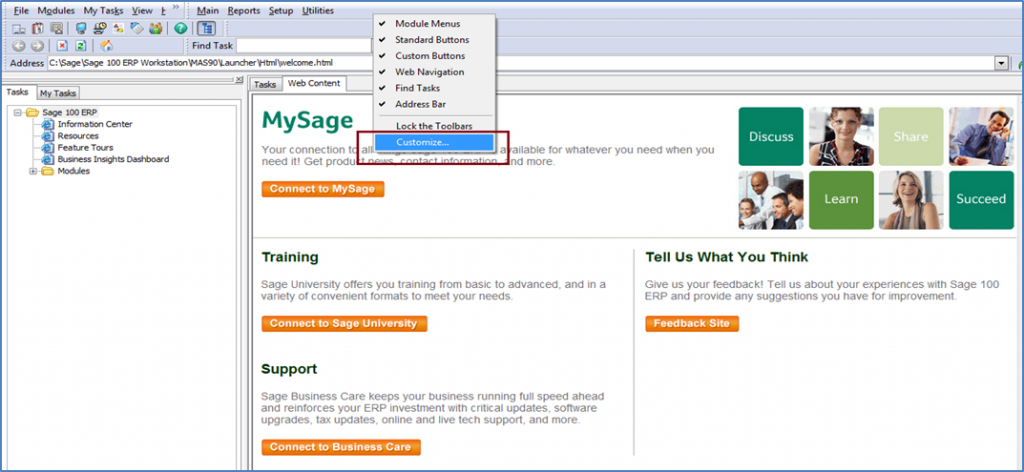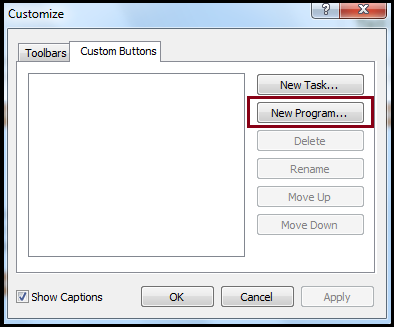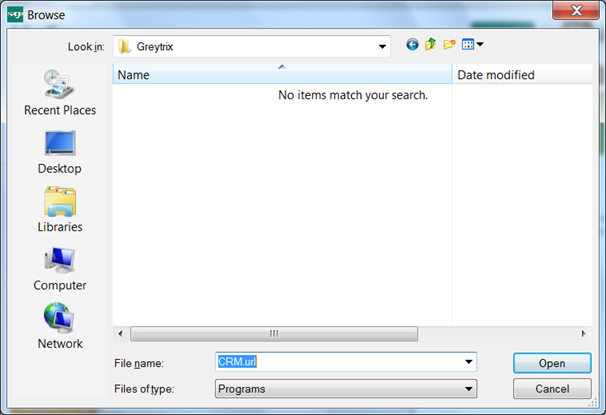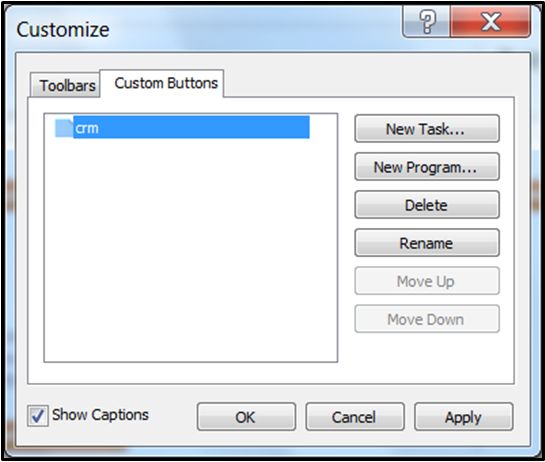Many a time, clients come with a requirement where they want to launch Sage CRM from their Sage 100 ERP workstation. It can be done by adding a custom button to your Sage 100 ERP application’s toolbar of your workstation. Using this button, Users can launch Sage CRM from within the Sage 100 ERP environment.
New Stuff: Creating Sage 100 ERP Primary contact from sage CRM
Let’s see the steps to be followed for the same,
1. Create a new Shortcut for Sage CRM. To create a shortcut please follow below steps:
– Right click on screen and select new shortcut.
– In the location textbox, give the URL of CRM. Then click on next.
– In the ‘Name’ textbox, give the instance name of CRM. Then click on Finish.
2. After shortcut is created, login to your Sage 100 ERP workstation.
3. Right click on upper panel toolbar and select ‘Customize’ option.
4. Select Custom Buttons tab and click on New Program.
5. Browse to the location where the new shortcut is located.
6. In the file name, select the shortcut file and click on open button.
7. Click on Apply and then OK.
8. Now an icon will be created on the upper panel of Sage 100 ERP. This icon can be used to launch Sage CRM login screen by clicking on it.