Work Order Traveler Printing uses information entered in Work Order Entry to produce printed work order travelers to be attached to work orders as they travel through the shop. Bar codes can be printed for information such as the work order number, item/bill number, routing number, make for order, make for work order step, make for customer, quantity ordered, planned step number, work centre, operation code, component item code, standard quantity, and standard hours.
Navigation
Access this window using one of the following methods.
–> Select Work Order Main menu > Work Order Traveler Printing.
–> Select Work Order Main menu > Work Order Entry. In the Work Order Entry window, click the Print button.
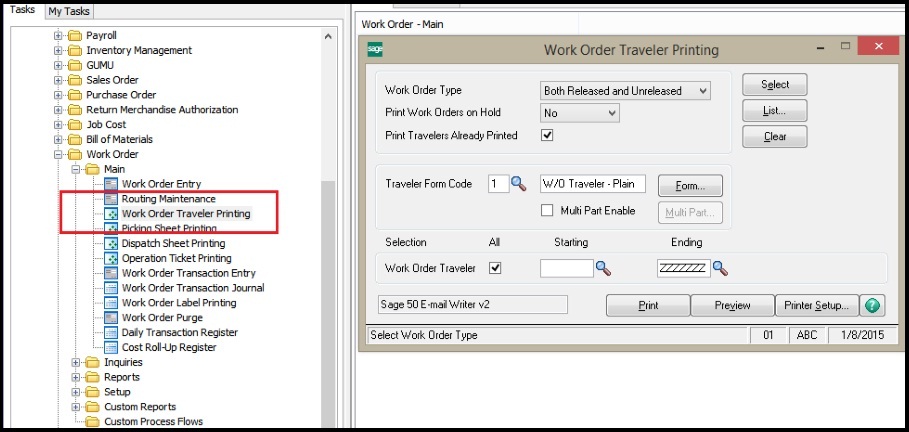
Work Order Options allows you to include component material information on the travelers, and to print component material information first or mixed with step information. Travelers are printed according to the forms alignment and print specifications you define.
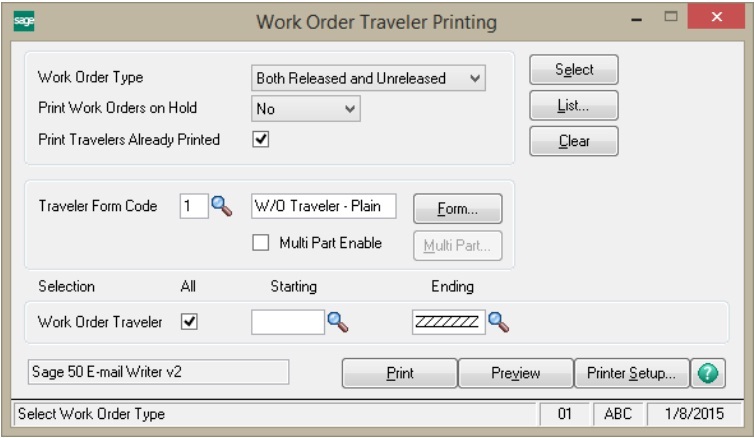
NOTE: If the option to print work order travelers upon release is selected in the Work Order Options window, a work order traveler can be printed in Work Order Traveler Printing after it is released in Work Order Transaction Entry. If that option is not selected, you must manually select a group of work orders to print travelers for.
You can print graphical or nongraphic work order travelers based on your selection in Work Order Options.
Brief field Description
Work Order Type – Select the work order types to print on the travelers.
–> Select Released to print released work orders on the travelers.
–> Select Unreleased to print unreleased work orders on the travelers.
–> Select Both Released and Unreleased to print both released and unreleased work orders on the travelers.
Traveler Form Code – Enter a code to identify the format to use to print the travelers, or click the Lookup button to list all traveler form codes. After the form code is entered, enter a description. A separate form code can be established for different traveler formats. To define a new format, enter a new form code and a description. Click Forms to customize work order travelers.
Work Order Traveler – Enter a range of work order traveler numbers, or select the all check box to include all work order travelers. Click the Lookup button to list all work order travelers. Click Select to select travelers to be printed. Click List to view the selected travelers from the current print file. Click Clear to remove the list of selected travelers.
Greytrix – a globally recognized and one of the oldest Sage Development Partners is a one-stop solution provider for Sage ERP and Sage CRM organizational needs. Being acknowledged and rewarded for multi-man years of experience and expertise, we bring complete end-to-end assistance for your technical consultations, product customizations, data migration, system integrations, third-party add-on development, and implementation competence.
The unique GUMU™ integration solutions provided by Greytrix for Sage 100 include Sage 100 integration with Sage CRM, and Salesforce.com, Dynamics 365 CRM, the migration solutions include Sage 100 Migration from Sage 50 US, Sage Intacct, QuickBooks, Sage Business Vision and Sage Business Works. We also offer best-in-class Sage 100 customization and development services to Sage business partners, end users, and Sage PSG worldwide. Sage 100 product listings by Greytrix include Salesforce – Sage ERP integration available on Salesforce Appexchange, Dynamics 365 CRM – Sage ERP integration available on Microsoft Appsource (Free Trial).
The GUMU™ Cloud framework by Greytrix forms the backbone of cloud integrations that are managed in real-time for processing and execution of application programs at the click of a button.
For more details on Sage 100 Services, please contact us at sage@greytrix.com. We will like to hear from you.

