The powerful Dynamics 365 CRM – Sage 100 integration provides encrypted security that protects the information and transfers the data between both systems. In this blog, we’ll discuss into the working and the core features of GUMU’s integration and explore how data between these two applications is integrated.
Integration Touch Points:
- Customers and Contacts are synced bi-directional between Sage 100 and Dynamics 365.
- Salesperson from Sage 100 and Dynamics 365.
- Product Family and Products from Sage 100 and Dynamics 365.
- Warehouse from Sage 100 and Dynamics 365.
- Sales Quotes booked in Dynamics 365 are integrated as Sales Quote in Sage 100.
- Sales Order integration is bi-directional. Sales Orders booked in Dynamics 365 against the accounts are integrated as Sales Order in Sage 100.
- Sales Invoices are generated in Sage 100 against the sales order integrated from Dynamics 365 are integrated to Dynamics 365.
Integrating Dynamics CRM and Sage 100 – Configuration
GUMU™ simplifies the integration process by integrating Dynamics CRM and Sage 100 ERP providing easy-to-use configuration user interface. Users can define synchronization rules and set up data automatic data execution workflows effortlessly.
Users subscribed to GUMU™ can access the GUMU™ portal to configure the necessary connections for Dynamics CRM and Sage 100. This setup ensures smooth communication between the two applications. Please refer to below link for registering the GUMU account.
GUMU™ Account Registration Process.
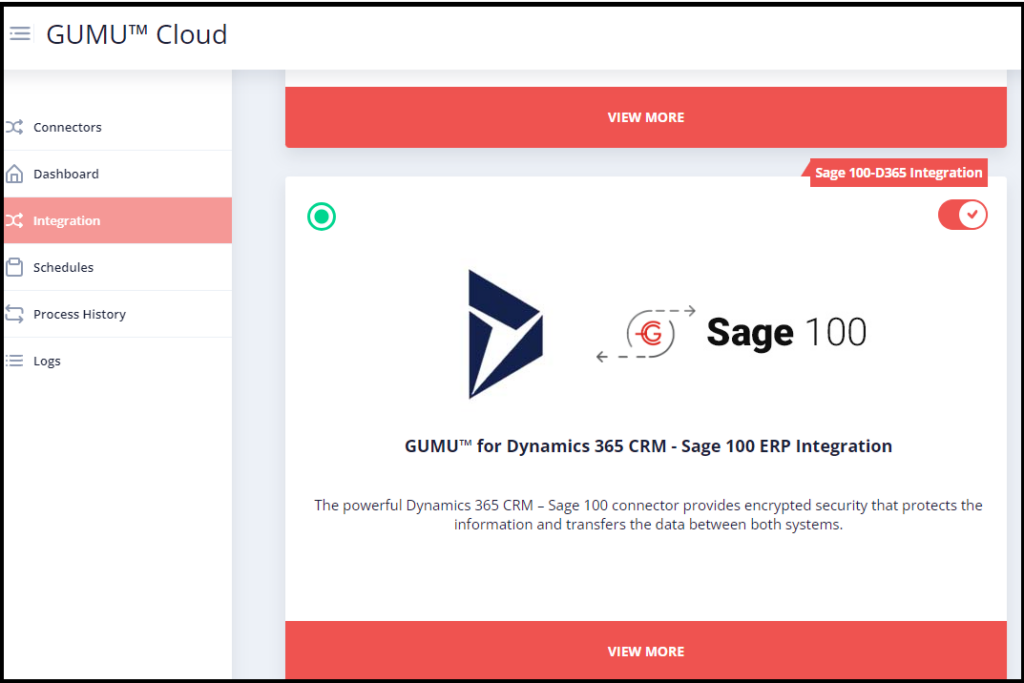
Dynamic 365 CRM Configuration
The Dynamics CRM connection requires Users to enter below details in the integration connection section of Dynamics CRM.
Web Service URL: Dynamics CRM instance URL to configure the Integration.
E.g. https://example.dynamics.com/ (example is the hostname).
Endpoint Type: Application Key
Client Secret value: This value is generated in CRM.
Application ID: This value is generated in CRM. For creating Client ID and Application key User has to login into the Microsoft Account and create an application user in Dynamics 365.
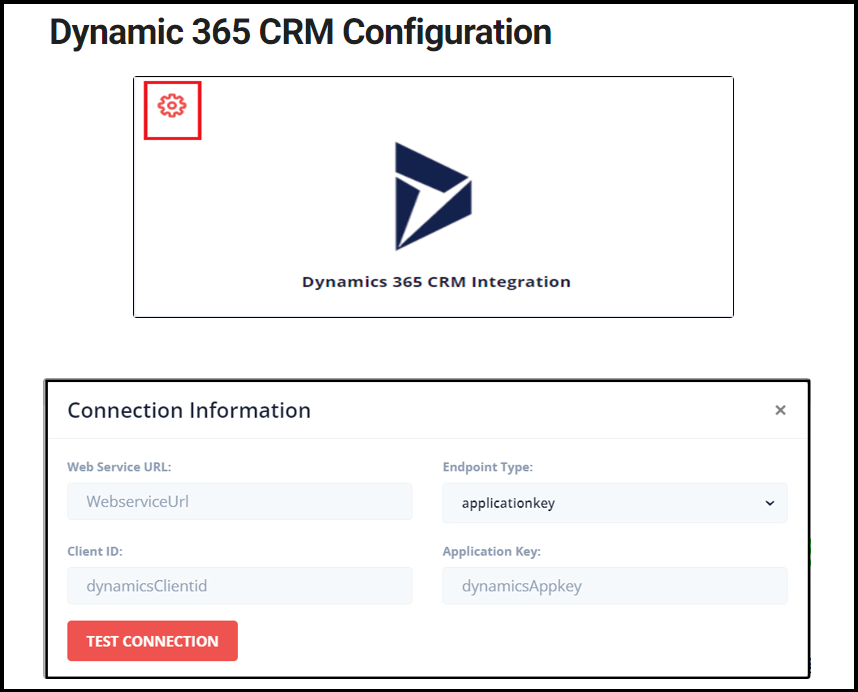
Sage 100 Configuration
Web Service URL: The ERP connection will be happened through SDATA URL, and we need to specify here the SDATA URL that has been setup on the Static IP. The Web Service URL would be like as below.
E.g. https://example.com/ (example.com is the hostname). Only the hostname needs to be passed as the Web Service URL. The other details required to authenticate the connection will be appended by the connector.
Company ID: Enter Code, which is used to distinguish one Sage 100 ERP Company from one another. For instance, Demo company in Sage 100 ERP as ABC etc
User ID: Sage 100 SDATA USER ID.
Password: Password of the Sage 100 ERP Company code to which the connection needs to be made.
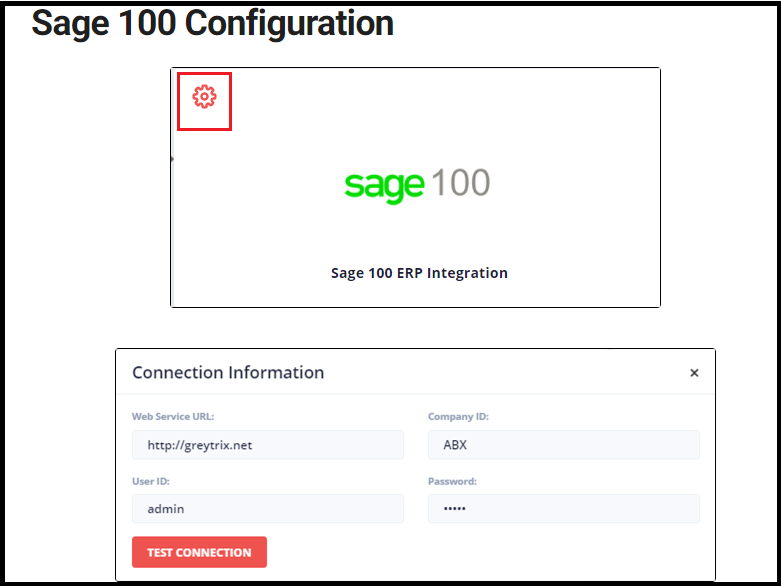
Scheduling or Data Integration process in GUMU.
Once the connection of the systems Dynamics 365 and Sage 100 are authenticated successfully Data will start flowing between these two systems. Let’s look how Orders placed in Dynamics CRM can be integrated into Sage 100 using the GUMU™ process. On the integration Portal, user can see the process defined under the integration tab.
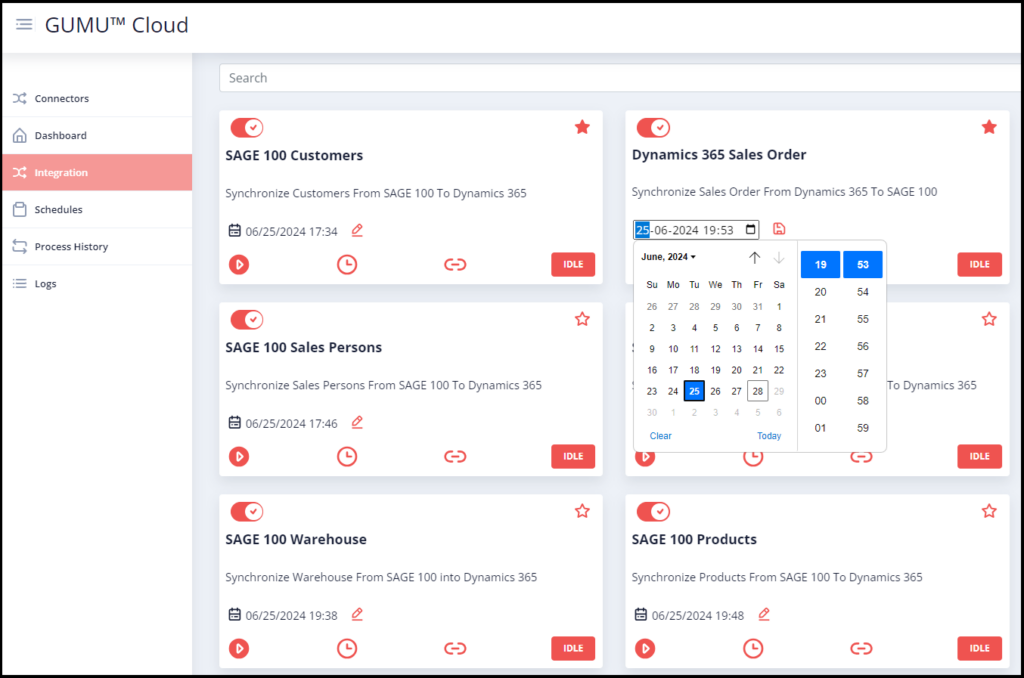
As the GUMU™ integration user interface is customizable, we have provided the users with the option to modify the last sync date with a button click, allowing them to set the preferred date and execute the process. This date serves as the date filter in the integration to fetch and synchronize data between the source and target systems. Clicking on the play button will sync all Orders that falls under the last sync date from Dynamics 365 CRM to Sage 100.
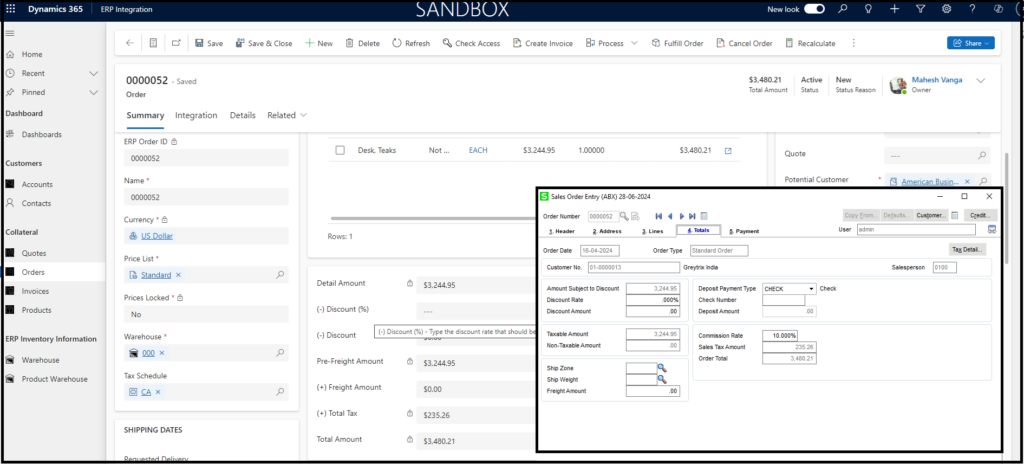
GUMU™ allows User to execute the process manually or set schedules for automatic execution at certain intervals. For more details on Scheduling, please refer our below blog.
Automate CRM-ERP Sync: Scheduling in GUMU™
More details about the product are available on our website. We hope you find this blog resourceful and helpful. However, if you still have concerns and need more help, please get in touch with us at gumucloud@greytrix.com.

