In Salesforce, a record-triggered flow normally runs immediately when a record is created or updated. But what if you want an action to happen after some time — for example, sending a reminder email or creating a follow-up task?
That’s where Scheduled Paths in Salesforce Flow Builder come into play. A scheduled path allows you to delay flow actions by minutes, hours, days, or even months after a record change or relative to a date field on the record.
In this post, we’ll create a scheduled path flow that automatically sends a follow-up reminder to the Account Manager 3 days after a Case is closed.
After reading this blog, you’ll be able to:
- Understand what a Scheduled Path is and when to use it.
- Configure a Scheduled Path in a Record-Triggered Flow.
- Build and test a flow that sends an automatic reminder 3 days after Case closure.
Business Scenario
Whenever a Case is closed, the support manager wants to ensure customer satisfaction. To make sure follow-ups are not missed, the system should automatically
- Wait for 3 days after the Case is closed, and
- Create a follow-up Task for the Case Owner to call the customer.
We’ll use a Scheduled Path to introduce the 3-day delay in the automation.
Prerequisite
Before configuring a scheduled path, make sure your org’s Default Workflow User is defined. This user executes the scheduled actions when the original user becomes inactive.
- Go to Setup → Process Automation Settings
- Ensure the Default Workflow User field is populated.
Step-by-Step Flow Configuration
Step 1: Create a Record-Triggered Flow
- Navigate to Setup → Flows → New Flow
- Select Record-Triggered Flow
- Choose Case as the triggering object
- Configure the flow to run when a record is updated
- Set the entry condition
Case Status = Closed - Under Optimize the Flow For, select Actions and Related Records
Step 2: Click on Add a Scheduled Path
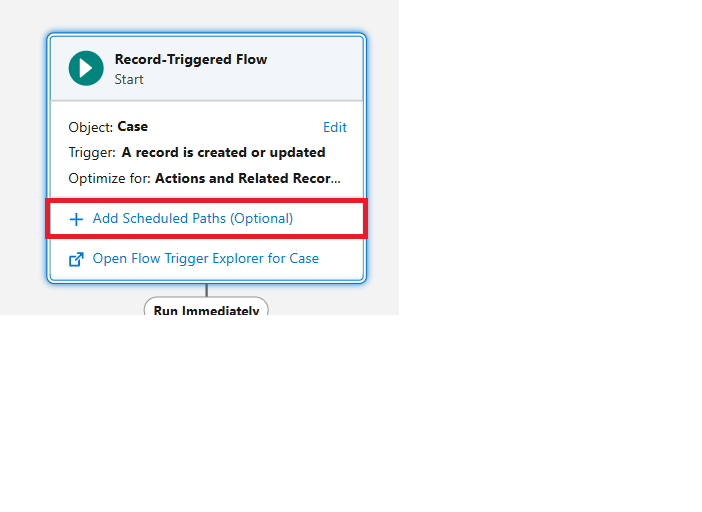
Step 3: Add details in Scheduled Path
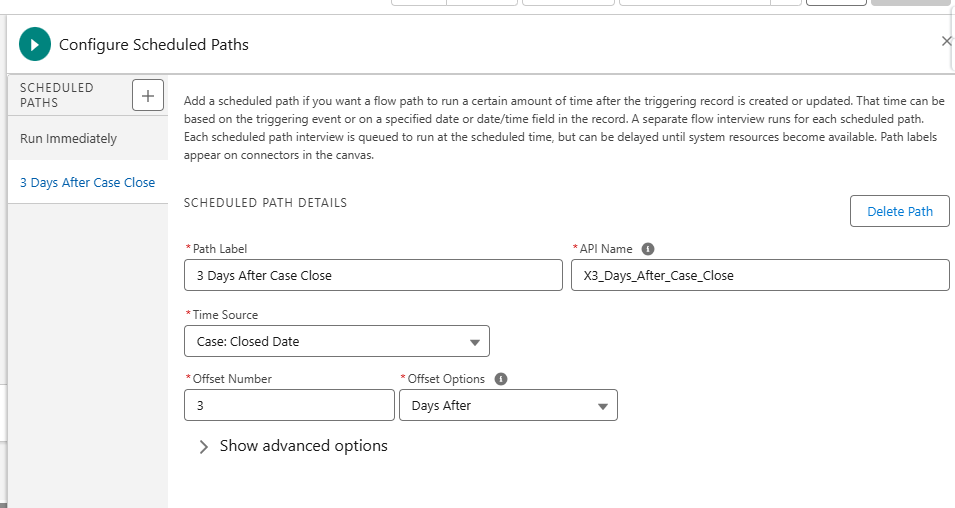
Now, we’ll define the delay for our reminder.
- Click + Add Scheduled Paths
- For Path Label, enter 3 Days After Case Close
- API Name: X3_Days_After_Case_Close
- Time Source: Case → Closed Date
- Offset Number: 3
- Offset Option: Days After
This ensures that any action in this path runs 3 days after the Case is closed.
Step 4: Create the Reminder Task
Now, we’ll define the action that should occur after the delay.
- In the
3 Days After Case Closepath, click + Add Element → Create Records - Label: Create Follow-up Task
- Description: Creates a reminder for the Case Owner to follow up with the customer.
- How Many Records to Create: One
- Set Field Values for the Task:
- Subject: Follow up with Customer
- Description: Call the customer to ensure the issue is fully resolved
- Related To ID: Case > Case ID
- Assigned To ID: Case > Owner ID
- Due Date Only:
$Flow.CurrentDate + 3(use a formula to add 3 days dynamically)
- Click Done, then Save and Activate the flow.
Let’s validate that the scheduled path works as expected.
- Create or update a Case record and set Status = Closed
- After saving, go to Setup → Scheduled Jobs to confirm that the flow scheduled path is queued.
- Wait 3 days (or use Debug Mode for testing).
- Confirm that a Task record is automatically created and assigned to the Case Owner.
After completing this flow:
- When a Case is closed, the system automatically waits 3 days, then
- Creates a follow-up task reminding the Case Owner to reach out to the customer.
This ensures timely customer engagement and enhances service quality without requiring manual tracking.
Pro Tip
You can create multiple scheduled paths in the same flow — for example:
- 1 day after Case Close: Send a thank-you email
- 7 days after Case Close: Trigger a customer satisfaction survey
Conclusion
Using Scheduled Paths in Salesforce Flow allows you to delay automation logic until the right time. This feature helps businesses design smarter, event-driven workflows — improving responsiveness, consistency, and customer satisfaction.
By following the above blog instructions, you will be able to learn “How to Use Scheduled Paths in Salesforce Flow to Automate Follow-Ups“.If you still have queries or any related problems, don’t hesitate to contact us at salesforce@greytrix.com. More details about our integration product are available on our website and Salesforce AppExchange.
We hope you may find this blog resourceful and helpful. However, if you still have concerns and need more help, please contact us at salesforce@greytrix.com.
About Us
Greytrix – a globally recognized and one of the oldest Sage Development Partner and a Salesforce Product development partner offers a wide variety of integration products and services to the end users as well as to the Partners and Sage PSG across the globe. We offer Consultation, Configuration, Training and support services in out-of-the-box functionality as well as customizations to incorporate custom business rules and functionalities that require apex code incorporation into the Salesforce platform.
Greytrix has some unique solutions for Cloud CRM such as Salesforce Sage integration for Sage X3, Sage 100 and Sage 300 (Sage Accpac). We also offer best-in-class Cloud CRM Salesforce customization and development services along with services such as Salesforce Data Migration, Integrated App development, Custom App development and Technical Support business partners and end users. Salesforce Cloud CRM integration offered by Greytrix works with Lightning web components and supports standard opportunity workflow. Greytrix GUMU™ integration for Sage ERP – Salesforce is a 5-star rated app listed on Salesforce AppExchange.
The GUMU™ Cloud framework by Greytrix forms the backbone of cloud integrations that are managed in real-time for processing and execution of application programs at the click of a button.
For more information on our Salesforce products and services, contact us at salesforce@greytrix.com. We will be glad to assist you.
