In Sage CRM, can manage security access rights across the organization by setting up Security Profiles and, if required, Territories. Profiles and territories are set up to reflect the structure of your organization. Users are then assigned a profile and home territory depending on their position in the organization. A profile is a way of grouping users when defining access rights (View, Update, Insert, and Delete). In addition to basic access rights profiles, you can also further divide user rights by territory.
New stuff: Hide New Dashboard, New Gadget and Template from Interactive Dashboard for Non Admin User
In this blog we will explain the set of permission which is required for a user to be able to delete line items on quote.
Refer below screenshot here the user is not given the permission to delete the line item.
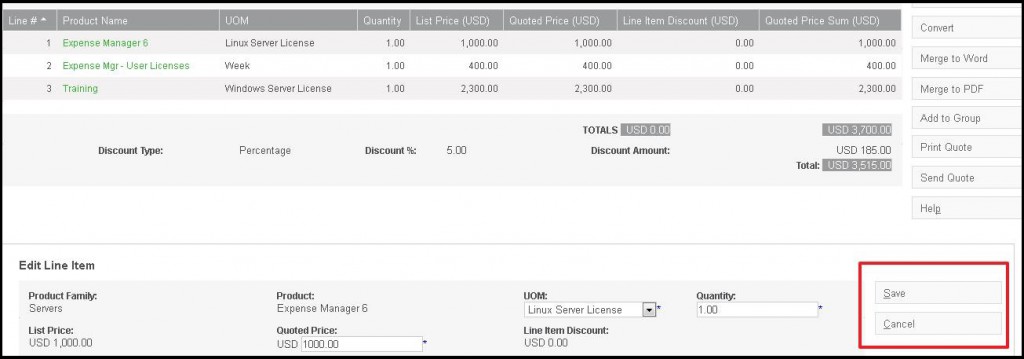
Below are the steps to be followed to give the delete permission to a profile.
1) Navigate to Administration > Users > Security > Security Profiles.
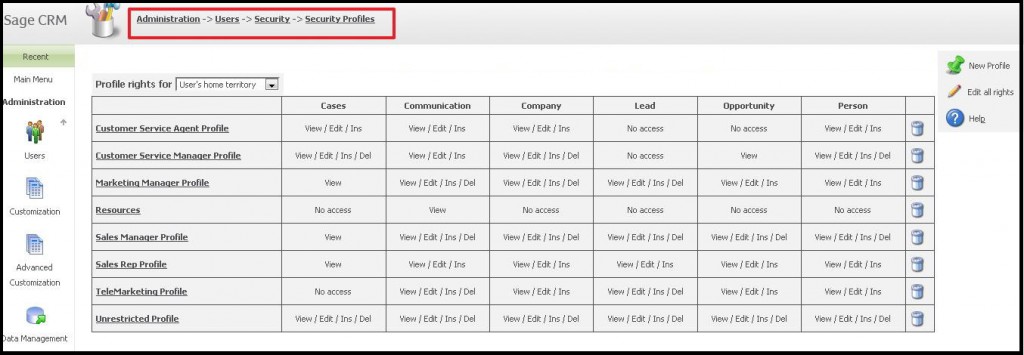
2) Click on Edit all rights.
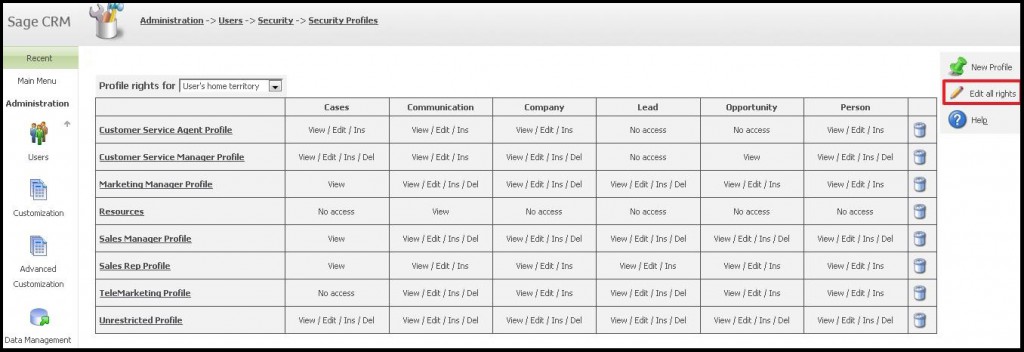
3) Check the Delete Check Box under Opportunity Column for the profile that you want to give permission to delete Line Item and click on Save button.
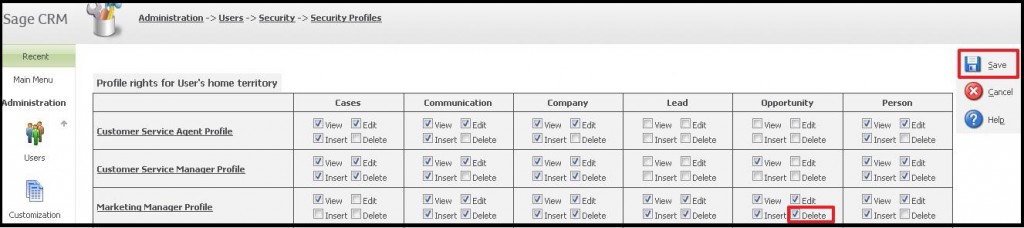
4) Now the user with this profile will be able to delete the Line Item.
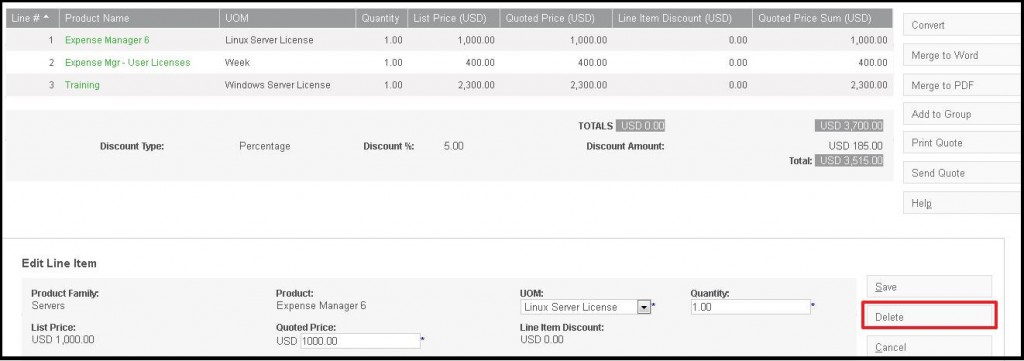
In this way, we can restrict any User Profiles from editing Quote Line Items.
About Us
Greytrix is one stop solution provider for Sage ERP and Sage CRM needs. We provide complete end-to-end assistance for your technical consultations, product customizations, data migration, system integrations, third party add-on development and implementation expertise.
Greytrix has some unique integration solutions for Sage CRM with Sage ERP’s (Sage X3, Sage 100, Sage 500 and Sage 300). It also offers best-in-class Sage ERP customization and development services to Business Partners, End Users and Sage PSG worldwide. Greytrix helps in migrating to Sage CRM from ACT, Goldmine and other CRM’s.
For more information on our integration solutions, please contact us at sage@greytrix.com. We will be glad to assist you.
Also Read:
1) Promote order from Sage CRM to Sage 100 using comment line item
2) Accelerate your Line Item Entry process using GUMU Integration
3) Sorting of Line Item grid against Order
4) Multiple Line Items Entry using a Rapid Entry Screen depending on product selected
5) Multiple Line Items entry on Single Button Click
Sage CRM – Tips, Tricks and Components
Explore the possibilities with Sage CRM insights through our comprehensive blogs. As a leading Sage partner, Greytrix helps businesses maximize their Sage CRM potential with its rich expertise and immense knowledge. Here, you will find blogs that feature expert advice, tips & tricks, best practices, and comprehensive guides on customizing and configuring Sage CRM for your business. Stay informed with our regular updates and expert insights!

