In our previous blog, we discussed about creating orders using Special item. In this blog, we will discuss about creating orders using comment Line item.
Comments items are Non-Inventory and Non chargeable items which are added in the Sales orders to provide additional information about the line item added.
Using GUMU™ Sage CRM – Sage 100 integration, user can create sales orders with comment line item using below steps.
– In Sage CRM, create an order and click on the next to save the header information.
– Click on the New Comments Line Item button and add your comments.
New Stuff: Calculate Sales tax in Sage CRM using AvaTax API
– Click on the Save button to save these details
– Later you can promote this order to Sage 100 using Promote button.
Once order is promoted from Sage CRM to Sage 100, you will see an item added to Sales order with /C
item code. In comment field of that item, you will find the description which you entered in Sage CRM.
Apart from the above approach, user can also select the Sage 100 items with item type “Comment” and which are marked as “Sales order” in Sage 100. For any further assistance you can always contact us on sage@greytrix.com.
Also read :
1. Registering GUMU™ Sage CRM – Sage 100 integration
2. Calculate sales Tax in Sage CRM using AvaTax API
3. GUMU Sage CRM – Sage 100 integration – Help Button
4. Accelerate your Line Item Entry process using GUMU Integration
5. What’s New – GUMU integration is now compatible with Sage 100 2015

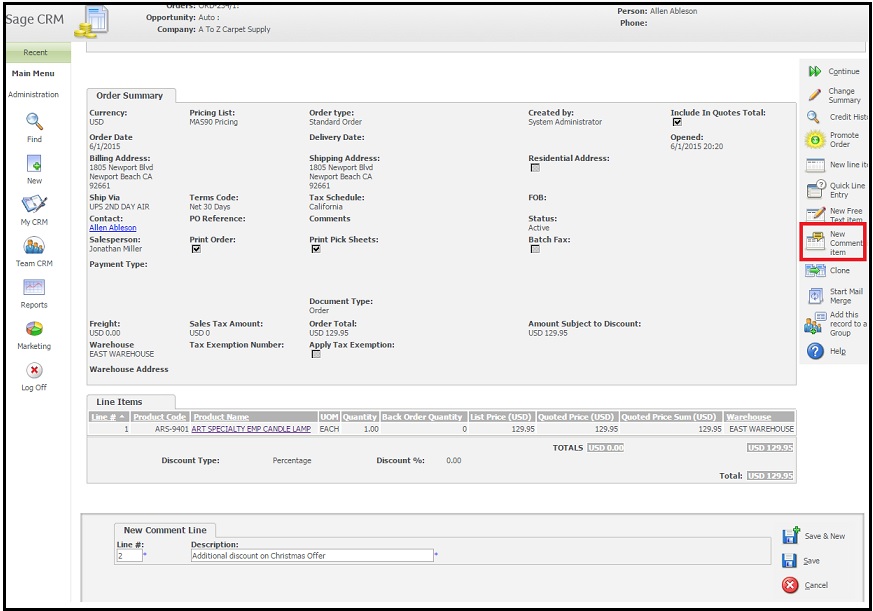


Pingback: go88
Pingback: lucabet88
Pingback: เกมส์อีเว้นท์
Pingback: ทางเข้าpg
Pingback: สล็อตแตกดี ไม่มีขั้นต่ำ ที่ LSM99PLAY
Pingback: ทดลองเล่นสล็อต pg
Pingback: kc9
Pingback: Plinko App
Pingback: แจกสูตรบาคาร่า
Pingback: เช่ารถตู้พร้อมคนขับ
Pingback: Gregory
Pingback: Mostbet
Pingback: สูตรเปอร์เซ็นต์ชนะสล็อต
Pingback: Helen
Pingback: check here
Pingback: liquid cooler for gaming
Pingback: ชุดกระชับสัดส่วน
Pingback: สั่งสินค้าจากจีน
Pingback: indoorspielplatz niederlande
Pingback: รับงานเอง