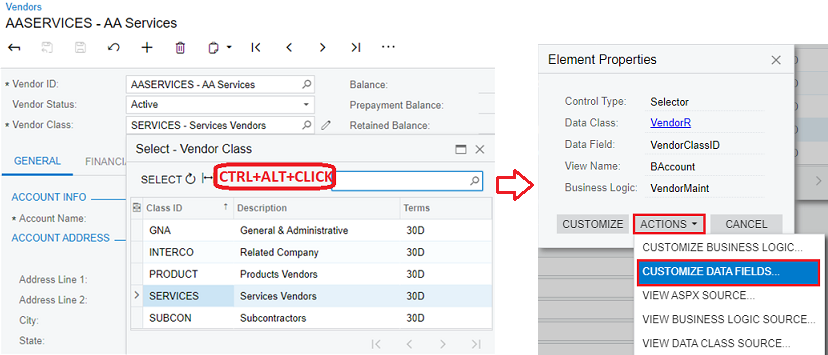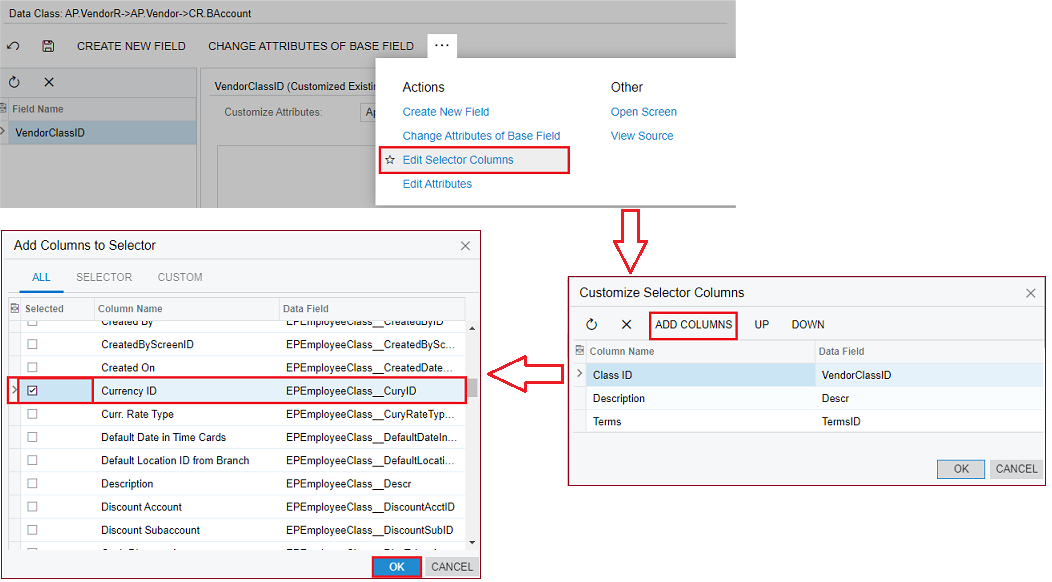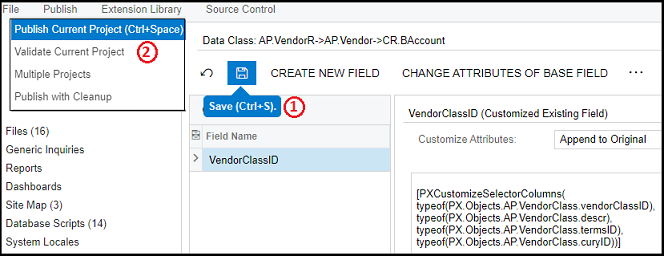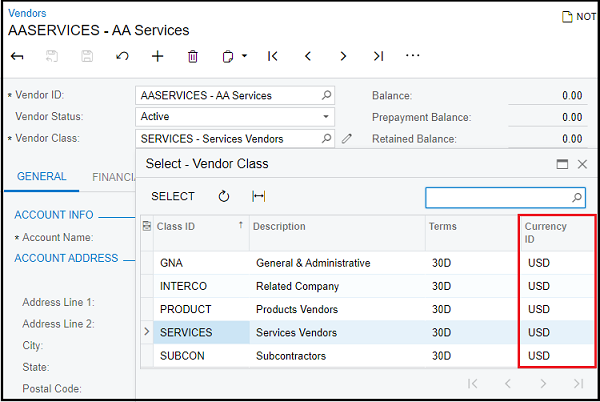A lookup or a selector control contains the data like a table or a grid which is displayed in the form of rows and columns. The data consists of the records from a table (DAC) within Acumatica ERP and allows the selection of a specific row. Acumatica selector control has an inbuilt filtering and sorting functionality for better user accessibility.
The rows displayed in the grid area depends on the records present in a particular DAC and has fixed set of columns as specified for the core Acumatica product.
Consider that we need to search a vendor, and we do not have a vendor id, but we have some other information of the Vendor. For such cases, Acumatica provides a selector control to search the record with various criteria and retrieve the required vendor. There are situations where the user will always have certain information shared which is not specified in a selector column, then we need a way to customize and add it have to selector control.
In this blog, we will be customizing the Vendor class selector and adding a new column as a standard currency field from vendor class.
Customize the Data Field
Navigate to Payables > Profiles > Vendors > Vendor Class selector control. Once the selector is opened, use the inspect element feature by clicking “Control+Alt+Click”.
Customize the selector control by adding data fields on clicking actions button of element properties and select the project name in which the customization to be done.
Edit Selector and add new column
Click on “Edit Selector Columns” button on the more actions of vendor data class. On Customize selector columns wizard, click on ADD columns button to view all controls including selector and custom columns on the separate wizard. Check the column to be visible on the selector control and click on OK button.
Save and Publish
Save the changes and publish the current project to make the changes visible on the selector control.
Standard Field added up on the selector control
Currency ID field is now added in the selector control of vendor class field.
This is how a user can easily add a new standard field from DAC on the selector controls in Acumatica without having any knowledge of programming.