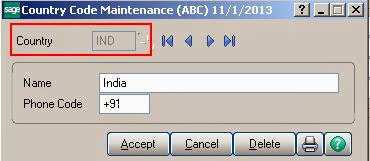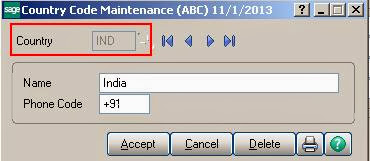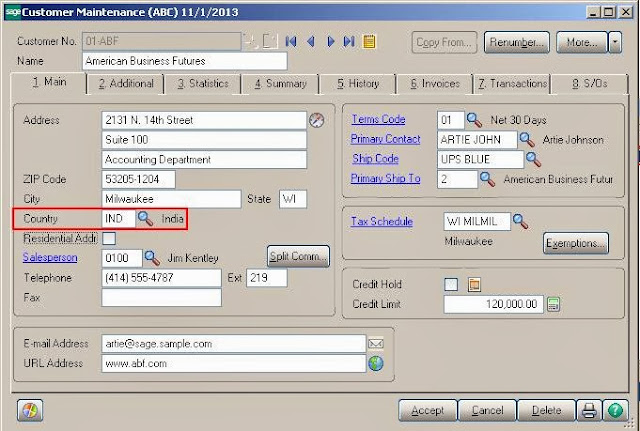Just Follow the below steps to add country code maintenance:
- Open the sage 100 Company and go to Modules >> Library Master >> Country Code maintenance. The below screen will appear.
- You can enter a new country code in the “Country” field and press tab to move on next field.
- Now enter the country and its ISD phone code. click on “Accept” tab to save. i.e. In below screenshot, we added a new country India with code ‘IND’ with ISD phone ‘+91’.
Now let’s see how to use this country while setting the masters into Sage 100.Suppose we want to assign a country ‘India’ to new customer into Sage 100. So here we need to follow the below steps:
- Open the Account receivable >> main>>Customer Maintenance screen. Put the customer number and other necessary details and move on to Country field selection.
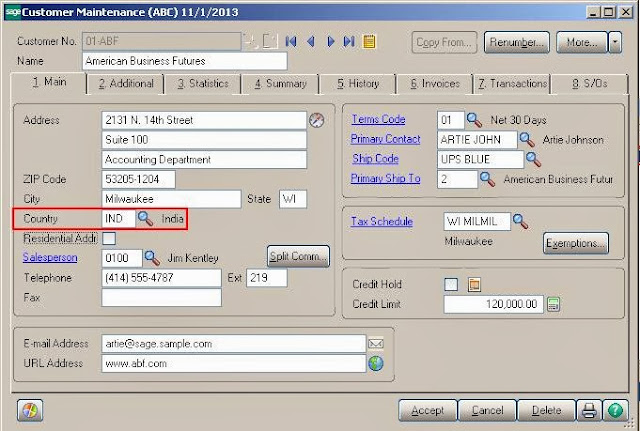
- Here you can browse for the country code from the finder selection where existing country codes will appear in the window. In the below screen we have selected “IND as country code for the customer.
- However, we can setup different country codes and assign them into Sage 100 masters and transactions.
About Us
Greytrix is a one stop solution provider for Sage ERP and Sage CRM needs. We provide complete end-to-end assistance for your technical consultations, product customizations, data migration, system integrations, third party add-on development and implementation expertise.
Greytrix has some unique solutions of Sage 100 integration with Sage CRM, and Salesforce.com along with Sage 100 Migration from Sage 50 US, Sage Intacct, QuickBooks, Sage Business Vision and Sage Business Works. We also offer best-in-class Sage 100 customization and development services to Sage business partners, end users, and Sage PSG worldwide.
For more details on Sage 100 Services, please contact us at sage@greytrix.com. We will be glad to assist you.