In our last blog, we discussed about How to setup National Accounts in SAGE 100 ERP. Today we will discuss about how to process transactions with Sage 100 national Account Customers.
Processing Sales Orders
During Sales Order entry or Accounts Receivable Invoice Entry, the national account information and default preferences automatically populate the appropriate fields. Sage 100 ERP will check credit limits and print orders just as we normally do. The order will correctly display who was billed and where items were shipped. We can also print consolidated statements for national accounts showing orders that were shipped to all locations, a specific group, or individual location.
Let’s proceed with Customer ’01-0000018’ for which we have set customer ’01-0000020’ as National Account through Billing Address. Here we are creating a sales order against customer ’01-0000018’ and its billing have been selected as ’01-0000020’ by default. So However, the order gets generated against customer ’01-0000018’ but its billing will be sent to customer ‘’01-0000020’
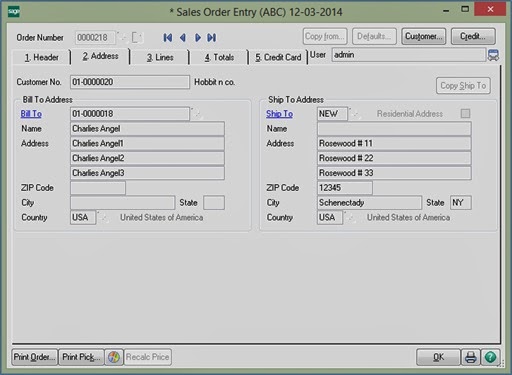
Processing Sales Invoices and Payments
During Invoice and payment processing, Accounts Receivable will display transactions for all members of the national account on the same screen. In this case, we can see that the Order/ Invoice is generated for the subsidiary Customer with id “01-0000020” but the billing and payment transaction is done for the Parent Customer with id “01-0000018”. This provides a faster and easier way of applying payments to the appropriate location, branch, or customer ID.
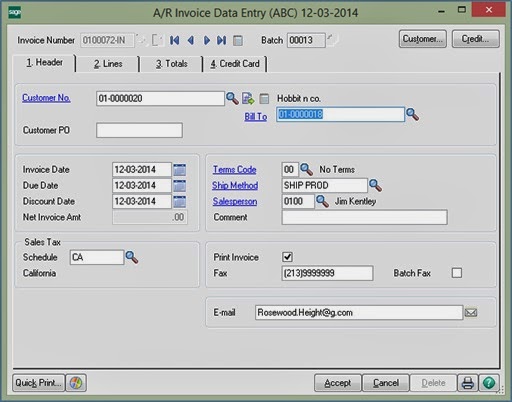
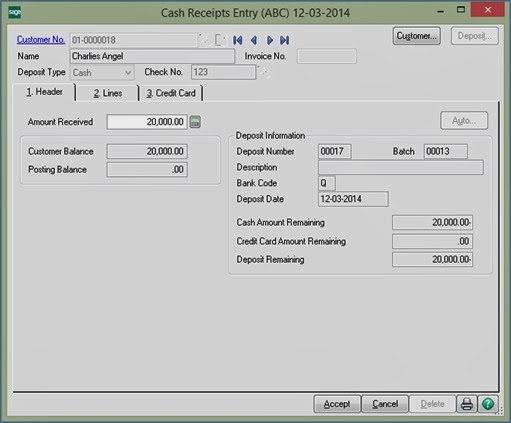
In a nutshell, the new National Accounts feature makes it much easier to invoice and apply payments on larger customer accounts while allowing each location to retain its own identity for reporting and analytic purposes. Using this designation, users will be able to identify and bill the parent company for goods and services sold and provide to the branch—while still keeping a unique customer account for each entity.
For more information,contact us at erpmig@greytrix.com

