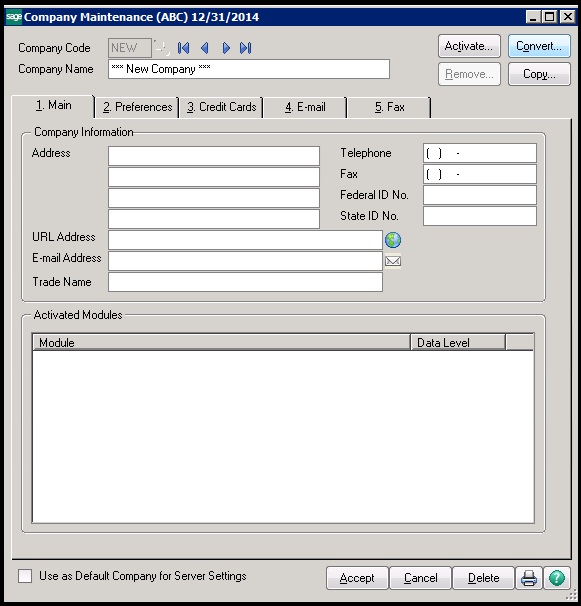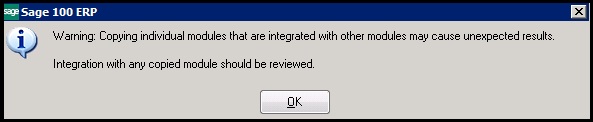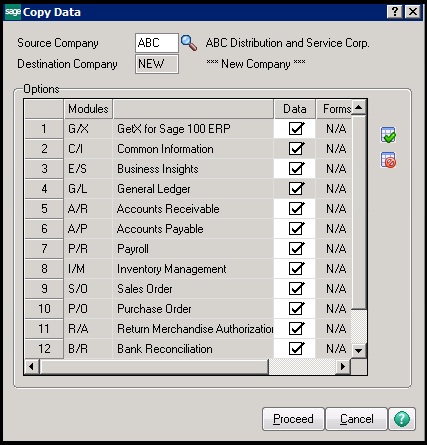Year-end is a popular time to make backup company codes in Sage 100 ERP, especially for archival general ledger and payroll purposes. The good news is the system allows you to create a complete set of data from one company to another. We’ve illustrated the simple steps below.
Note: Always have a verified complete backup of your system data before copying from one company to another.
Steps to follow
Before you can copy a company, you must define at least one company code and its data set. For this Navigate to Library Master’s Main Menu and select Company Maintenance. Enter a company code and company name for the company you wish to copy data to Click Copy.
After you have clicked Copy, you will see this warning (see screen grab below): “Copying individual modules that are integrated with other modules may cause unexpected results. Integration with any copied module should be reviewed”. Click OK.
Select desired Company Data to Copy. In the Copy Data window, in the Source Company field Enter Company from which to copy data and then select checkbox corresponding to each module from which to copy data. Click Proceed.
A message will appear (see image below) asking, “Do you want to copy all the data files to a selected company?” Click Yes. Once you have accepted the copy task, congrats! You have just created a new company from an existing company!
About Us
Greytrix is a one-stop solution provider for Sage ERP and Sage CRM needs. We provide complete end-to-end assistance for your technical consultations, product customizations, data migration, system integrations, third-party add-on development and implementation expertise.
Greytrix has some unique solutions of Sage 100 integration with Sage CRM, and Salesforce.com along with Sage 100 Migration from Sage 50 US, QuickBooks, Sage Business Vision and Sage Business Works. We also offer best-in-class Sage 100 customization and development services to Sage business partners, end users, and Sage PSG worldwide.
For more details on Sage 100 Services, please contact us at sage@greytrix.com. We will be glad to assist you.