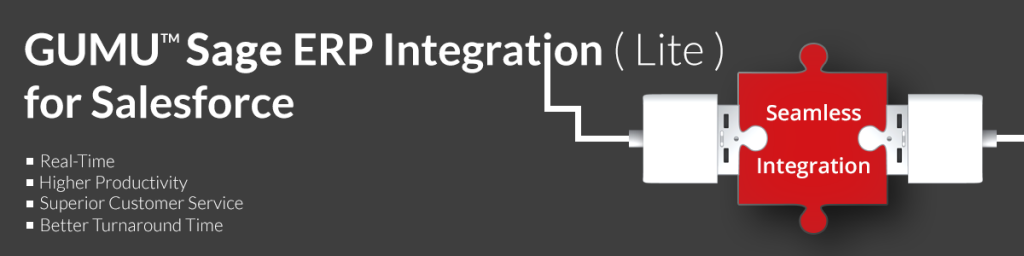We read an quick introduction on the Lite and Pro versions of our integration and also saw features of the Lite version which is free (for 6 months). In this post we will see how you can test the Lite version of integration with our demo Salesforce Org or with your Salesforce Org the easy way. In our next posts we will also cover options to try the Pro version.
Product Page | Salesforce Blog | Sage 100 ERP Blog
Salesforce App Exchange (Lite) | Salesforce App Exchange (Pro)
In order to experience our Lite version of integration, there are two options:-
1) Try with our Salesforce Org – This is like a no effort option where you can use our Demo Salesforce Org where we have setup everything and you just need to login and start using the integration.
2) Install Lite version in your Salesforce Org – We will assist you to Install Lite application in your Salesforce organization and integrate with Sage 100 ERP.
Option 1 – Try with our Salesforce Org
We have setup our Lite version integration into one demo Salesforce Org so and connected with our test Sage 100 system, kindly follow the below mentioned steps
(Before you start, email us for password on salesforce@greytrix.com. For verification you can either follow the email verification process or send us your IP address)
i) Login to Demo Salesforce Org https:\\login.salesforce.com
ii) Enter username as demouser001@greytrix.com
iii) Enter password as sent to you via email
iv) Once you are logged into demo Salesforce Org you are ready to test the integration.
v) Kindly use “System Administration & User Guide – v1.0” from “Customization Guides” section of “Details” tab of the app listing page or we will email you along with the password.
Note – If you are logging into Salesforce for the first time. For security reasons Salesforce will ask you to provide verification code. This is how it works.
i) After entering user id and password to login from your computer/device it will ask you to provide verification Code for security reason
ii) Click on the “Email me a verification code” button and associated email will be sent to us with verification code. After that, you can close your browser. (Verification code will be valid for next 24 hours to activate Salesforce Org from your device)
iii) Please email at salesforce@greytrix.com for verification code and we revert back to you with verification code as soon as possible. (The verification code will work even if you have closed or want to use a different browser. You just need to ensure you are using the same device/IP)
iv) Once you have the verification code you are all set to login and try the integration
Option 2 – Setup Lite application in your Salesforce organization
Please email us on salesforce@greytrix.com and we will assist you to setup integration with your Sage 100 ERP and your Salesforce account or 30 days free trial Salesforce Org of your choice
We need SSL enabled to access Sage 100 ERP data from Salesforce, just in case you do not have any provision during installation we will connect your Salesforce to our Sage 100 SSL demo site. We have hosted a web service on our server and it accessible over HTTPS as well so you can use Sage 100 Demo Company (ABX) for your testing purpose of the integration.
You can refer the “Customization Guides” section of “Details” tab from the listing page for various documents related to the setup and configuration of the integration product.
For a live demo/trial or any queries/ feedback/suggestions please email salesforce@greytrix.com